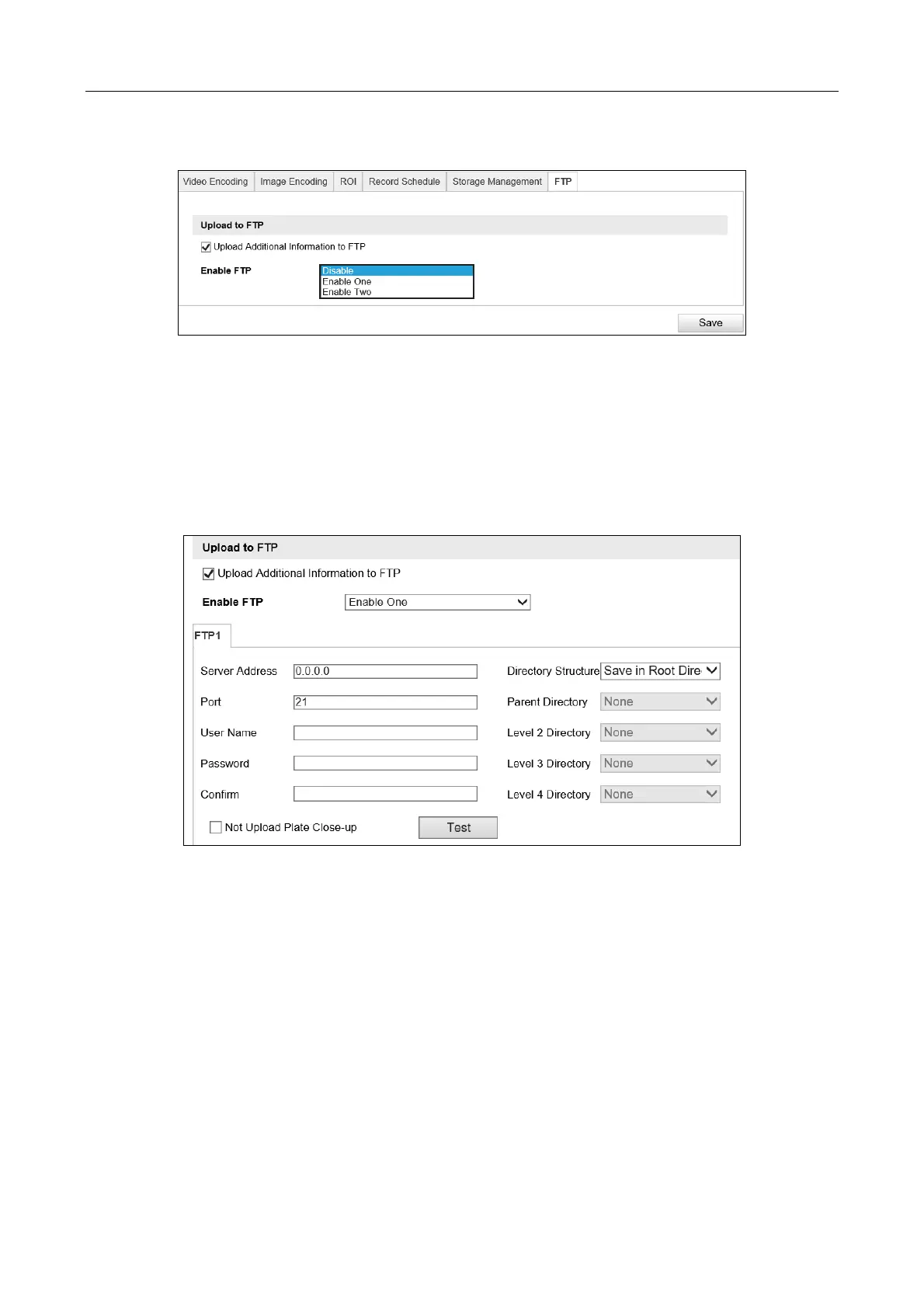Network Traffic Camera • User Manual
36
Step 1 Go to Configuration > Device Configuration > Encoding and Storage > FTP.
Figure 7-7 FTP Configurations
Step 2 Check Upload Additional Information to FTP to enable the uploading function.
Step 3 Select the FTP uploading mode.
Disable: No data will be uploaded to FTP.
Enable One: Data can be uploaded to one FTP server.
1) Select Enable One.
Figure 7-8 Upload to One FTP Server
2) Configure the FTP server parameters, including Server Address, Port, User Name, and
Password.
3) Select the Directory Structure to save the files. Save in Root Directory, Save in Parent
Directory, and Save in Level 2/3/4 Directory are selectable.
4) Select the content in different directories. For the Parent Directory, you can select
Device Name, Device No., and Device IP Address. For the Level 2/3/4 Directory, you
can select Camera Name, Camera No., Device IP Address, etc.
5) (Optional) Check Not Upload Plate Close-up, the close-up of the license plate will not
be uploaded to the FTP server.
Enable Two: Data can be uploaded to two FTP servers.
1) Select Enable Two.
