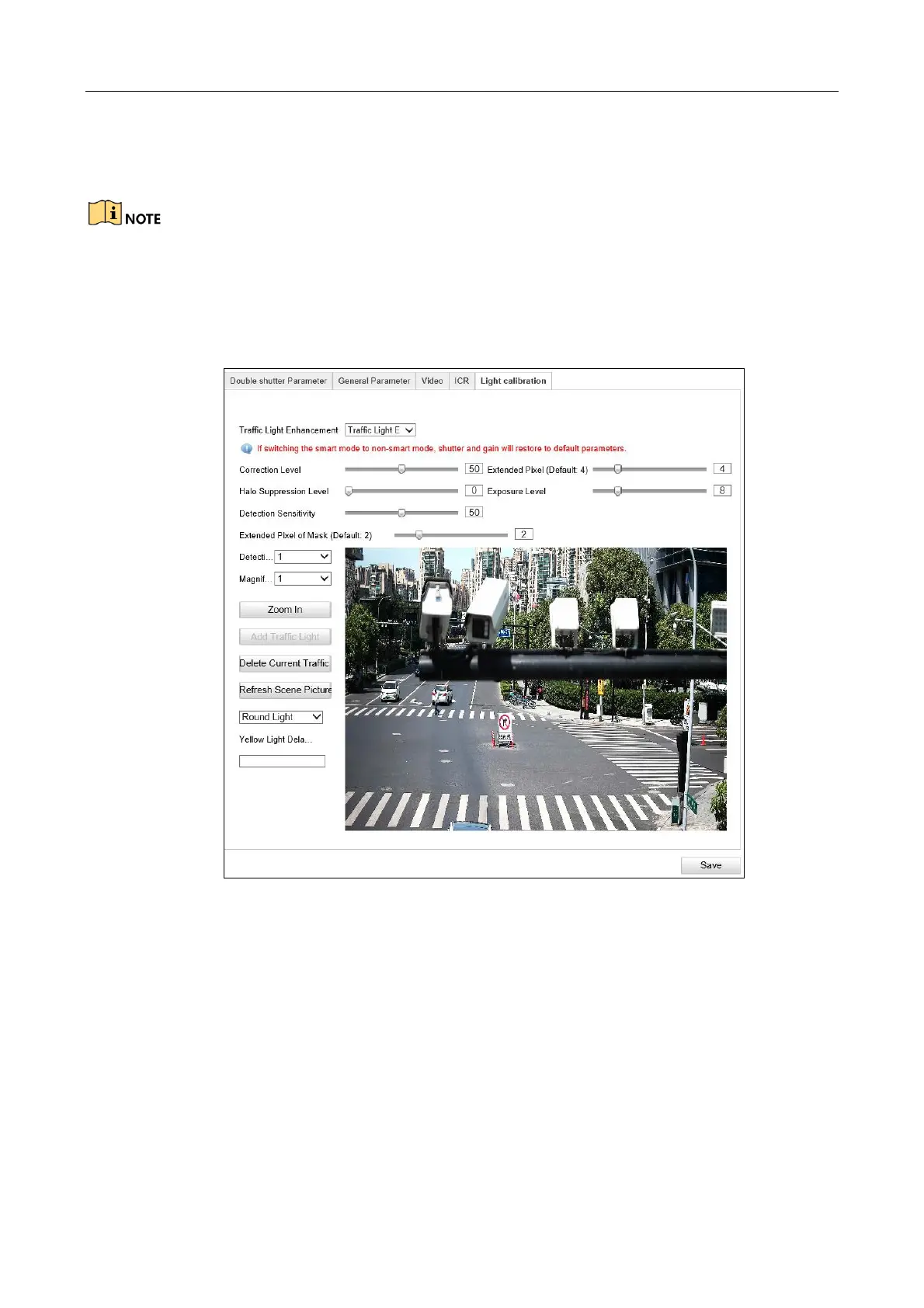Network Traffic Camera • User Manual
58
Red Traffic light may look yellow under the sun, you can configure light calibration to red for
running the red light enforcement
Light Calibration can only apply in Video Analysis E-police mode.
Step 1 Go to Configuration > Device Configuration > Image Parameters > Light Calibration.
Step 2 Select Traffic Light Enhancement. Close, Traffic Light Enhancement and Smart Traffic
Enhancement are selectable.
Figure 10-8 Light Calibration
Step 3 Set light calibration parameters, including Collection Level, Extended Pixel, Halo Suppression
Level, Exposure Level, Detection Sensitivity, Extended Pixel of Mask, Detection Area, and
Magnification.
Step 4 Click Zoom In to zoom in the red light area.
Step 5 Select Detection Area, click Add Traffic Light to overlay region frame on the traffic light, select
Signal Light Type and set Yellow Light Delay Time.
Step 6 Repeat the settings to other detection areas.
