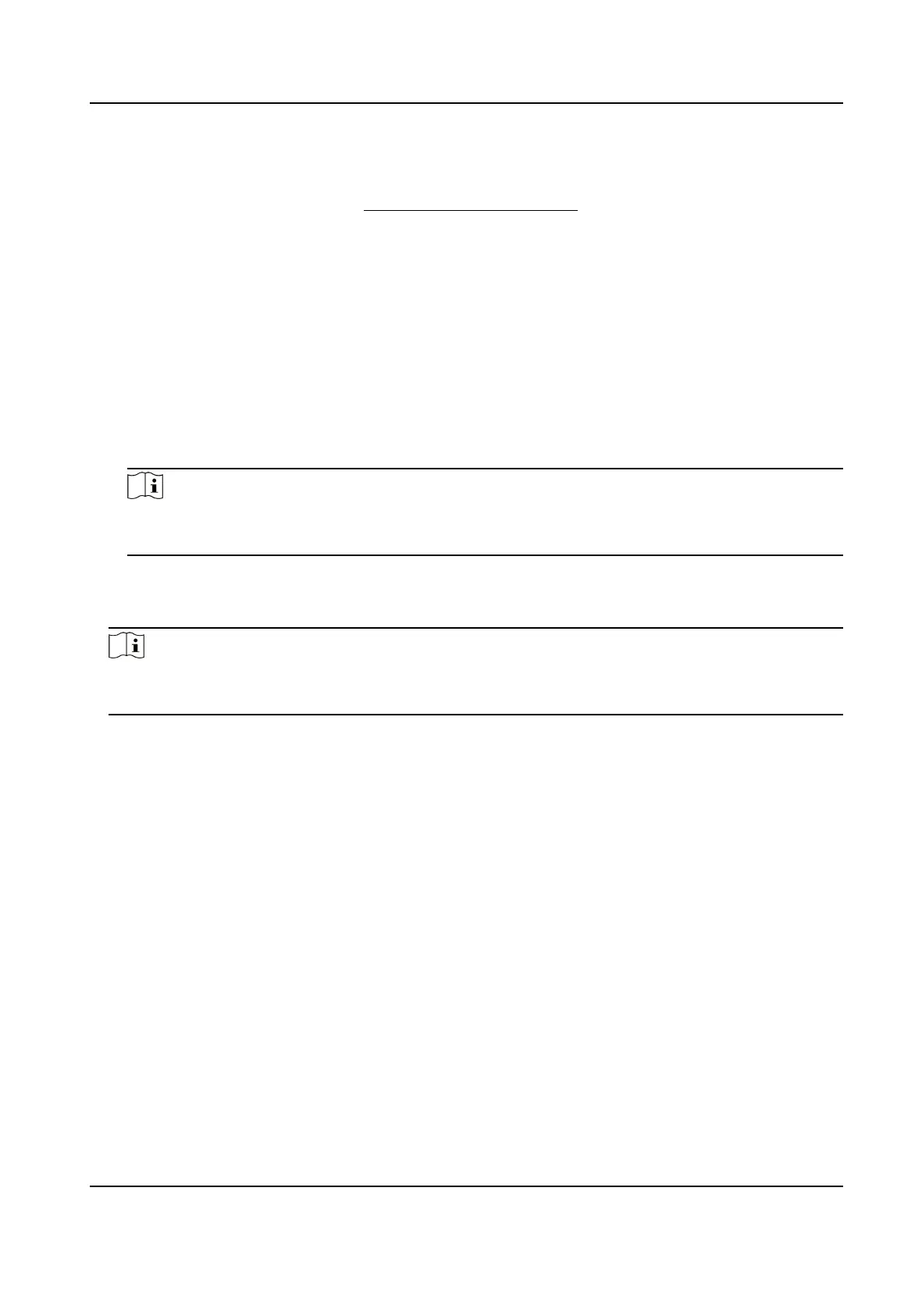Scene Picture + Close-up Picture
One passing vehicle picture and one close-up picture will be output.
5.
Set the lane parameters. Refer to Set Linked Lane Parameters for details.
6.
Set other parameters according to the selected trigger type.
I/O Trigger Default Status
Capture is triggered according to the level signal status. If you select Falling Edge, the device
will trigger capture at the moment that the high level falls to low level. If you select Rising
Edge, the device will trigger capture at the moment that the low level rises to high level.
Linked I/O No.
When the coil detects that there is a vehicle passing, a rising or falling edge signal is sent to
the linked I/O of the device to trigger capture.
7.
Draw lane lines.
1) Click Draw Lane Line.
Note
The system will capture a picture and use it as the background. You can also check Video
Background to use the live view as the background.
2) Select the default lane line and right border line, and drag the two end points of the line or
drag the whole line to adjust its posion according to the actual scene.
3) Click OK.
Note
It is recommended to draw the trigger line at the posion which is 1/3 to 1/4 of the lane line.
The license plate pixel should be between 120 to 180 at the capture posion.
Network Trac Camera Conguraon Manual
20
