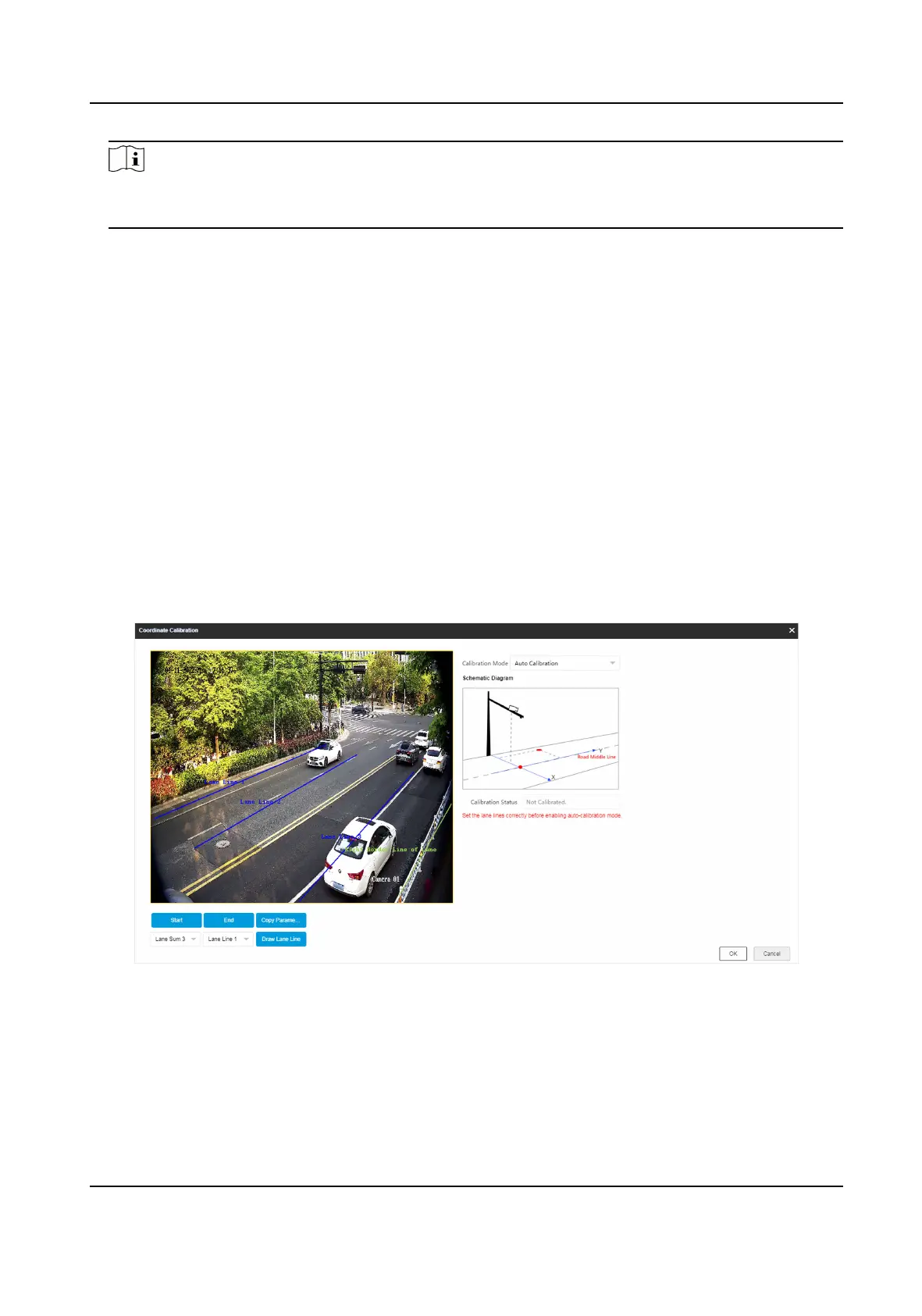Note
The origin (0, 0) of the world coordinates locates in the middle of the whole lanes detected by
the radar. You can refer to the top view of the diagram for the posions.
6.
Adjust the radar in two ways if the coordinates fed back from the radar cannot be matched with
the measured coordinates when the vehicle passes the
calibraon posion.
-
Adjust the radar unl it can feed back the correct posion.
-
Adjust the X-coordinates of the calibraon points to make them adapt to the coordinates fed
back from the radar. The method is to enter the X-coordinates fed back from the radar into
the corresponding text
elds when the vehicle passes the far le or far right. Adjust nely if
there is small
deviaon to guarantee the radar frames and the video frames can be matched
in the eld of view.
7.
Oponal: Check Hide Calibraon Lines to hide the lines on the live view image.
8.
Click OK.
2.2.2 Auto
Calibraon
Steps
1.
Click Coordinate Calibraon.
2.
Select
Calibraon Mode as Auto Calibraon.
Figure 2-3 Auto Calibraon
3.
Draw the lane lines.
1) Select the lane sum.
2) Select the lane line No.
3) Click Draw Lane Line.
The selected lane line will be displayed on the live view picture.
Network Trac Camera Conguraon Manual
68
