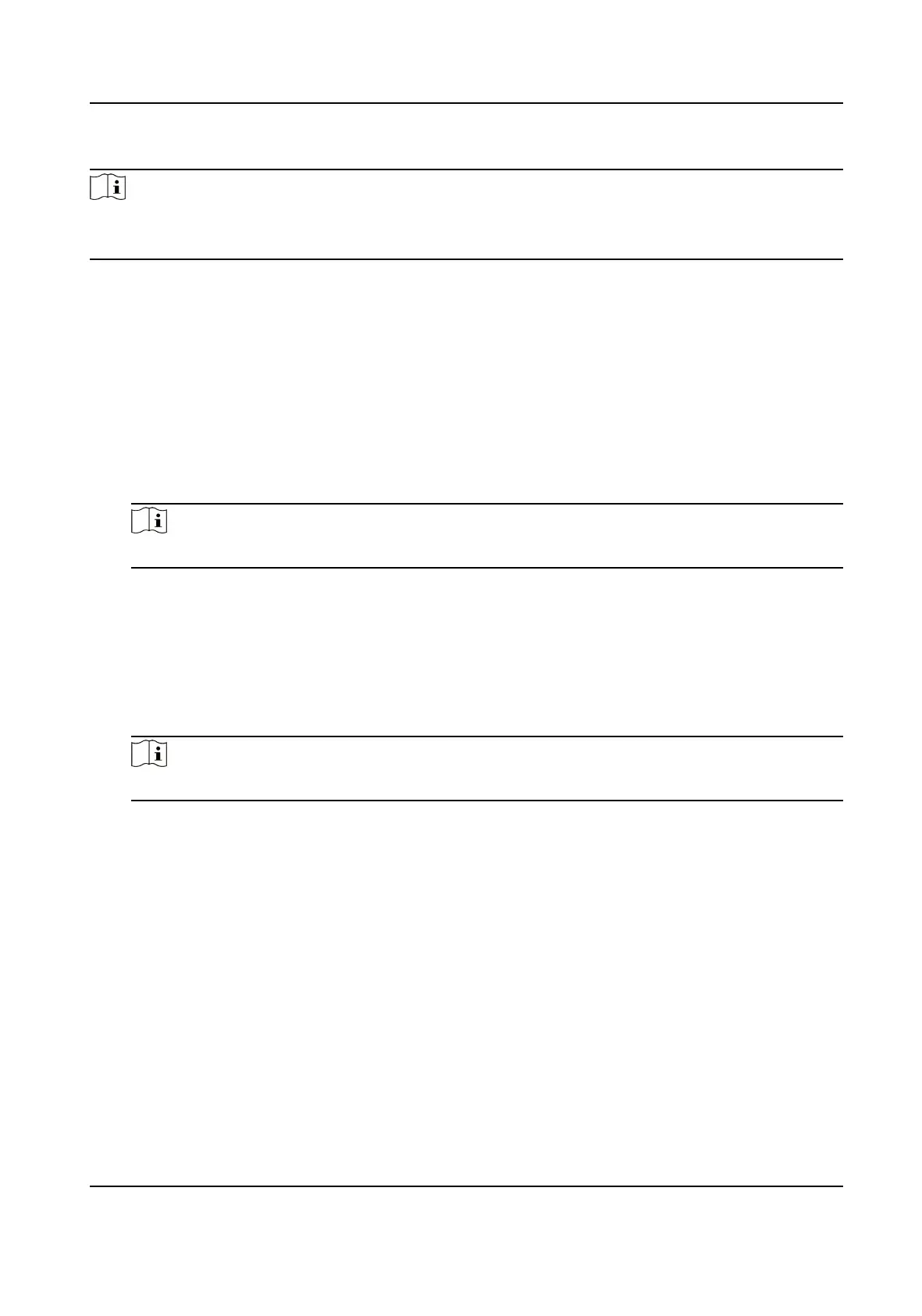Steps
Note
●
Not all the applicaon modes support lane speed limit parameters.
●
The lane speed limit parameters vary with dierent models. The actual device prevails.
1.
Go to Conguraon → Capture → Applicaon Mode .
2.
Select Applicaon Mode.
3.
Set the lane speed limit parameters for small-sized and large-sized vehicles.
Abnormal Low Speed
When the detected speed of the vehicle is lower than the value, the
detecon is regarded as
abnormal, and a normal speed will be provided randomly.
Min. Speed
The actual allowed min. speed for the vehicles. When the vehicle speed is lower than the
value, low speed capture will be triggered.
Note
The min. speed of large-sized vehicles should be smaller than that of the small-sized vehicles.
Speed Limit Sign
The speed limit on the sign for the vehicles. The value will be overlaid on the captured
pictures.
Speed Limit
The actual speed limit for the vehicles. When the vehicle speed exceeds the value, speeding
capture will be triggered.
Note
The speed limit of large-sized vehicles should be smaller than that of the small-sized vehicles.
Abnormal Speed Threshold
When the detected speed of the vehicle exceeds the value, the detecon is regarded as
abnormal, and a normal speed will be provided randomly.
Capture Speed
When the speed of the vehicle on the lane (except the emergency lane) is lower than the set
value, no capture will be triggered.
4.
Click Save.
1.7.10 Set
Trac Light Detecon Parameters
Trac light detecon is supported for video analysis intersecon violaon system.
Network Trac Camera Conguraon Manual
39
