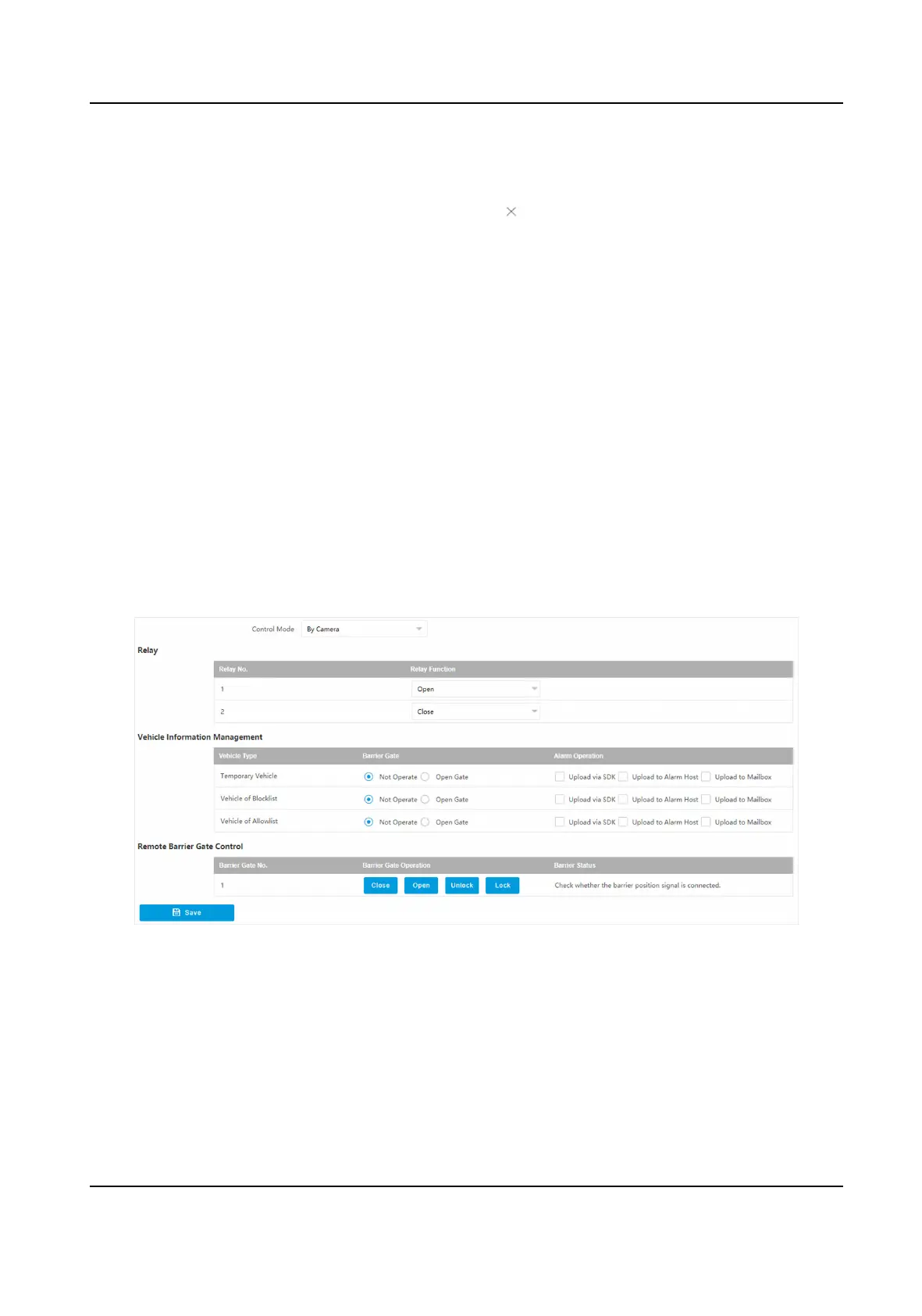Delete
●
Select the delete type, or enter the keywords. Click Delete to delete the lists of
the same type.
●
Select an item from the list, and click to delete the item.
●
Click Delete All to delete all the lists.
Import a. Click Import.
b. Click Download Template, and save the template.
c. Open the template, edit the informaon, and save it.
d. Click Import again.
e. Click Browse to select the edited template.
f. Click Import to import the
informaon to the device.
Export Click Export and select the saving path to export the allowlist or blocklist to the
computer.
1.10.2 Control Barrier Gate
Link the barrier gate to realize the control and management of the vehicles at the entrance or exit.
Steps
1.
Go to Conguraon → Capture → Entrance and Exit → Barrier Gate .
Figure 1-35 Control Barrier Gate
2.
Select Control Mode.
By Camera
The barrier gate is controlled via the license plates recognized by the capture camera.
3.
Set the relay
funcon.
Network Trac Camera Conguraon Manual
61
