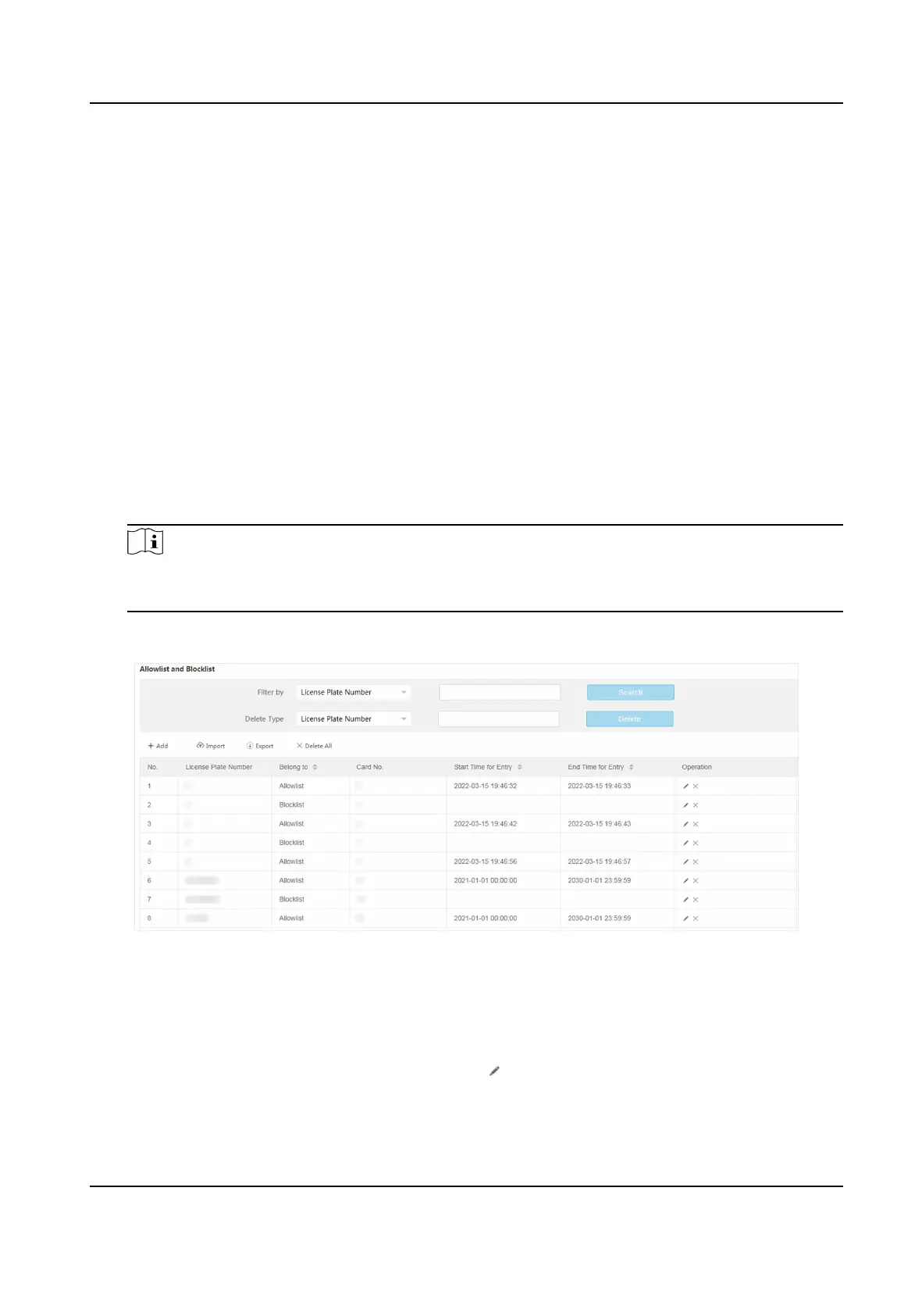1.10.1 Set Allowlist and Blocklist
Set allowlist and blocklist if you want to control the passing vehicles at the entrance or exit via the
barrier gate.
Before You Start
●
Connect the barrier gate to the relay output interface of the device.
●
Install the storage card, and ensure the storage status is normal.
Steps
1.
Go to Conguraon → Capture → Entrance and Exit → Allowlist and Blocklist .
2.
Add an allowlist or blocklist.
1) Click Add.
2) Set License Plate Number and Card No., and select the list type.
3)
Oponal: If you want to control allowlist vehicles during xed me period, enable Time
Sengs, and set the eecve start me and end me.
4) Click OK.
Note
Wait for 15 minutes to let the added allowlist or blocklist write into the storage. Do not reboot
the device during the process.
The informaon of the added vehicles in the allowlist or blocklist will be listed below.
Figure 1-34 Set Allowlist and Blocklist
3.
You can search, modify, delete, import, or export the allowlist and blocklist.
Search
Select the search type, or enter the keywords. Click Search. The searched vehicle
informaon will be listed below.
Modify Select an item from the list, and click . Modify the informaon, and click OK.
Network Trac Camera Conguraon Manual
60
