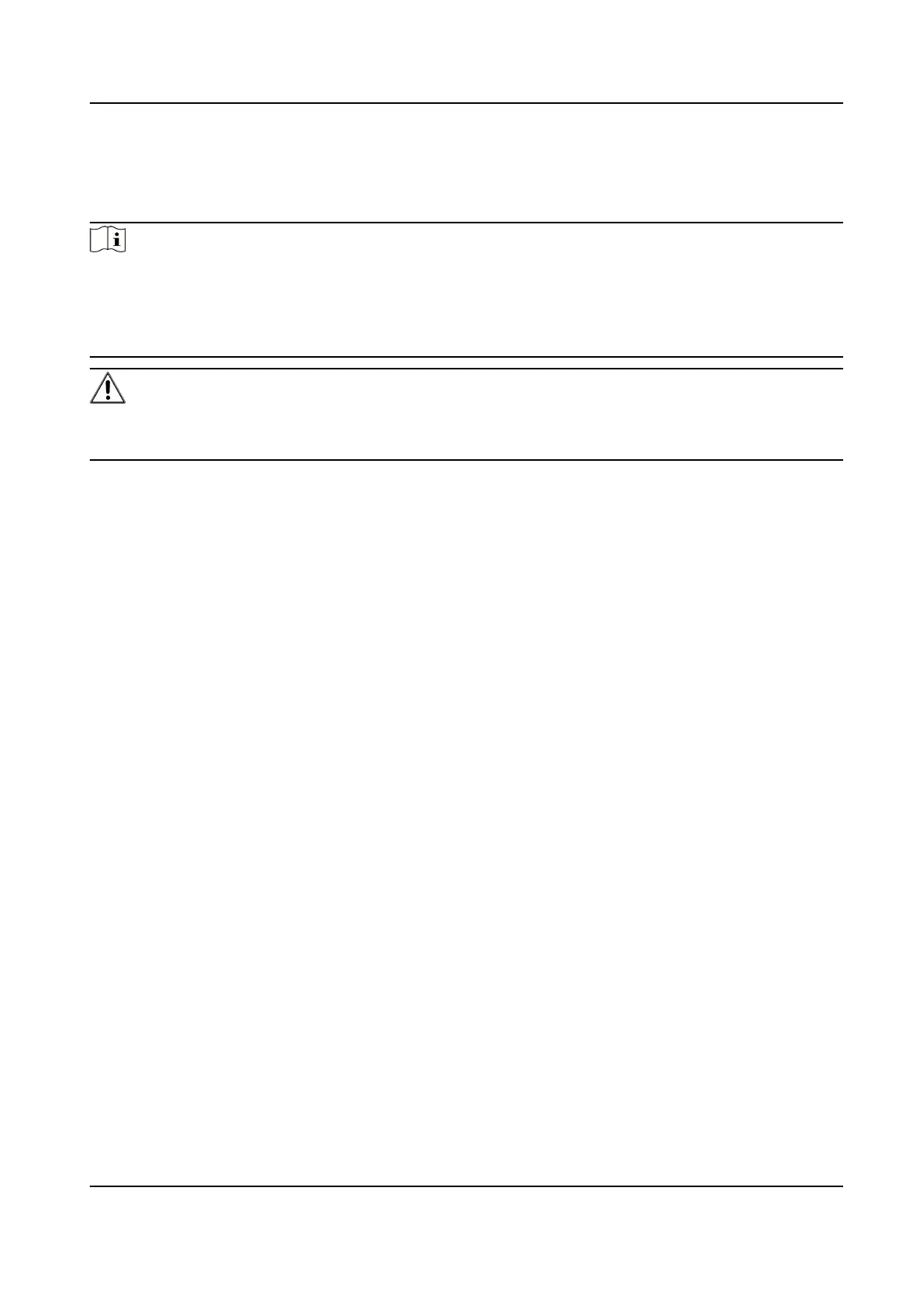Chapter 1 Applicaon Mode Conguraon
Note
●
The supported applicaon modes vary with dierent models. The actual device prevails.
●
If the applicaon mode supports area drawing, you can check Display All Areas to display all the
lines and areas, convenient to view the eect of all the lines and areas. If you uncheck it, only
the current selected lane will be displayed, convenient to draw the current lane.
Cauon
You can click Default to restore all the set parameters to the default sengs. Please operate with
care.
1.1 Set Checkpoint Capture
1.1.1 Set Checkpoint Single I/O
Set checkpoint single I/O if capture is triggered by external I/O signal (digital signal). In this mode,
the
informaon including the vehicle passing me, vehicle overview, license plate number, license
plate color, vehicle color (only supported for the Middle East version), the facial features of the
driver and the front passenger, etc. will be recorded.
Before You Start
Connect F+ of the I/O signal to the T interface of the device, and F- to the GND of the device.
Steps
1.
Go to
Conguraon → Capture → Applicaon Mode .
2.
Select Applicaon Mode as Checkpoint Single I/O.
Network Trac Camera Conguraon Manual
1
