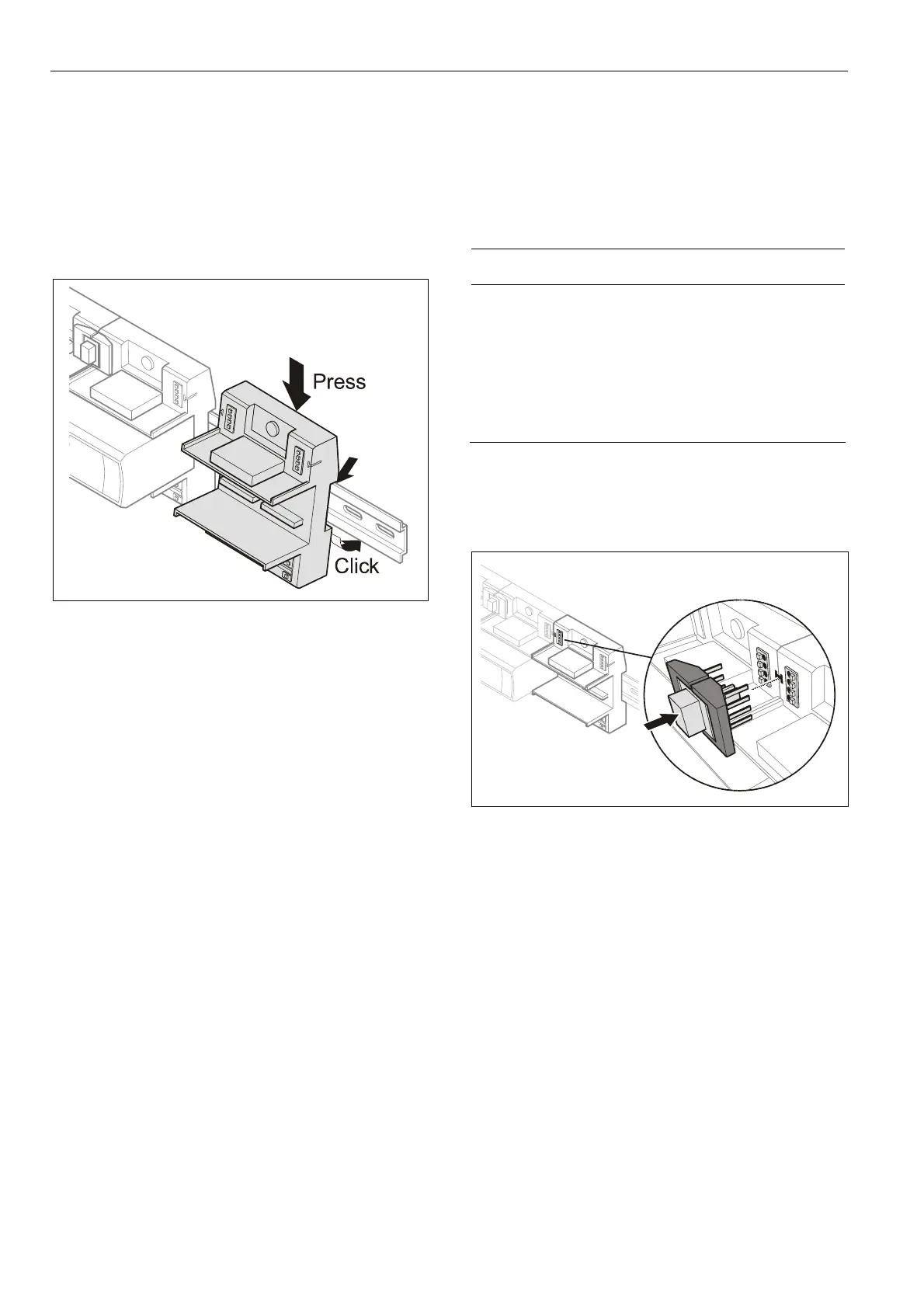Excel 800 LION
EN1B-0375GE51 R0308
18
►
Angle the terminal socket at the upper edge of the DIN
rail until it snaps in.
►
Swing the terminal socket down and apply gentle force
until it snaps into position with an audible "click".
►
Position controller module and terminal sockets flush with
one another along the rail.
►
If desired, mount stoppers at the ends of the rail to
prevent sliding.
Fig. 16 Mounting terminal sockets
Note
Take care to not bend the Omega clamp, which serves to
establish the electrical contact with the DIN rail and which
located on the back of the terminal socket.
Connecting Sockets
Controller and terminal sockets on the same DIN rail can be
connected mechanically and electrically with bridge
connectors.
Controller and terminal sockets on different DIN rails must
be connected using cables, see Fig. 13 and page 24.
NOTICE
Risk of malfunction!
►
Wire Panel Bus I/O modules and L
ON
W
ORKS
Bus
I/O modules separately.
►
When using both Panel Bus and L
ON
W
ORKS
Bus
I/O modules in an Excel 800 LION System, L
ON
W
ORKS
Bus I/O modules must be connected to the controller via
LON terminals 11 … 14.
Position the bridge connector on terminals 71 … 74 of the
right hand terminal socket or controller and on terminals
75 … 78 of the left hand terminal socket or controller. Then
press the bridge connector down.
Fig. 17 Connecting terminal sockets with bridge
connector
Notes
• Bridge connectors transmit both communication signals
and power supply between modules.
• Removing bridge connectors will interrupt the
transmission of both communication signals and power
supply between the modules.
