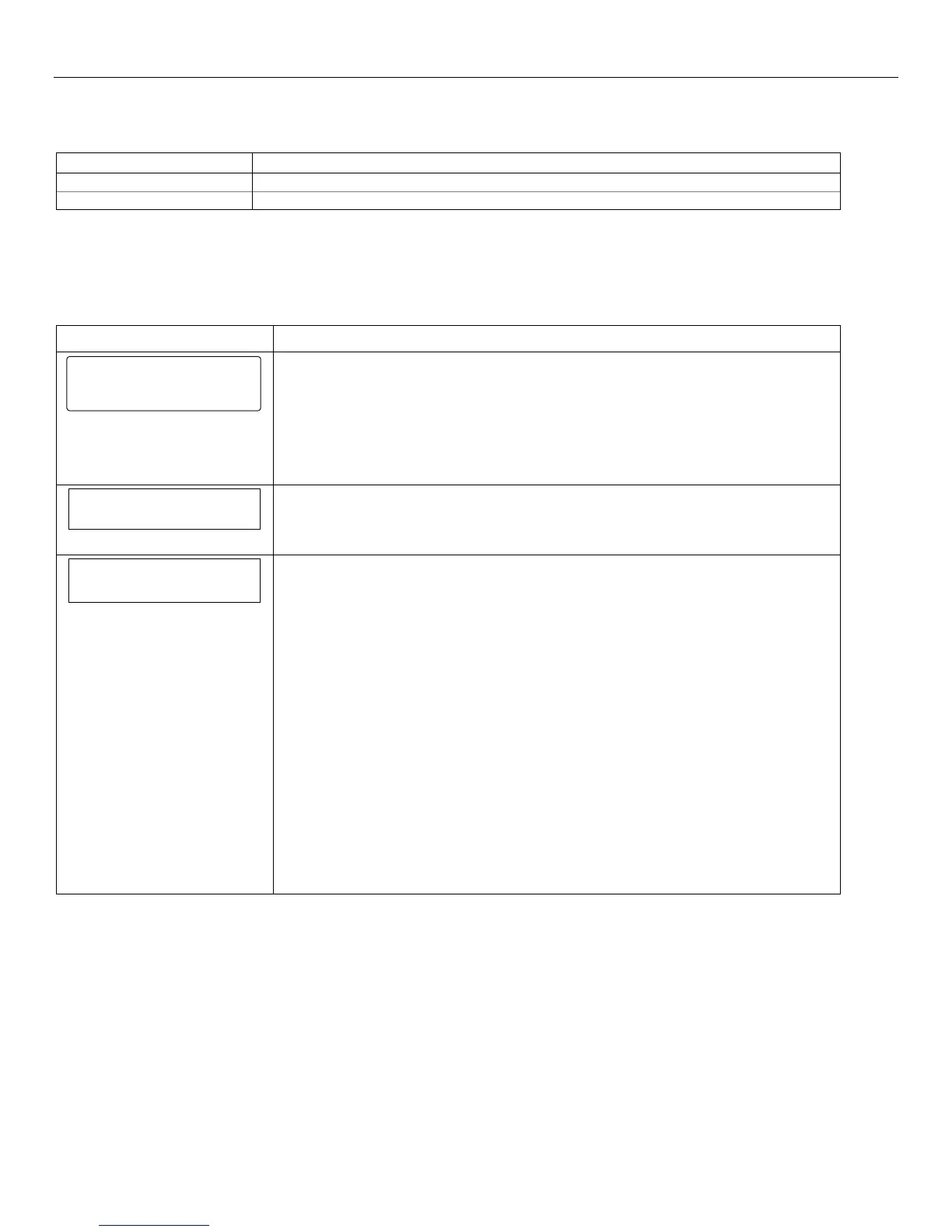LYNX Touch Installation and Setup Guide
- 28 -
Programming the Control
Program the Z-Wave Module
The following system options are programmed in this section:
Option Function
Z-Wave Enables or disables the Z-Wave Module
Temperature Display Toggles between Fahrenheit and Celsius (for Z-Wave Theromstat)
Notes: 1. This programming field will only be visible if a Z-Wave Module is installed in the control.
2. If applicable, preprogrammed defaults for the LYNX Touch Control are shown on the screen unless otherwise noted.
3. The Z-Wave option must be enabled before installing the Z-Wave Module in the LYNX Touch Control.
4. In the event that the Z-Wave option has been changed to “Disabled” and then enabled, the LYNX Touch power
must be recycled or the system must be rebooted. Refer to the Rebooting the System section for additional
information.
SCREEN ACTION
5100-100-067-V0
Z - Wave
Note: This procedure must be completed any time that the panel has been defaulted or
updated.
1. Enter Program Mode and default the panel (Refer to “Loading Factory Defaults”).
2. Select “Z-Wave”
The System displays the following options:
Z-Wave
Temperature Display
Z-Wave
Enabled-Installed Telephone
3. Select “Z-Wave”. The system scrolls between the following options:
Enabled – Installed Telephone Side
Disabled
Select “Enabled – Installed Telephone Side”.
Temperature Display
Fahrenheit
4. If you wish to change the temperature format, select “Temperature Display”. The
system scrolls between the following options:
Fahrenheit
Celsius
5. Select “Save”.
6. Exit Programming mode.
7. Remove AC power and disconnect battery.
8. Install Z-Wave module.
9. Connect battery and apply AC power.
10. At the Security Home screen Select “Automation”.
11. At the next screen Select “Tools”.
12. At the next screen Select “Advanced Tools”.
13. Enter the Master User Code “1-2-3-4” on the displayed keypad.
14. At the next screen select “Reset Controller”.
15 The system displays “Done”. Select OK.
16. Select the “2” key to return to the previous screen.
17. Include Z-Wave devices. (Refer to Including/Excluding Z-Wave Devices in the Home
Automation Guide P/N 800-11309 or higher.)
