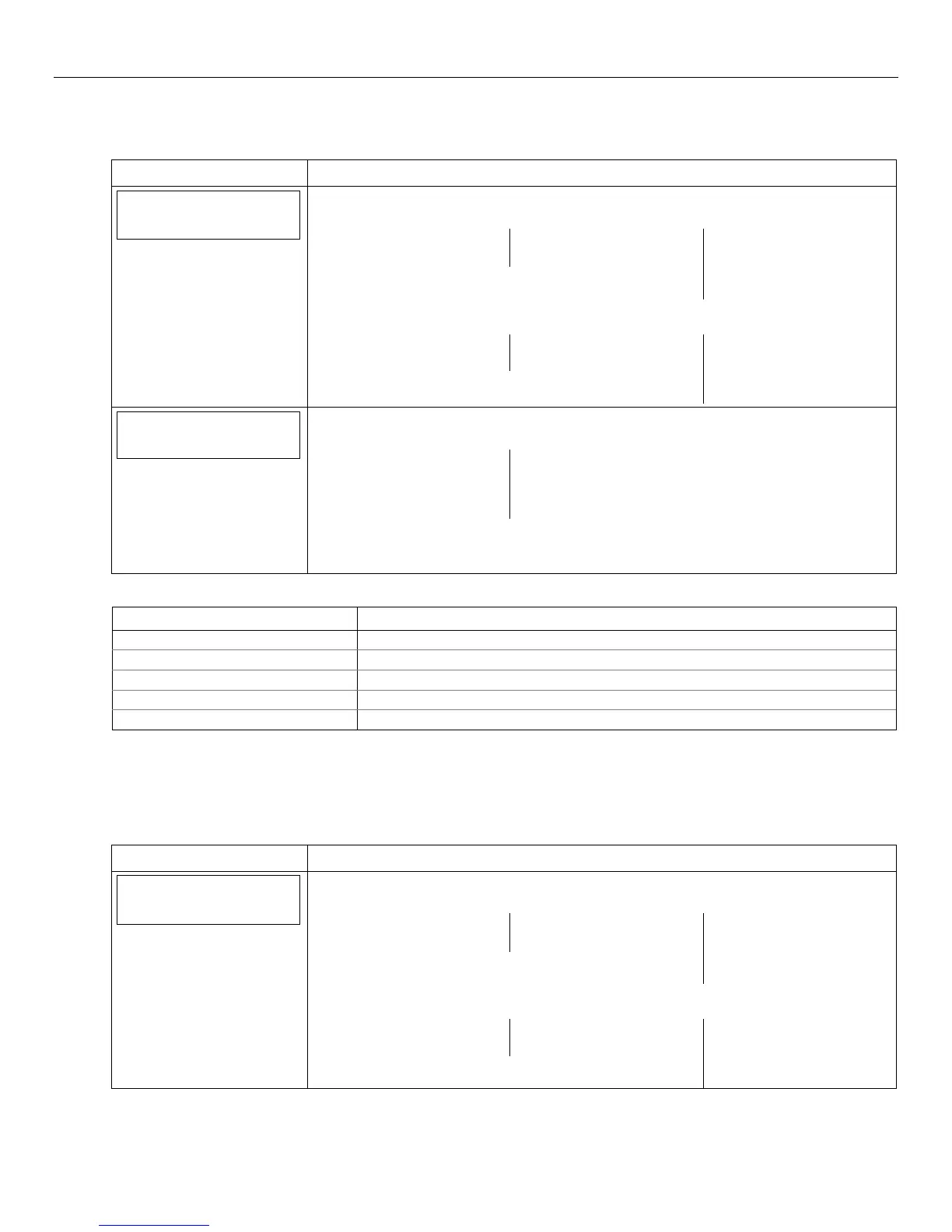LYNX Touch Installation and Setup Guide
- 47 -
Programming the Control
Update Server
This procedure is used to upload the Configuration File to the Server.
SCREEN ACTION
Comm. Diagnostics
1. Select “Comm. Diagnostics” The System displays the following options depending upon
the communication device that is installed:
WiFi Location
None
Configure
WiFi
Ethernet
Information
GSM
Information
Use the down T arrow to scroll to the next page of options. Use the S arrow to return to
the previous page:
Communication
Status
Test
Communication
Setup
Communication
Communication
ID Numbers
Setup
Communication
2. Select “Setup Communication”. The System advances to the Registration screen and
the following options are displayed:
Register
Device
Register Device
With PIN
Update
Server
Factory
Defaults
3. Select “Update Server” and select “Yes” when the confirmation screen appears. The
device uploads its entire configuration file to the server. Selecting “No” will cancel the
operation. (Refer to the table below for applicable registration messages.)
During the upload process the following messages may be displayed:
Message Meaning
Updating Root File… The root file is being uploaded.
Programming Done Indicates the root file has been successfully uploaded.
Updating Configuration – Try Later! Error message indicates the module is busy
Cannot Upload – Try Later! Error message indicates the communication path(s) is not available.
Update Root File – Failed! Error message indicates an error while uploading root file.
Enroll the L5100-WiFi Module
The module can be enrolled using one of the following procedures:
• Scan Access Points
• Manual Configure Access Points
• WPS (If available)
SCREEN ACTION
Comm. Diagnostics
1. Select “Comm. Diagnostics” The System displays the following options depending upon
the communication device that is installed:
WiFi Location
None
Configure
WiFi
Ethernet
Information
GSM
Information
Use the down T arrow to scroll to the next page of options. Use the S arrow to return to
the previous page:
Communication
Status
Test
Communication
Setup
Communication
Communication
ID Numbers
