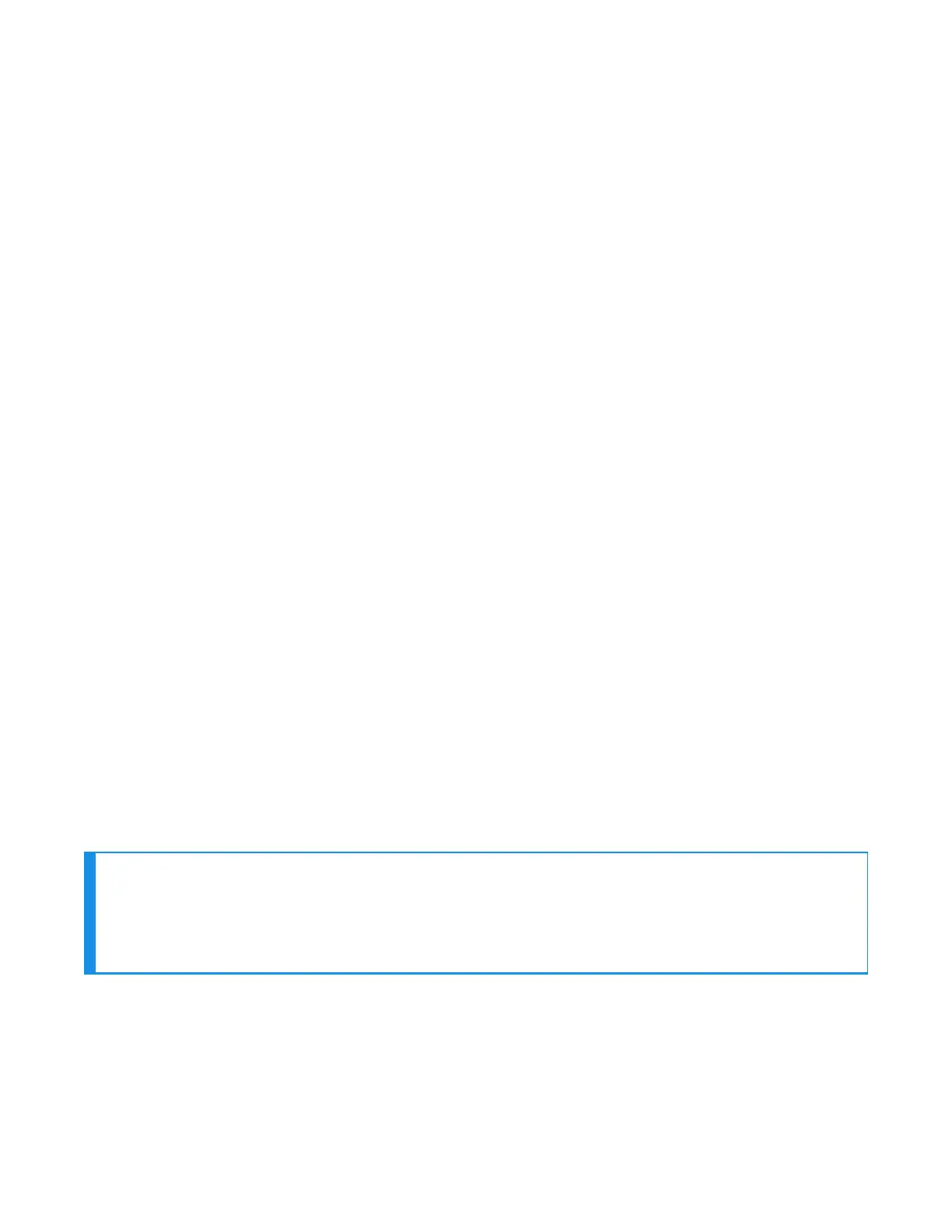Screen-Based pairing
See Screen-Based Pairing information in this chapter for details on pairing
handheld devices to a headset.
Pairing an SRX2/SRX3 Headset
The SRX2 and SRX3 headsets make pairing and connecting even easier:
l The headsets automatically enter low power pairing mode
when it is turned on.
l The headsets can break and re-enter pairing modes from a
powered-on state.
l No headset reboot is necessary.
l The headsets accept connections from any device that was
previously paired to it.
Pairing an SRX2/SRX3 Headset with an A700/A700x
Device Using TouchConnect™
The A700/A700x device can use TouchConnect to connect to an SRX2/SRX3 Wireless
Headset when:
l the A700/A700x device is running VoiceCatalyst
l Bluetooth is enabled
l the device is sleeping (not running a task)
l a wired headset is not attached or a wireless headset is not actively
connected to the device
l the parameter SRXHeadsetEnable is set to 1 (Enabled), the default
l the parameter SrxAutoPairEnable is set to 0 (Disabled), the default
For best performance when using an SRX2 or SRX3 headset with a Talkman
A700 or A700x device, use the latest headset software version. Obtain the latest
headset software from your Honeywell portal or reseller and use the Honeywell
Accessory Update Utility to upgrade your headset.
NOTE
Data sent through near field communication (NFC) is not encrypted nor does it fol-
low any specific safety protocol. This is because the transfer occurs over such a short
range that it is extremely unlikely that the data could be intercepted.
1. Turn on the headset.
2. If the headset's LED is blinking blue, it is currently paired to a device. Clear
the pairing by pressing the + and - buttons simultaneously on the headset.
If you are
sharing
You must first obtain the operator ID by reading the headband:
1. Touch area of the headset t-bar
39 SRX3 User Guide - Preliminary