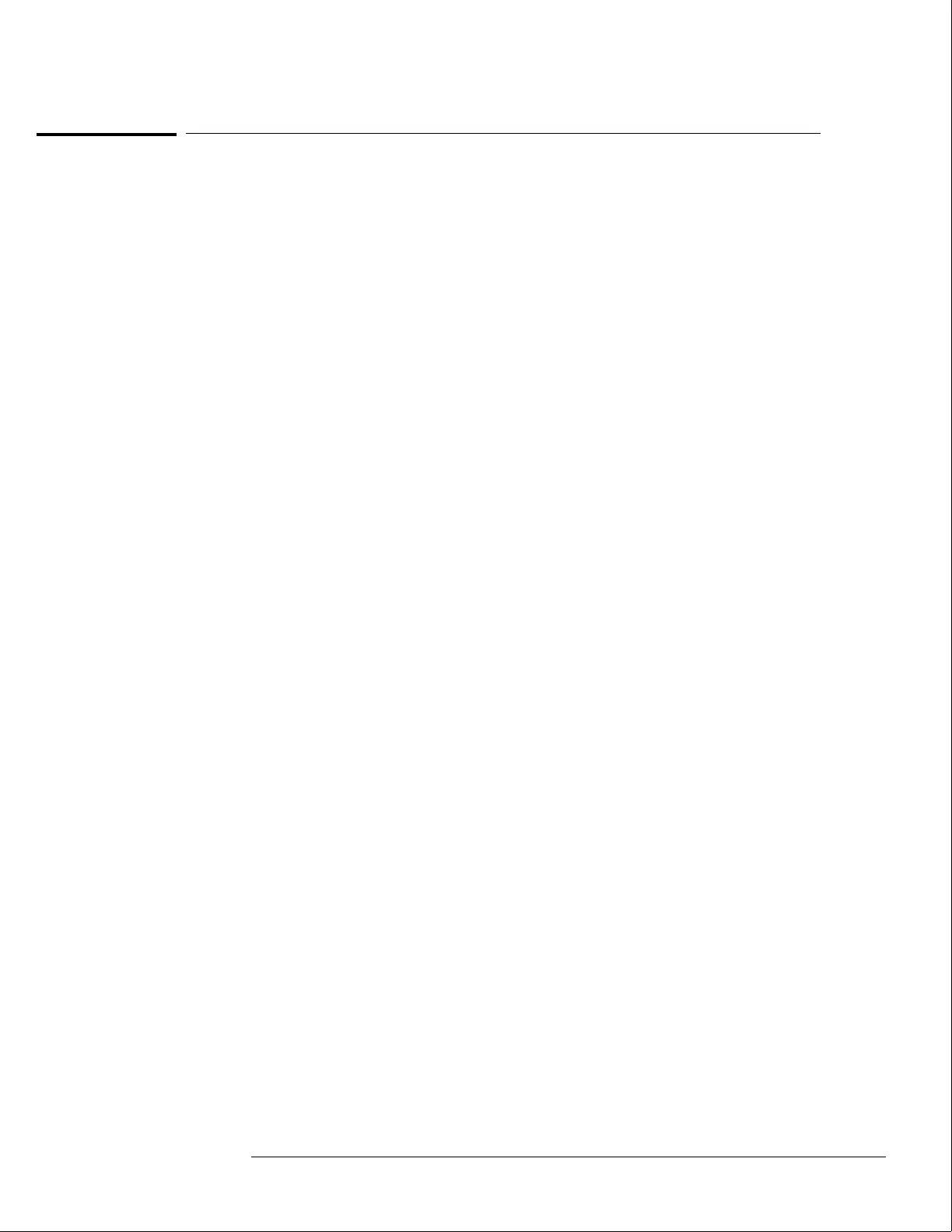To adjust white balance
1 Provide a blank display on the CRT.
From the Color Display Test menu, select a blank (colorless) raster.
2 Preset the front panel brightness and contrast controls to their mechanical centers.
3 On the bottom PC board, set the following adjustments to their mechanical centers.
•
SUB BRT (RV901)
•
SUB CONT (RV902)
4 On the bottom PC board, set the following adjustments to their mechanical centers.
•
G. DRIVE (RV921)
•
B. DRIVE (RV931)
•
R. DRIVE (RV911)
5 On the rear PC board, set the following adjustments fully counterclockwise.
•
G. BKG (RV721)
•
B. BKG (RV731)
•
R. BKG (RV711)
6 Adjust the SCREEN (RV702) located on the rear PC board until either the red, green,
or blue raster just starts to become visible. Note which color becomes visible first
and do not adjust the background control (BKG) for that color in the next step.
7 Adjust the other two background controls for the best white balance.
8 From the Color Display Test menu, select the white raster test pattern.
9 Set the front panel brightness control to maximum.
10 On the bottom PC board, adjust the DRIVE controls (RV921, RV931 and RV911) for
the best white balance.
For a white balance reference, use an average piece of white photocopy paper and compare
the white on the CRT to the paper.
11
Repeat steps 1 through 3 followed by 6 through 10 until satisfied with the white
balance.
Essentially, from this point the procedure is as follows:
a With a blank screen, the front panel brightness set to center, and SCREEN (RV702) set
for minimum background, adjust the BKG controls (G.-RV721, B.-RV731, and
R.-RV711) for the best white balance.
b With a white raster and the front panel brightness set to maximum, adjust the DRIVE
controls (G.-RV921, B.-RV931, and R.-RV911) for best white balance.
c Repeat until satisfied with the white balance.
12
Replace the side and rear fans.
Refer to chapter 6, "Replacing Assemblies."
Calibrating and Adjusting
To adjust white balance
4–13
