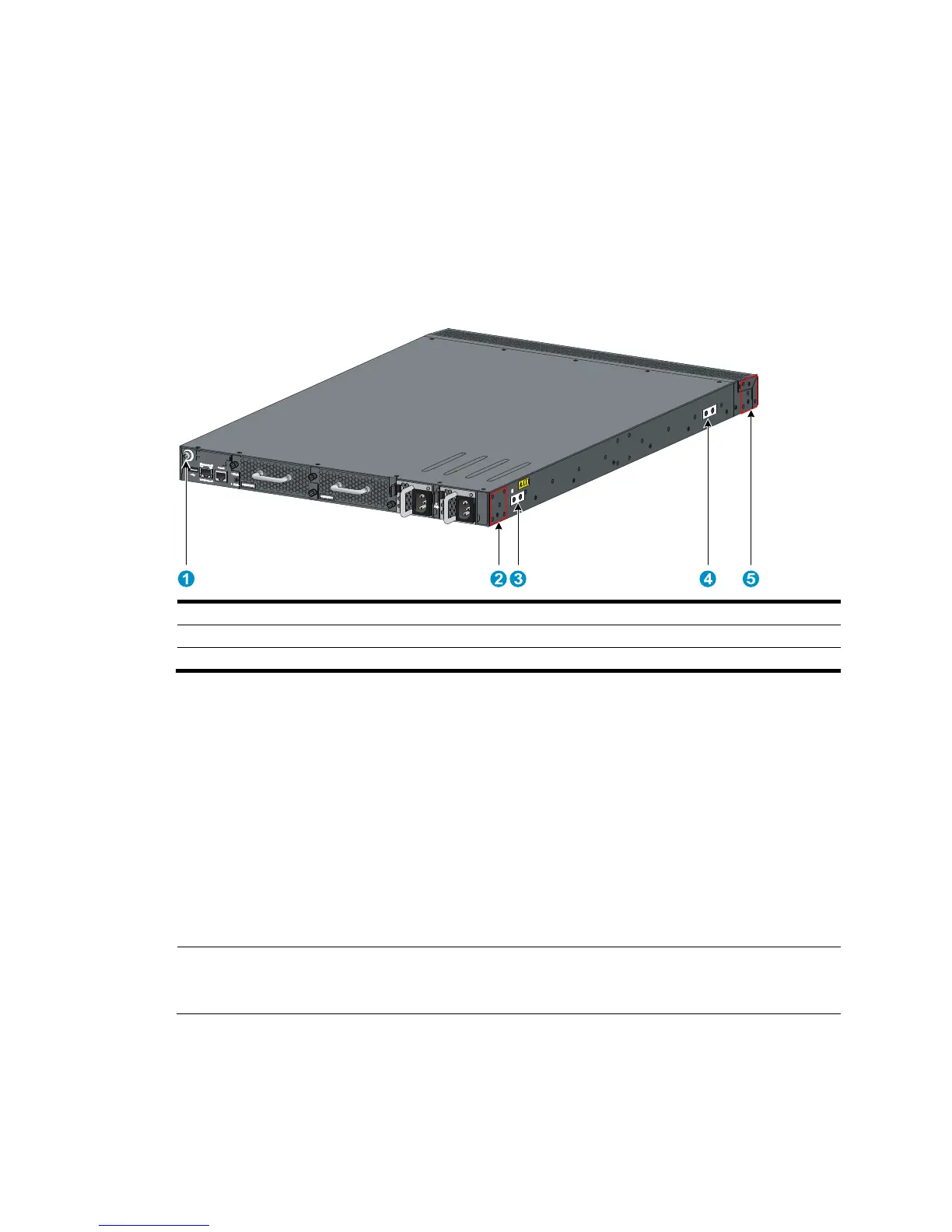10
Attaching the mounting brackets, chassis rails, and grounding
cable to the chassis (5800AF-48G/5820AF-24XG)
The 5800AF-48G and 5820AF-24XG switches have one front mounting position (near the network ports)
and one rear mounting position (near the power supplies). The switches also have one primary
grounding point (with a grounding sign) and two auxiliary grounding points. Use the primary grounding
point whenever possible. If the primary grounding point fails or is not suitable for the installation site, use
one of the auxiliary grounding points.
Figure 8 Identifying the mounting and grounding positions
(1) Auxiliary
Attaching the mounting brackets and chassis rails to the chassis
1. Align the mounting brackets with the screw holes in the rear mounting position (see Figure 9) or
front mounting position (see Figure 10).
2. Use M4
screws (supplied with the switch) to attach the mounting brackets to the chassis.
3. Align the chassis rails with the rail mounting holes in the chassis:
{ If the mounting brackets are in the rear mounting position, align the chassis rails with the screw
holes at the front of the side panels (see Figure 9).
{ If the mounting brackets are in the front mounting position, align the chassis rails with the screw
holes at the rear of the side panels (see Figure 10).
4. Use M4 screws (supplied with the switch) to attach the chassis rails to the chassis.
NOTE:
Secure the mounting brackets and chassis rails to both sides of the chassis in the same way.