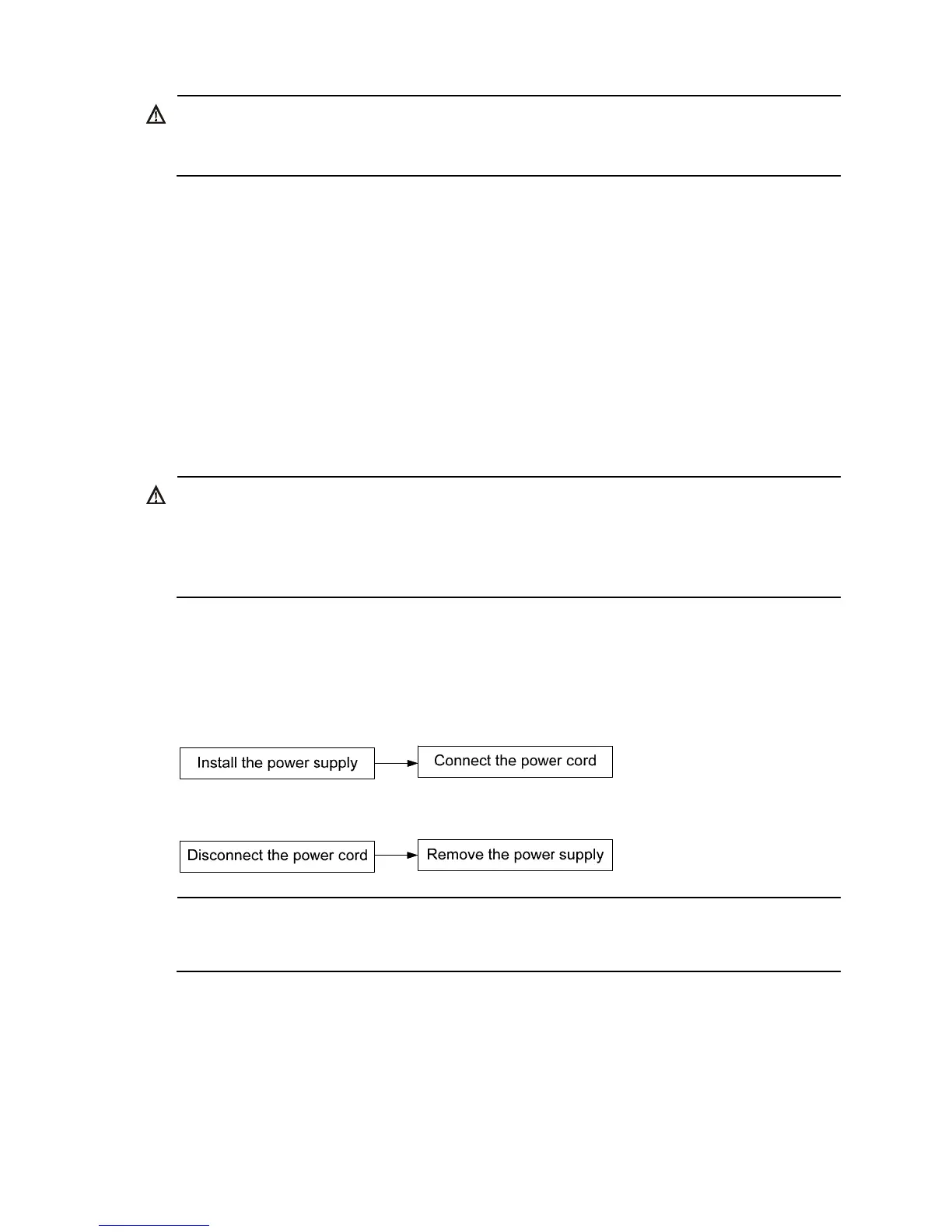ARNING!
• Take out the fan tray after the fans completely stop rotating.
• To avoid an unbalanced fan causing loud noise, do not touch the fans, even if they are not rotating.
To remove a fan tray:
1. Wear an ESD-preventive wrist strap and make sure it makes good skin contact and is well
grounded.
2. Loosen the captive screw of the fan tray with a Philips screwdriver until it is fully disengaged from
the switch chassis.
3. Grasp the handle of the fan tray with one hand and pull the fan tray part way out the slot. Support
the fan tray bottom with the other hand, and pull the fan tray slowly along the guide rails out of the
slot.
4. Put away the removed fan tray in an antistatic bag for future use.
Installing/removing a power supply
ARNING!
In power redundancy mode, you can replace a power supply without powering off the switch but must
strictly follow the installation and procedures in Figure 29 and Figure 30 to avoid a
ny bodily injury or
damage to the switch.
The switches do not support intermixing of AC and DC power supplies.
The HP 5920 and 5900 switches come with both power supply slots empty and the power filler modules
as accessories.
You can install one or two power supplies for these switches as needed. For more information about the
power supplies available for the switches, see "Hot swappable power supplies."
Figure 29 Installation pr
ocedure
Figure 30 Removal procedure
NOTE:
The HP A58x0AF 650W AC power supply and the HP A58x0AF 650W DC power supply are referred to
as the 650W AC power supply and the 650W DC power supply throughout this installation guide.
Installing a power supply