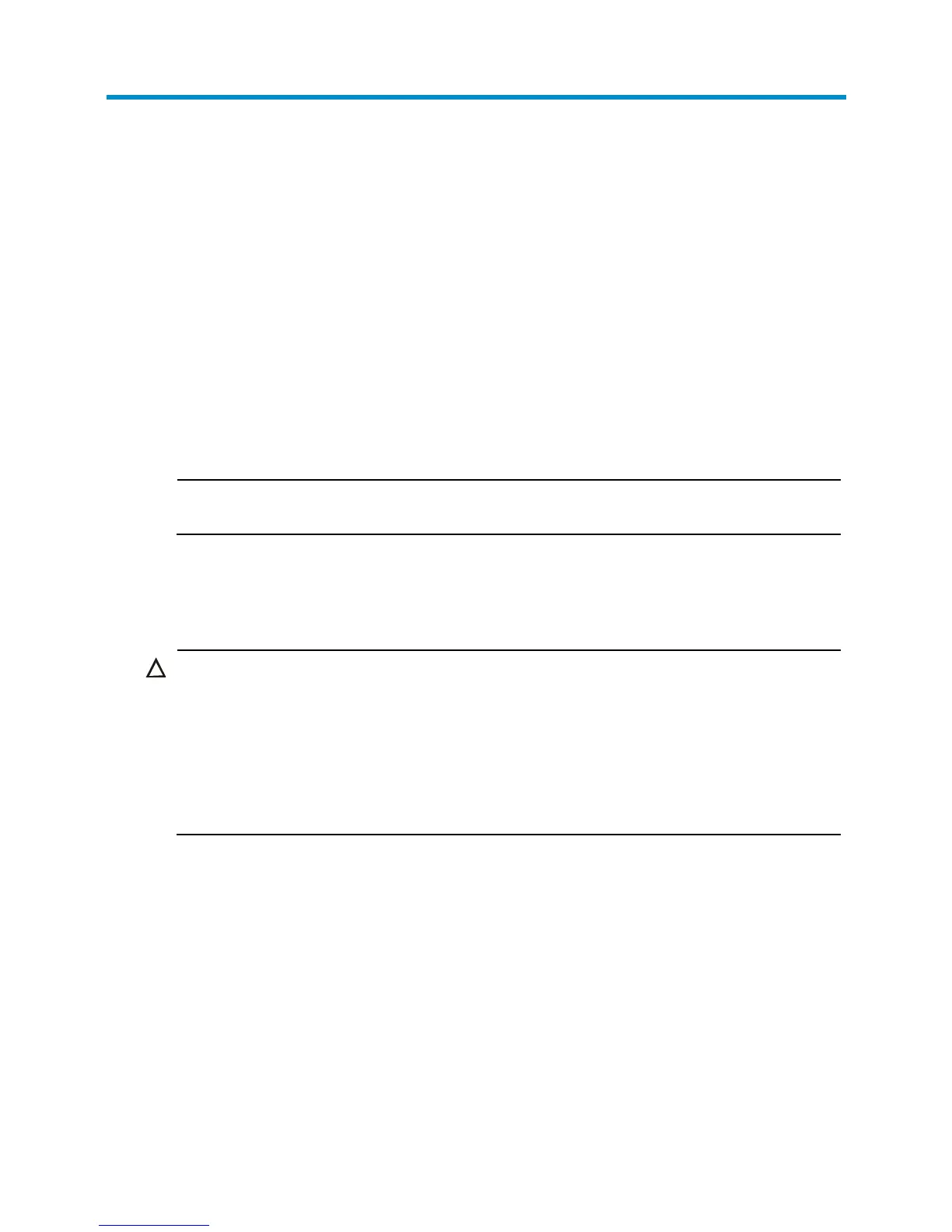38
Maintenance and troubleshooting
Power supply failure
You can use the LEDs on the power supply to identify a power supply failure. For more information about
the LEDs on a power supply, see HP A58x0AF 650W AC (JC680A) & 650W DC (JC681A) Power
Supplies User Guide.
The LEDs on the power supply are steady green (active) or blinking green (standby) while the power
supply system is correctly working. If the LEDs behave in any other way, verify the following items:
• The switch power cord is properly connected.
• The power source meets the requirement.
• The operating temperature of the switch is in the normal range and the power supply has good
ventilation.
NOTE:
If the problem persists, contact the HP technical support for help.
To replace a hot swappable power supply, see "Installing/removing a power supply."
Fan failure
CAUTION:
Every HP 5920 and 5900 switch requires two same direction air flow fan trays to function properly.
• Do not operate the system with one failed fan tray for more than 24 hours.
• Do not remove the failed fan tray until you are ready for replacing it.
• Do not operate the system without any fan tray for more than 2 minutes.
• Do not operate the system outside of the temperature range 0°C to 45°C (32°F to 113°F) degrees.
Failure to comply with these operating requirements may void the warranty.
When a fan tray has problems, the system status LED is steady red and the system outputs alarm
messages.
To replace a failed fan tray, see "Installing/removing a fan tray."
Configuration terminal problems
If the configuration environment setup is correct, the configuration terminal displays booting information
when the switch is powered on. If the setup is incorrect, the configuration terminal displays nothing or
garbled text.