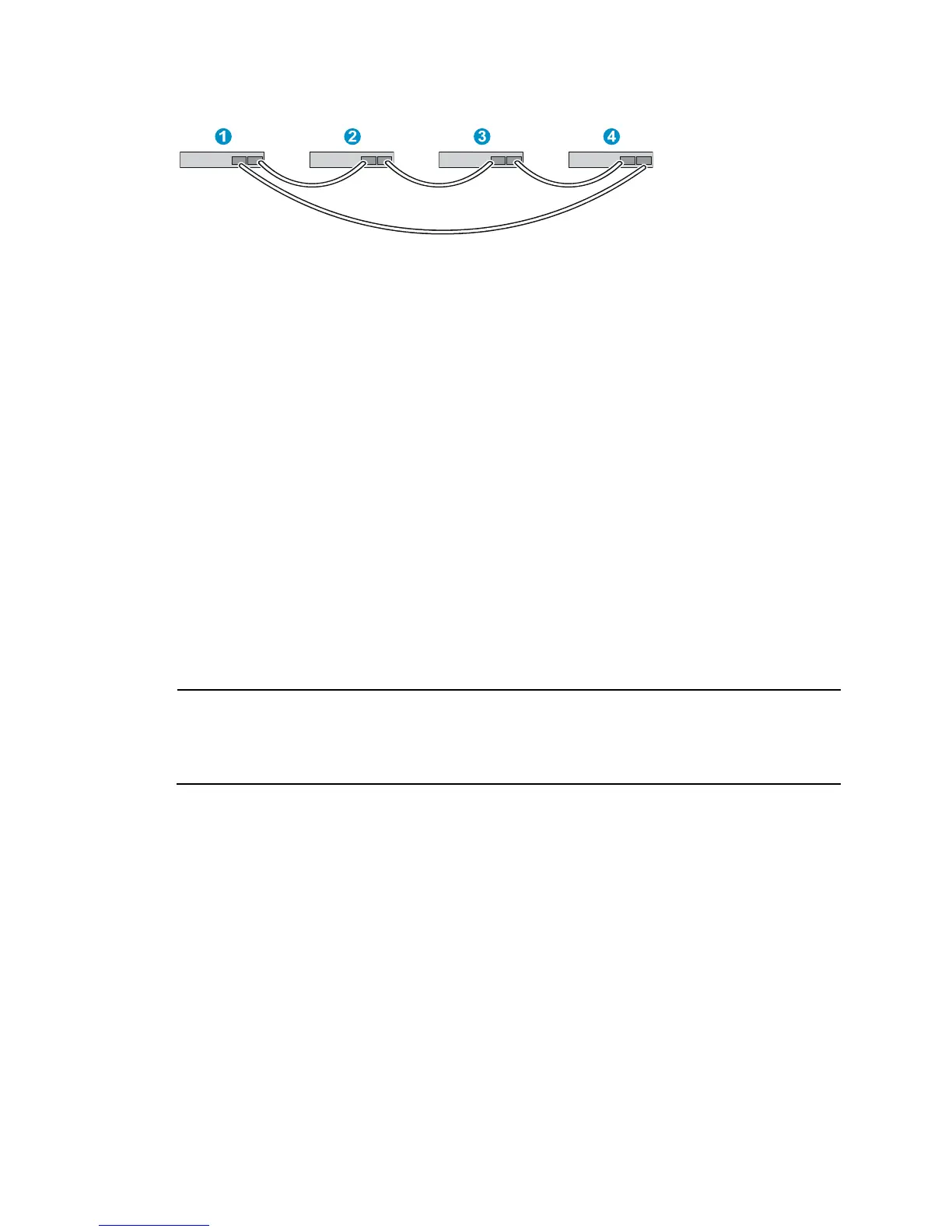36
Figure 49 ToR cabling
Configuring basic IRF settings
After you install the IRF member switches, power on the switches, and log in to each IRF member switch
to configure their member IDs, member priorities, and IRF port bindings. For more information, see HP
5920 & 5900 Switch Series Fundamentals Configuration Guide.
Follow these guidelines when you configure the switches:
• Assign the master switch higher member priority than any other switch.
• Bind physical ports to IRF port 1 on one switch and to IRF port 2 on the other switch. You perform
IRF port binding before or after connecting IRF physical ports depending on the software release.
• Execute the display irf configuration command to verify the basic IRF settings.
For more information about configuring basic IRF settings, see HP 5920 & 5900 Switch Series IRF
Configuration Guide.
Connecting the physical IRF ports
Use SFP+/QSFP+ cables or SFP+/QSFP+ transceiver modules and fibers to connect the IRF member
switches as planned.
NOTE:
ear an ESD-preventive wrist strap when you connect SFP+ cables or SFP+ transceiver modules and
fibers. For how to connect them, see
SFP/SFP+/XFP Transceiver Modules Installation Guide and QSFP+
Transceiver Modules/Cables Installation Guide
.
Accessing the IRF fabric to verify the configuration
To verify the basic functionality of the IRF fabric after you finish configuring basic IRF settings and
connecting IRF ports:
1. Log in to the IRF fabric through the console port of any member switch.
2. Create a Layer 3 interface, assign it an IP address, and make sure the IRF fabric and the remote
network management station can reach each other.
3. Use Telnet, web, or SNMP to access the IRF fabric from the network management station. See HP
5920 & 5900 Switch Series Fundamentals Configuration Guide.
4. Check that you can manage all member switches as if they were one node.
5. Display the running status of the IRF fabric by using the commands in Table 4.