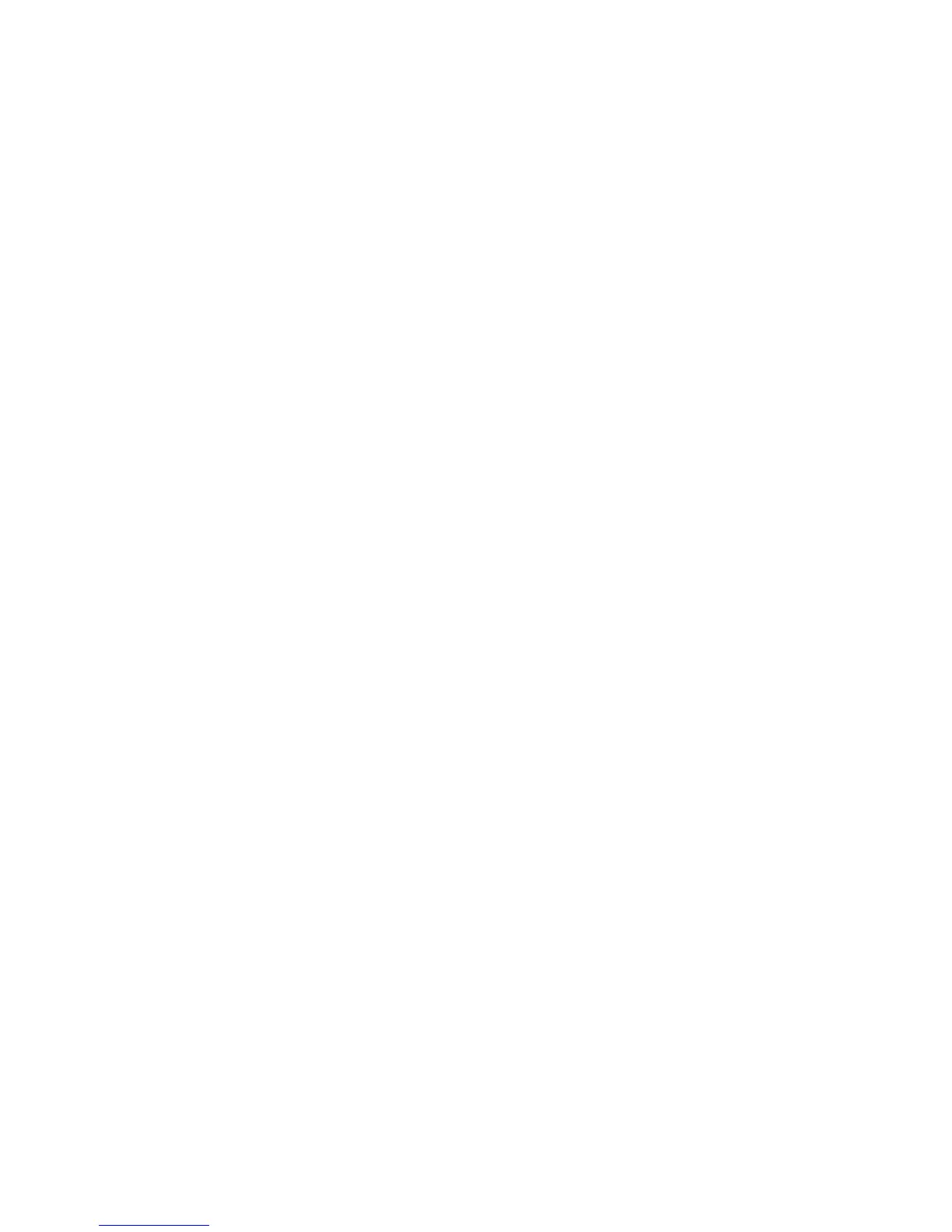7
1. Execute the display power command to display power supply information.
<Sysname> display power
Slot 1
Input Power : 203(W)
Power 1
State : Normal
Type : AC
Power 2
State : Absent
If the power supply is in Absent state, go to step 2. If the power supply is in Fault state, go to step 3.
2. When the power supply is in Absent state, do the following:
a. Remove and reinstall the power supply to make sure the power supply is installed securely.
Then execute the display power command to verify that the power supply has changed to
Normal state. If the power supply remains in Absent state, go to step b.
b. R
emove and install the power supply into an empty power supply slot. Then execute the display
power command to verify that the power supply has changed to Normal state in the new slot.
If the power supply remains in Absent state, go to step 4.
3. R
emove and install the power supply into an idle power supply slot. Then execute the display
power command to verify that the power supply has changed to Normal state in the new slot. If the
power supply remains in Fault state, go to step 4.
4. If the problem
persists, contact HP Support.
Fan tray failure
Symptom
A trap or log is generated indicating that an operating fan tray or a newly installed fan tray is faulty.
Solution
To resolve the problem:
1. Execute the display fan command to display the operating states of the fan tray.
<Sysname> display fan
Slot 1
FAN 1
State : FanDirectionFault
Wind Direction :Port-to-Power
Prefer Wind Direction :Power-to-Port
FAN 2
State : FanDirectionFault
Wind Direction :Port-to-Power
Prefer Wind Direction :Power-to-Port
{ If the Wind Direction value is different from the Prefer Wind Direction value, replace the fan tray
with one that has an airflow direction as required, or execute the fan prefer-direction command
to configure the preferred airflow direction as required.