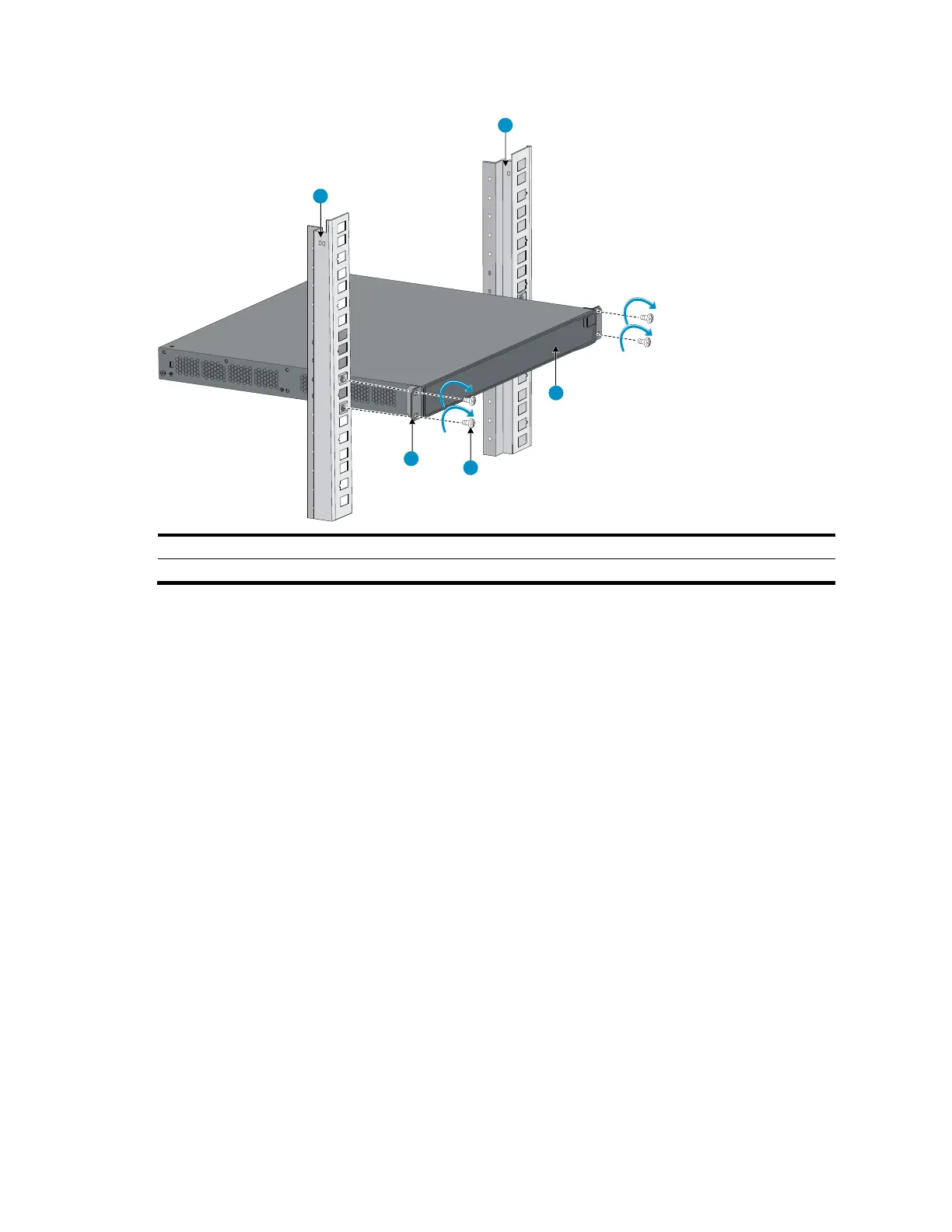8
Figure 5 Attach the front mounting brackets to the rack
(1) Front square-holed post
(3) Screw for fastening the bracket to the square-holed post
(4) Front mounting bracket
Rack-mounting using front mounting brackets and a rack shelf
This installation method can be used for all A5120 EI switches.
To mount a switch in a 19-inch rack using the front mounting brackets and a rack shelf:
1. Wear an ESD-preventive wrist strap and make sure it makes good skin contact and is properly
grounded.
2. Check that the rack is properly grounded and can support the weight of the switch chassis and all
its accessories.
3. Install the rack shelf horizontally in an appropriate position in the rack.
4. Unpack the front mounting brackets and the screws for fastening the brackets to the switch chassis.
5. Align the round holes in one bracket with the holes in the front mounting position of the switch
chassis, and use the removed screws to fasten the mounting bracket to the chassis, as shown in
Figure 4.
6. Repeat the previous step to attach the other mounting bracket to the chassis.
7. Install cage nuts (user-supplied) in the mounting holes in the rack posts.
8. Place the switch on the rack shelf, push it into the rack until the brackets touch the rack posts, and
fasten the mounting brackets with M6 screws (user-supplied) to the rack, as shown in Figure 5.
Rack-mounting by using front and rear mounting brackets
This installation method is available only for the A5120-24G-PoE+ EI (2 slots), A5120-24G-PoE+ EI TAA (2
slots), A5120-48G-PoE+ EI (2 slots), and A5120-48G-PoE+ EI TAA (2 slots) switches.