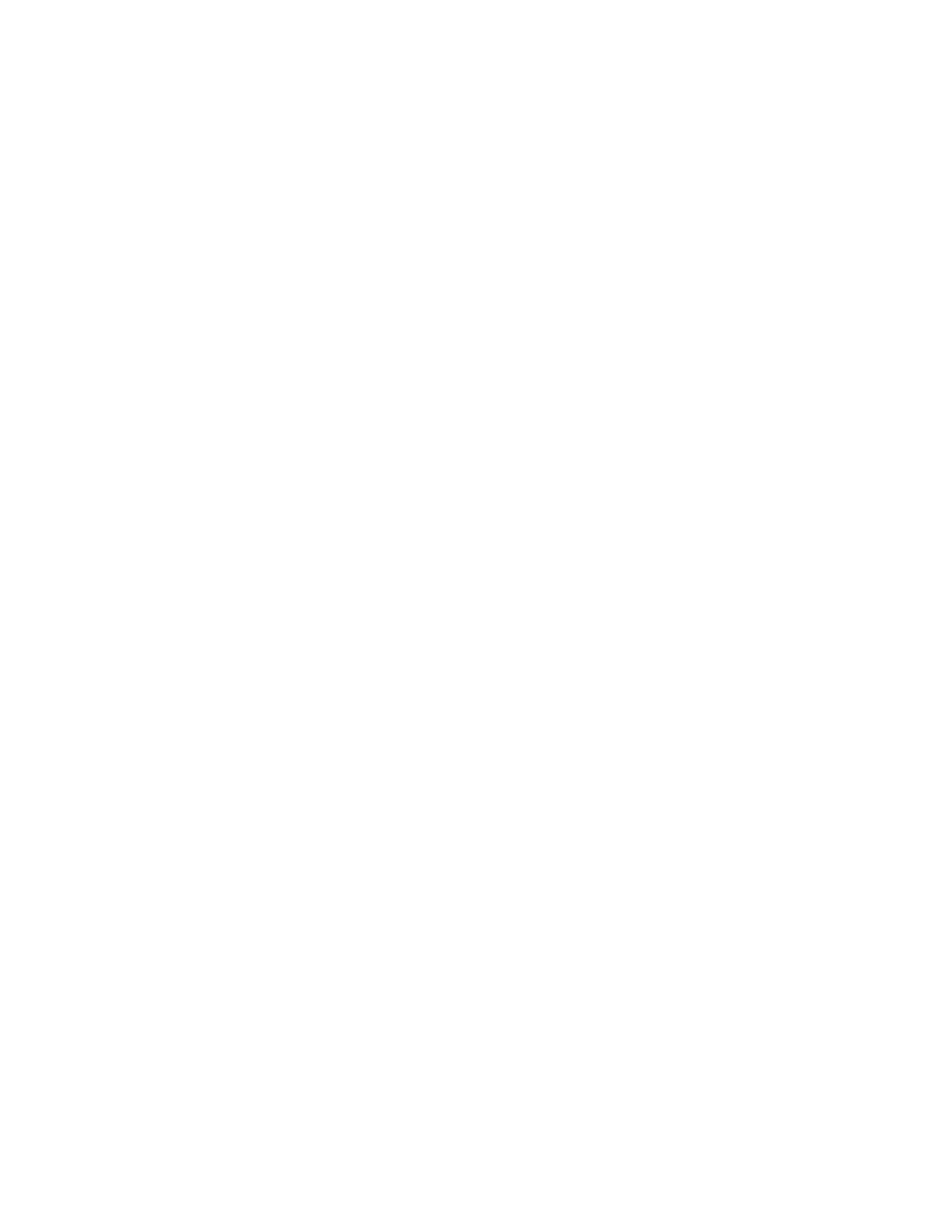35
b. Press Enter at the prompt, and you can configure the switch when the prompt <HP> appears.
Changing the startup mode
The system by default starts up in fast mode.
To change to the full startup mode:
1. Press Ctrl + B within one second to access the Boot menu:
BOOT MENU
1. Download application file to flash
2. Select application file to boot
3. Display all files in flash
4. Delete file from flash
5. Modify bootrom password
6. Enter bootrom upgrade menu
7. Skip current configuration file
8. Set bootrom password recovery
9. Set switch startup mode
0. Reboot
Enter your choice(0-9):
2. Enter 9 to change the startup mode.
The current mode is fast startup mode!
Are you sure you want to change it to full startup mode? Yes or No(Y/N)
3. Enter Y at the prompt.
Setting startup mode...done!
BOOT MENU
1. Download application file to flash
2. Select application file to boot
3. Display all files in flash
4. Delete file from flash
5. Modify bootrom password
6. Enter bootrom upgrade menu
7. Skip current configuration file
8. Set bootrom password recovery
9. Set switch startup mode
0. Reboot
Enter your choice(0-9):
4. Enter 0 at the prompt. The system reboots in full startup mode and displays the following
information:
Starting......
********************************************************************************
* *