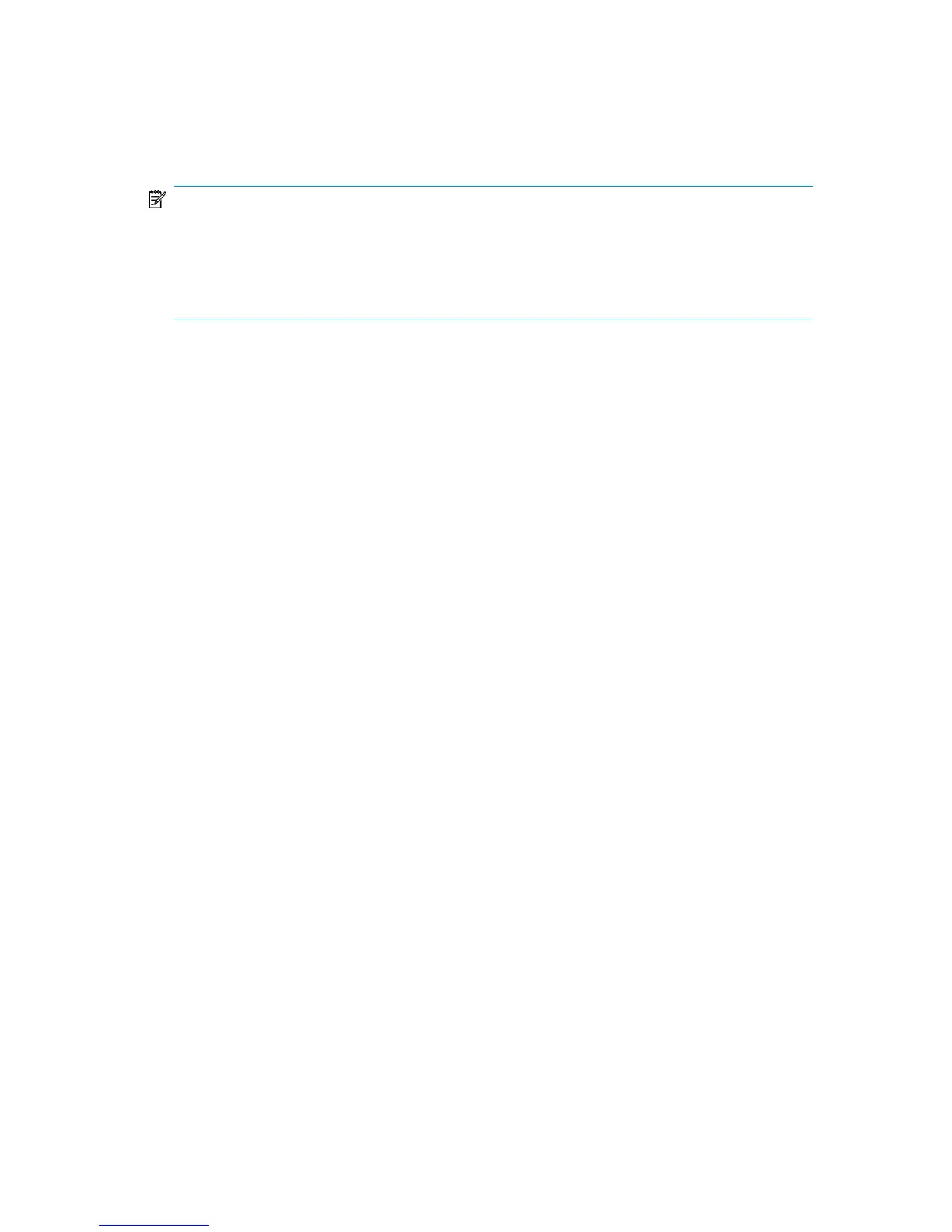Repeat these steps to create a Golden Image for all systems with different hardware
and software configuration.
NOTE:
Ignite-UX enables you to create a bootable tape or CD based on the created Golden
Image. Please refer to the
Ignite-UX administration guide
for more information. Ignite-UX
enables you to create a bootable tape or CD based on the created Golden Image. Please
refer to the Ignite-UX Administration Guide for more information.
Recovery
To recover an HP-UX client by applying the Golden Image, which is located on a
NFS share on your network, perform the following steps:
1. On the Client System:
a. Replace the faulty hardware.
b. Boot the HP-UX client from the Ignite-UX server: boot lan.IP-address
Ignite-UX serverinstall.
c. Select Install HP-UX when the Welcome to Ignite-UX screen appears.
d. Choose Remote graphical interface running on the Ignite-UX server from
the UI Option screen.
e. Respond to the Network configuration dialog.
f. The system is now prepared for a remote Ignite-UX Server controlled
installation.
2. On the Ignite-UX Server:
a. Right click the client icon in the Ignite-UX GUI and select Install Client – New
Install.
b. Select the Golden Image you want to install, check the settings (network,
filesystem, time zone,...) and click the Go! button.
c. You can check the installation progress by right clicking the client icon and
choosing Client Status…
d. After the installation has finished, restore additional user and application
data using the standard Data Protector restore procedure.
Disaster recovery guide 119