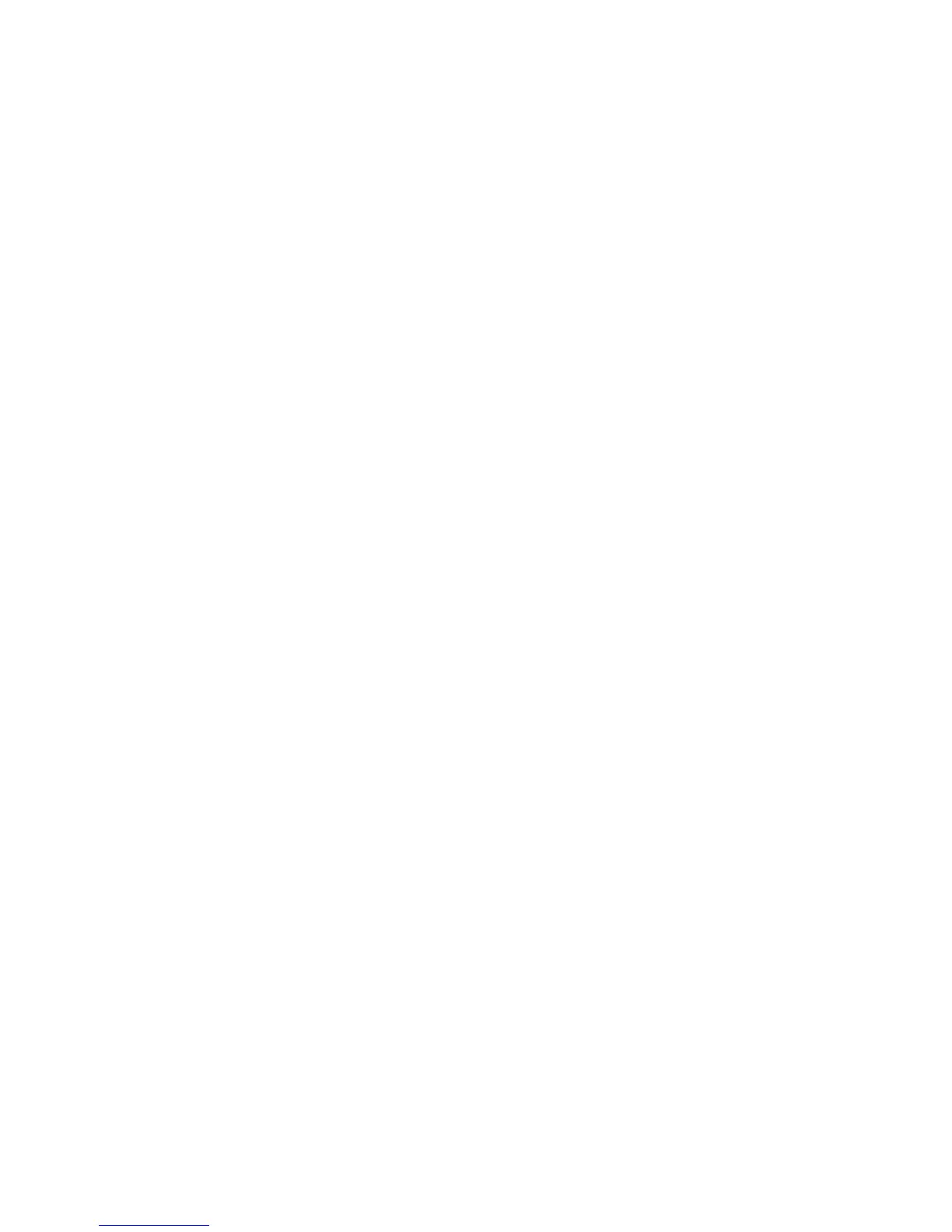Create a media pool for DDS or LTO media with Non-appendable media usage
policy (to ensure that this will be the only backup on tape) and Loose media
allocation policy (because the tape is formatted during OBDR backup). In addition,
select this media pool as a default media pool for the OBDR device. See the online
Help index: “creating media pool”. Only media from such pool can be used for
OBDR.
Microsoft Cluster Server:
In case of Microsoft Cluster Server, consistent backup includes
(in the same backup session):
• all nodes
• administrative virtual server (defined by the administrator)
• if Data Protector is configured as a cluster aware application, Cell Manager
virtual server and IDB.
See “Restoring the Microsoft Cluster Server specifics” on page 96 for details.
To enable an automatic restore of all shared disk volumes on the MSCS using the
OBDR method, move all volumes temporarily to the node for which you are preparing
the OBDR boot tape so that shared disk volumes are not locked by another node
during the OBDR backup. It is namely impossible to collect enough information for
configuring the disk during Phase 1 for shared disk volumes that are locked by another
node during the backup.
OBDR backup
Perform the OBDR backup locally from the GUI that is installed on the system which
you plan to recover using OBDR:
1. In the Context List, select Backup.
2. Click Tasks navigation tab and check One Button Disaster Recovery wizard in
the Scoping Pane.
3. Click Next.
4. All critical objects are already selected (including the IDB in case of the Cell
Manager OBDR backup) and can not be deselected. Manually select any other
partitions you want to keep, because during the recovery procedure, Data
Protector deletes all partitions from your system. Click Next.
5. Select the locally attached OBDR device you are going to use for backup and
click Next.
Disaster recovery guide 75