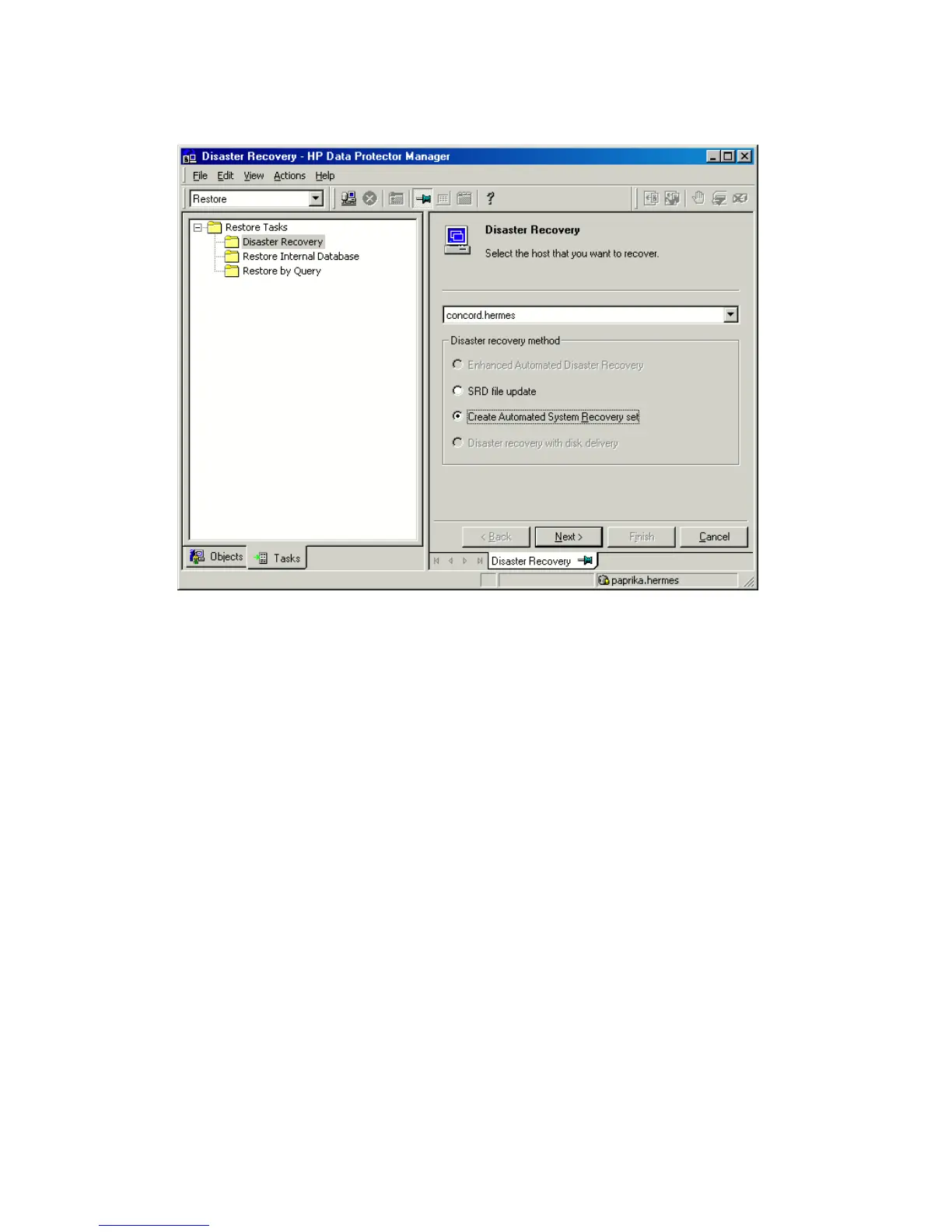6. Click Create Automated System Recovery set and then click Next.
Figure 7 Creating ASR set
Data Protector will obtain the ASR archive file from the Cell Manager. If it is not
saved on the Cell Manager, the Disaster Recovery wizard will offer you to recover
it from the backup medium.
7. For each critical object, select the appropriate object version and click Next.
8. ASR archive file created during a full client backup is downloaded from the Cell
Manager. Select the destination location where you want your ASR archive file
extracted and select the Copy DR installation check box to copy DR installation
files to the same location. The recommended destination is your floppy disk drive
because you will need these files stored on diskettes (ASR set) to perform ASR.
Data Protector will create three diskettes (for a 32-bit system), four diskettes (for
an AMD64/Intel EM64T system), or six diskettes (for an Itanium system). ASR
set for the Cell Manager has to be prepared in advance, while you can prepare
ASR diskettes for other systems using the Cell Manager when a disaster occurs.
Once the ASR set is created, you have to update only the first diskette (which contains
ASR information) after each hardware, software or configuration change. This also
applies to any network configuration changes, such as a change of the IP address
Disaster recovery for Windows92