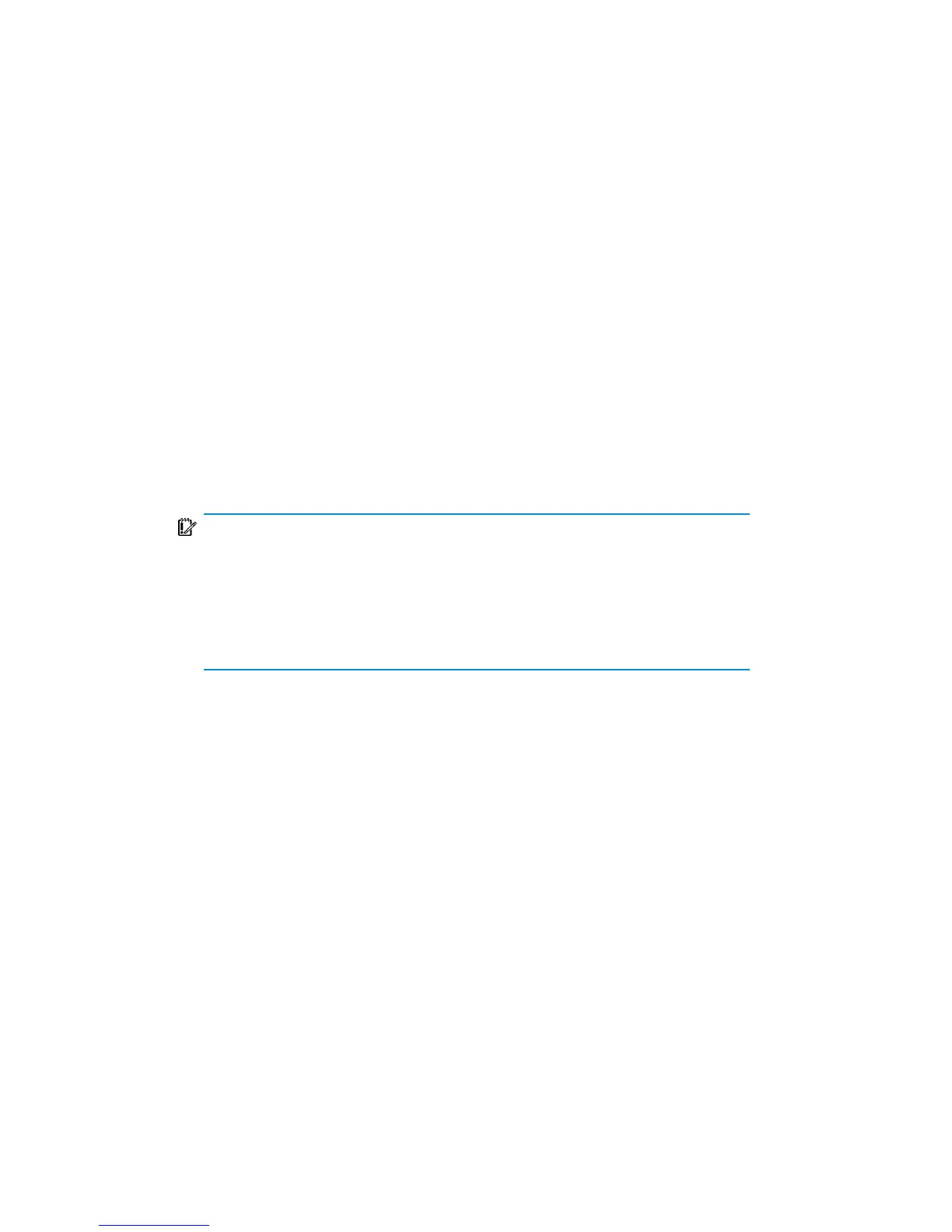6. Select backup options. For more details on available options, see the online
Help index: “backup options”.
Windows Vista and Windows Server 2008 systems:
Specify the WAIK options:
• Windows Automated Installation Kit (WAIK) directory
Once you enter the location, Data Protector saves it and uses it as the default
selection in the GUI the next time an DR ISO image is created. If no directory
is specified, Data Protector will use the default WAIK path.
• Drivers that you want to insert into the DR ISO image
You can use this option to add missing drivers to the DR OS. Add or remove
drivers manually by clicking Add or Remove. To insert the drivers which are
part of the Windows Vista or Windows Server 2008 client recovery set,
select Autoinject drivers from Recovery Set. The drivers from the %Drivers%
part of the recovery set will be automatically injected into the DR OS image,
although they will not be visible in the Insert drivers text box.
IMPORTANT:
The drivers collected during the backup procedure and stored within the
recovery set's %Drivers% directory may not always be appropriate for
use in the DR OS. In some cases, Windows Preinstall Environment (WinPE)
specific drivers may need to be injected to ensure that the hardware is
functioning properly during the recovery.
Disaster recovery for Windows76