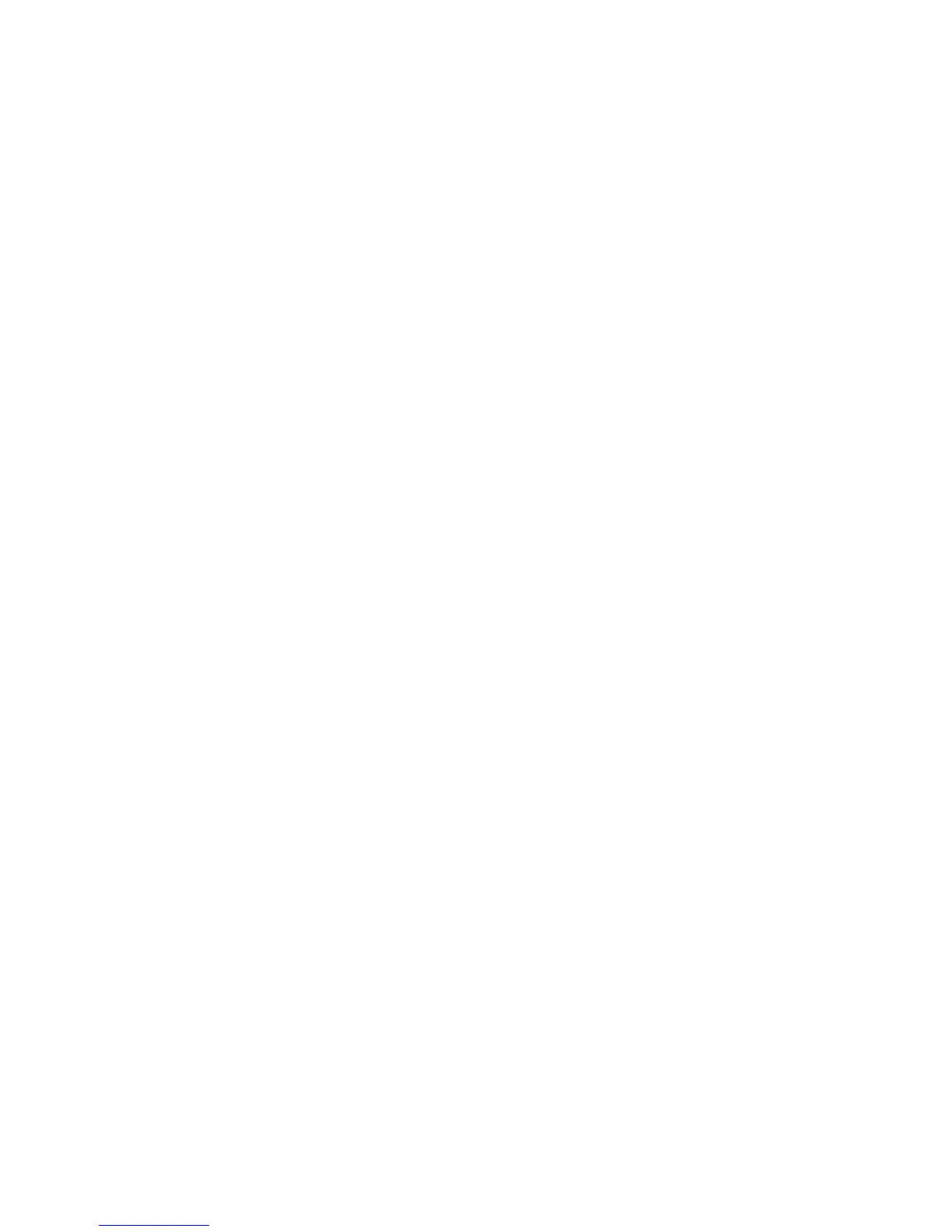2. Make sure that the tape device is locally connected to the affected HP-UX client
and insert the medium with the archive you want to restore.
3. Boot from the prepared recovery tape. To do so, type in SEARCH at the boot
admin menu to get a list of all available boot devices. Determine which one is
the tape drive and type in the boot command: boot hardware path or boot
Pnumber.
4. The recovery process starts automatically.
5. After the recovery has completed successfully, restore additional user and
application data using the standard Data Protector restore procedure.
Recovery from the network
To recover an HP-UX client from a disaster via the network, follow the instructions on
how to perform recovery with a Golden Image. Make sure you have selected the
desired archive for the installation.
• On the Client:
1. Replace the faulty hardware.
2. Boot the HP-UX client from the Ignite-UX server:
boot lan.IP-address Ignite-UX serverinstall
3. Select Install HP-UX from the Welcome to Ignite-UX screen.
4. Choose Remote graphical interface running on the Ignite-UX server on the
UI Option screen.
5. Respond to the Network configuration dialog.
6. The system is now prepared for a remote installation controlled from the
Ignite-UX Server.
• On the Ignite-UX Server:
1. Right click the client icon within the Ignite-UX GUI and select Install Client –
New Install.
2. Under Configurations: select the Recovery Archive you want to install, check
the settings (network, filesystem, time zone,...) and click the Go! button.
3. You can check the installation progress by right clicking the client icon and
choosing Client Status…
4. After the recovery has completed successfully, restore additional user and
application data using the standard Data Protector restore procedure.
Disaster recovery guide 123