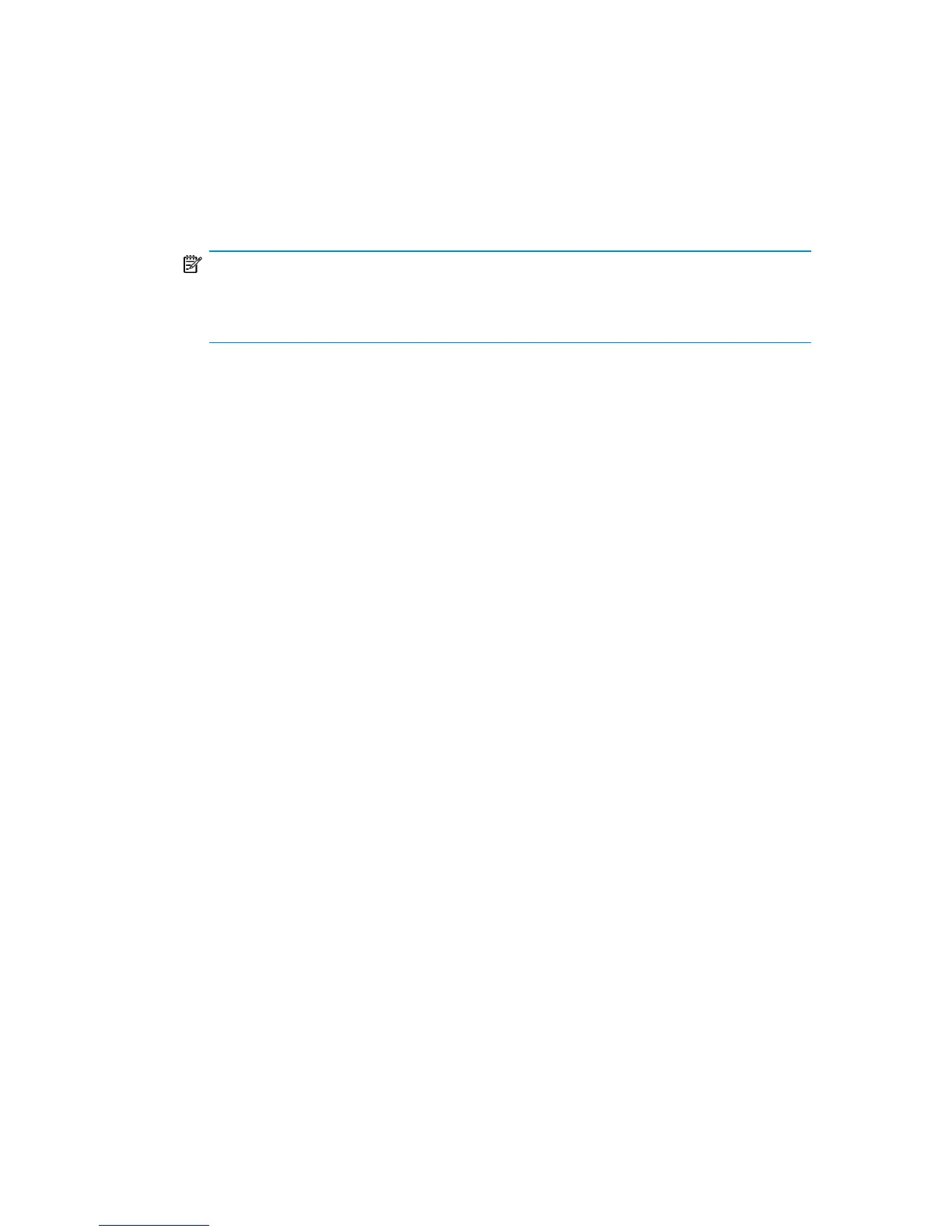3. Install TCP/IP protocol. If DHCP was not used before the disaster, configure the
TCP/IP protocol as prior to the disaster by providing the following information:
hostname of the affected client, its IP address, default gateway, subnet mask
and DNS server. Make sure that the field labeled Primary DNS suffix of
this computer contains your domain name.
NOTE:
By default, Windows install the Dynamic Host Configuration Protocol (DHCP) during
the Windows setup.
4. Create a new temporary disaster recovery account in the Windows Administrators
group and add it to the Data Protector admin group on the Cell Manager. See
the online Help index: “adding Data Protector users”.
The account must not have existed on the system before the disaster. The
temporary Windows account will be removed at a later time during this
procedure.
5. Log off and log in to the system using the newly created account.
6. If the information in the SRD file is not up to date (for example, because you
changed the backup device after the disaster) and you are performing an offline
recovery, edit the SRD file before continuing with this procedure. See “Recovery
using an edited SRD file” on page 108.
7. Run the drstart command from the
Data_Protector_home\Depot\drsetup\Disk1 (Windows Cell Manager)
or \i386\tools\drsetup\Disk1 (the Data Protector installation medium)
directories. If you have prepared the drsetup diskettes (see
“Preparation” on page 42), you can also execute the drstart command from
the first diskette.
8. drstart first scans the current working directory, floppy disk drives, and
CD-ROM drives for the location of disaster recovery setup files (Dr1.cab and
omnicab.ini). If the required files are found, the drstart utility installs the
disaster recovery files in the %SystemRoot%\system32\OB2DR directory.
Otherwise enter their path in the DR Installation Source text box or
browse for the files.
Disaster recovery guide 49