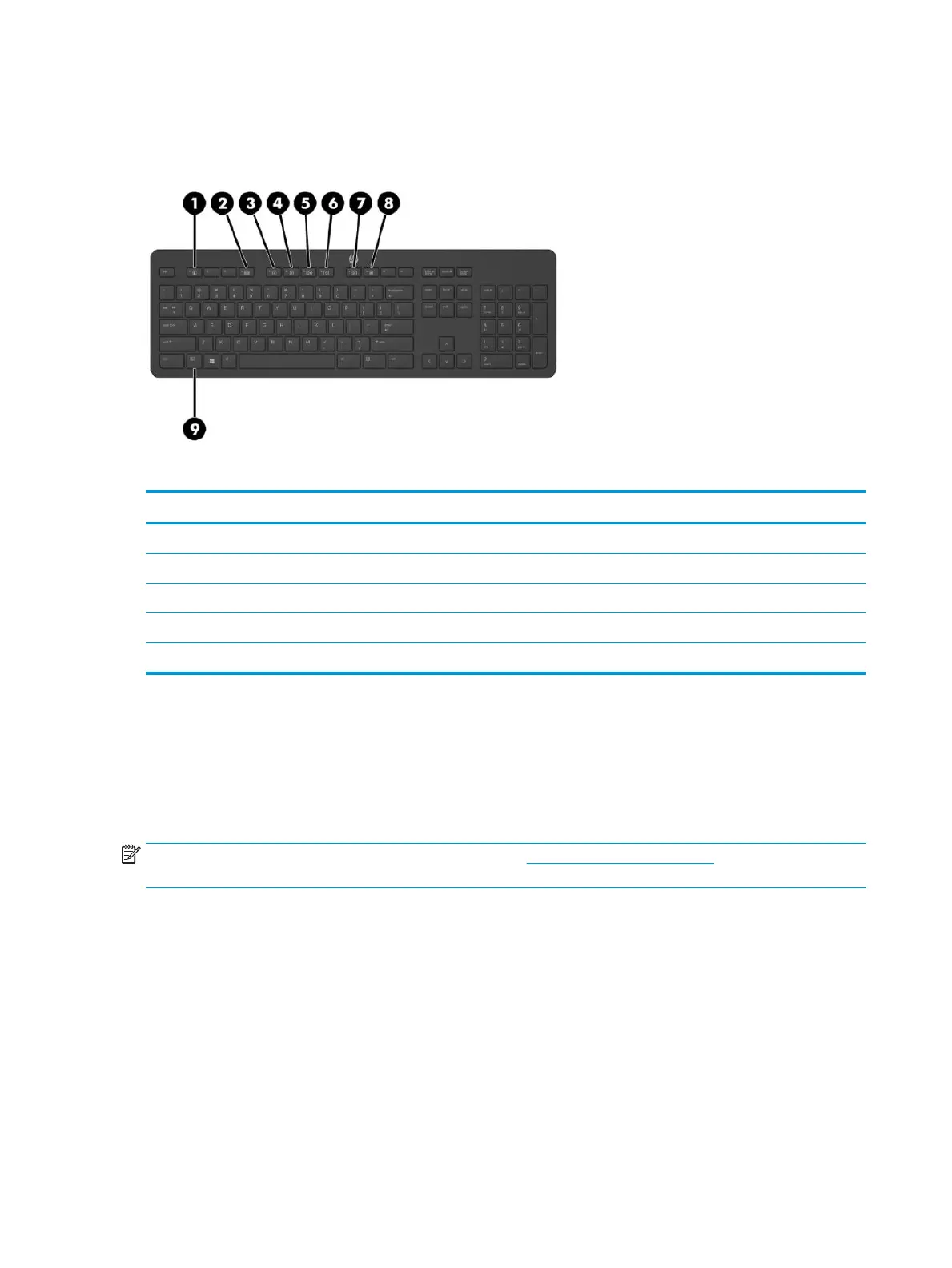Keyboard features
Your keyboard may be dierent than the one shown below.
Table 1-7 Keyboard components
Keyboard components
(1) Sleep (6) Mute Volume
(2) Fast Reverse (7) Decrease Volume
(3) Play/Pause (8) Increase Volume
(4) Stop (9) Function
(5) Fast Forward
Using the RFID reader (select models only)
Your computer supports radio frequency identication (RFID), which allows you to wirelessly share
information between a RFID tag or card and your computer. Information is transferred by tapping the tapping
area on the front bezel of the computer with your RFID tag or card. With RFID-enabled single sign-on
software, RFID allows you to sign in to your software application using the appropriate RFID card or tag.
NOTE: To locate the tapping area on your computer, see Front components on page 2. The RFID icon is lit
when the computer is turned on.
▲ To transfer information, tap the RFID tapping area on the front bezel of the computer with your RFID tag
or card.
To conrm that your RFID device is enabled, check the settings in BIOS (F10) Setup.
Computers with keyboards:
1. Turn on or restart the computer, and when the HP logo appears, press F10 to enter BIOS (F10) Setup.
2. Select Advanced, and then select Built-in Device Options.
3. Conrm that the check box for RFID Reader is selected.
6 Chapter 1 Product features