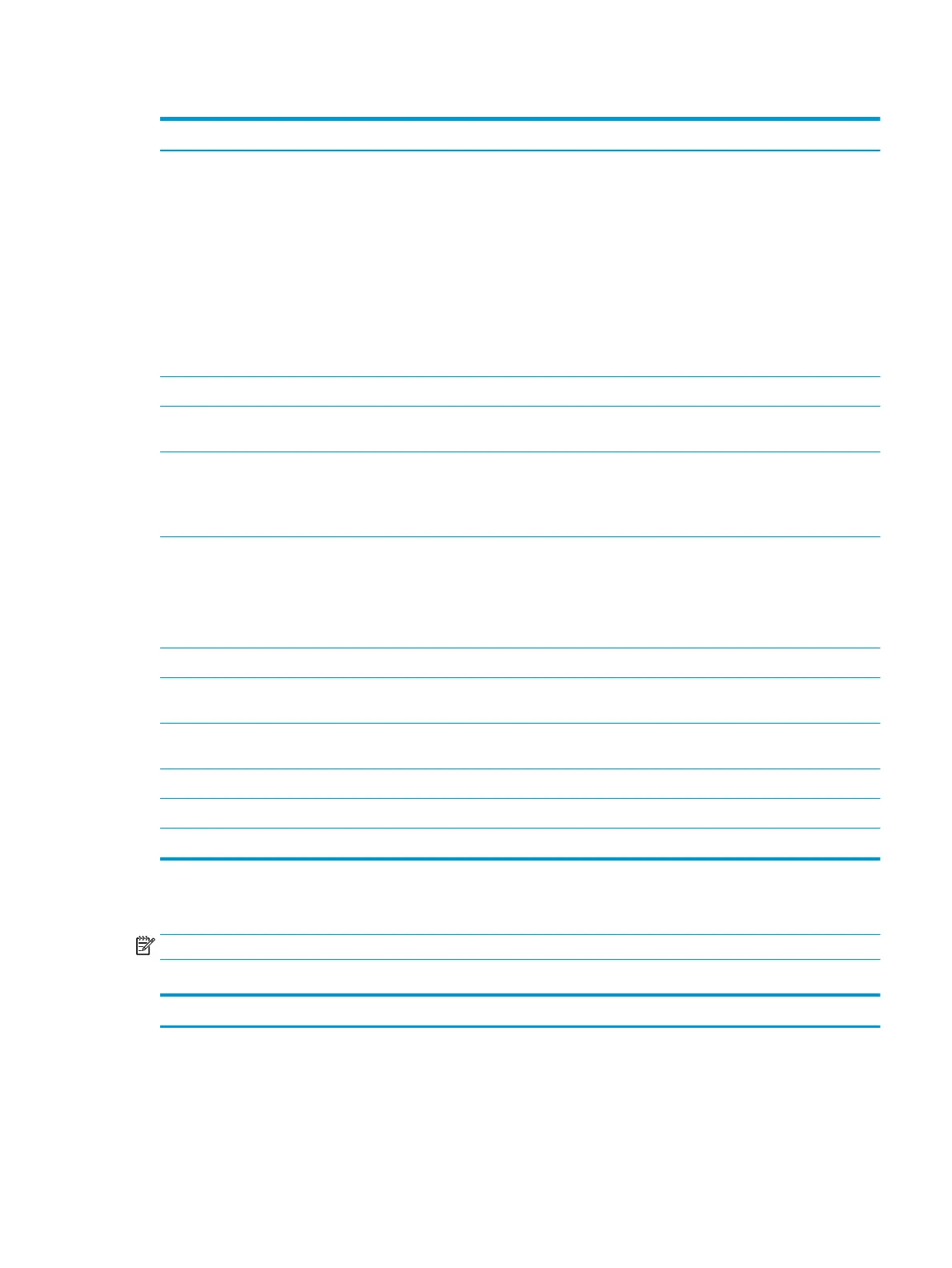Table 5-1 Computer Setup—Main (continued)
Option Description
■ Daily
■ Weekly
■ Monthly (default)
● Network Conguration Settings
Congure settings to use for download and upload.
● Update System and Supported Device Firmware Using Local Media
Lets you access les on either USB storage or the hard drive. The HP BIOS Update and Recovery
application included in BIOS Softpaqs at www.hp.com will copy the BIOS le to the correct location
on the hard drive or USB device.
Change Date and Time Lets you update system date and time.
Set Machine Unique Data Allows you to set or view data that is unique to each machine such as feature byte, build ID, serial number,
SKU number, product family, system board CT number, and product name.
System IDs Lets you set the following values:
● Asset Tracking Number
● Ownership Tag
Replicated Setup Backup current settings to USB device
Saves system conguration to a formatted USB ash media device.
Restore current settings from USB device
Restores system conguration from a USB ash media device.
Save Custom Defaults Saves the current system conguration settings as the custom default set.
Apply Custom Defaults
and Exit
Applies the custom default settings to the computer after rebooting. Does not apply to options in the
Security menu.
Apply Factory Defaults
and Exit
Restores the factory system conguration settings to the computer after rebooting. Does not apply to
options in the Security menu.
Ignore Changes and Exit Exits Computer Setup without applying or saving any changes.
Save Changes and Exit Saves changes to current system conguration, exits Computer Setup, and reboots.
Suppress POST errors Select to turn o any errors generated by Power On Self Test (POST) during boot up.
Computer Setup—Security
NOTE: Support for specic Computer Setup options can vary, depending on the hardware conguration.
Table 5-2 Computer Setup—Security
Option Description
Create BIOS
Administrator Password
Lets you set and enable a BIOS administrator password, which controls access to the following features:
● Setup Menu (F10)
● 3rd Party Option ROM Management (F3)
● Update system ROM
Computer Setup (F10) Utilities 69