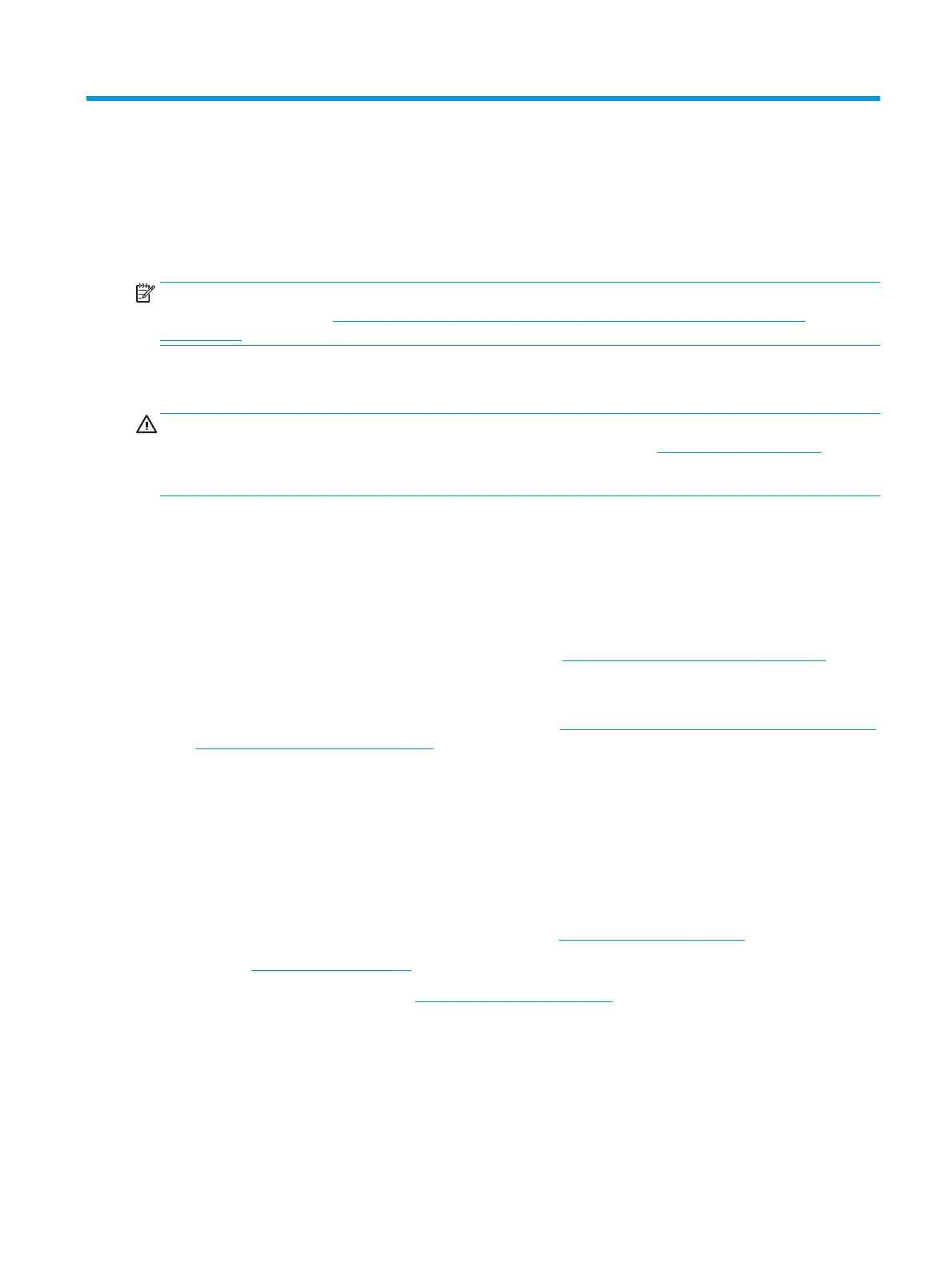7 Troubleshooting without diagnostics
This chapter provides information on how to identify and correct minor problems, such as USB devices, hard
drive, optical drive, graphics, audio, memory, and software problems. If you encounter problems with the
computer, refer to the tables in this chapter for probable causes and recommended solutions.
NOTE: For information on specic error messages that may appear on the screen during Power-On Self-Test
(POST) at startup, refer to POST error messages and diagnostic front panel LEDs and audible codes
on page 106.
Safety and comfort
WARNING! Misuse of the computer or failure to establish a safe and comfortable work environment may
result in discomfort or serious injury. Refer to the Safety & Comfort Guide at http://www.hp.com/ergo for
more information on choosing a workspace and creating a safe and comfortable work environment. For more
information, refer to the Safety & Regulatory Information guide.
Before you call for technical support
If you are having problems with the computer, try the appropriate solutions below to try to isolate the exact
problem before calling for technical support.
● Run the HP diagnostic tool.
● Run the hard drive self-test in Computer Setup. Refer to Computer Setup (F10) Utility on page 65 for
more information.
● Check the Power LED on the front of the computer to see if it is ashing red. The ashing lights are error
codes that will help you diagnose the problem. Refer to POST error messages and diagnostic front panel
LEDs and audible codes on page 106 for more information.
● If you are working on a network, plug another computer with a dierent cable into the network
connection. There may be a problem with the network plug or cable.
● If you recently added new hardware, remove the hardware and see if the computer functions properly.
● If you recently installed new software, uninstall the software and see if the computer functions properly.
● Boot the computer to the Safe Mode to see if it will boot without all of the drivers loaded. When booting
the operating system, use “Last Known Conguration.”
● Refer to the comprehensive online technical support at http://www.hp.com/support.
● Refer to Helpful hints on page 86 in this guide.
Access HP Customer Support Center at https://support.hp.com/us-en for the latest online support
information, software and drivers, proactive notication, and worldwide community of peers and HP experts.
If it becomes necessary to call for technical assistance, be prepared to do the following tasks to ensure that
your service call is handled properly:
● Be in front of your computer when you call.
● Write down the computer serial number and product ID number before calling.
Safety and comfort 85