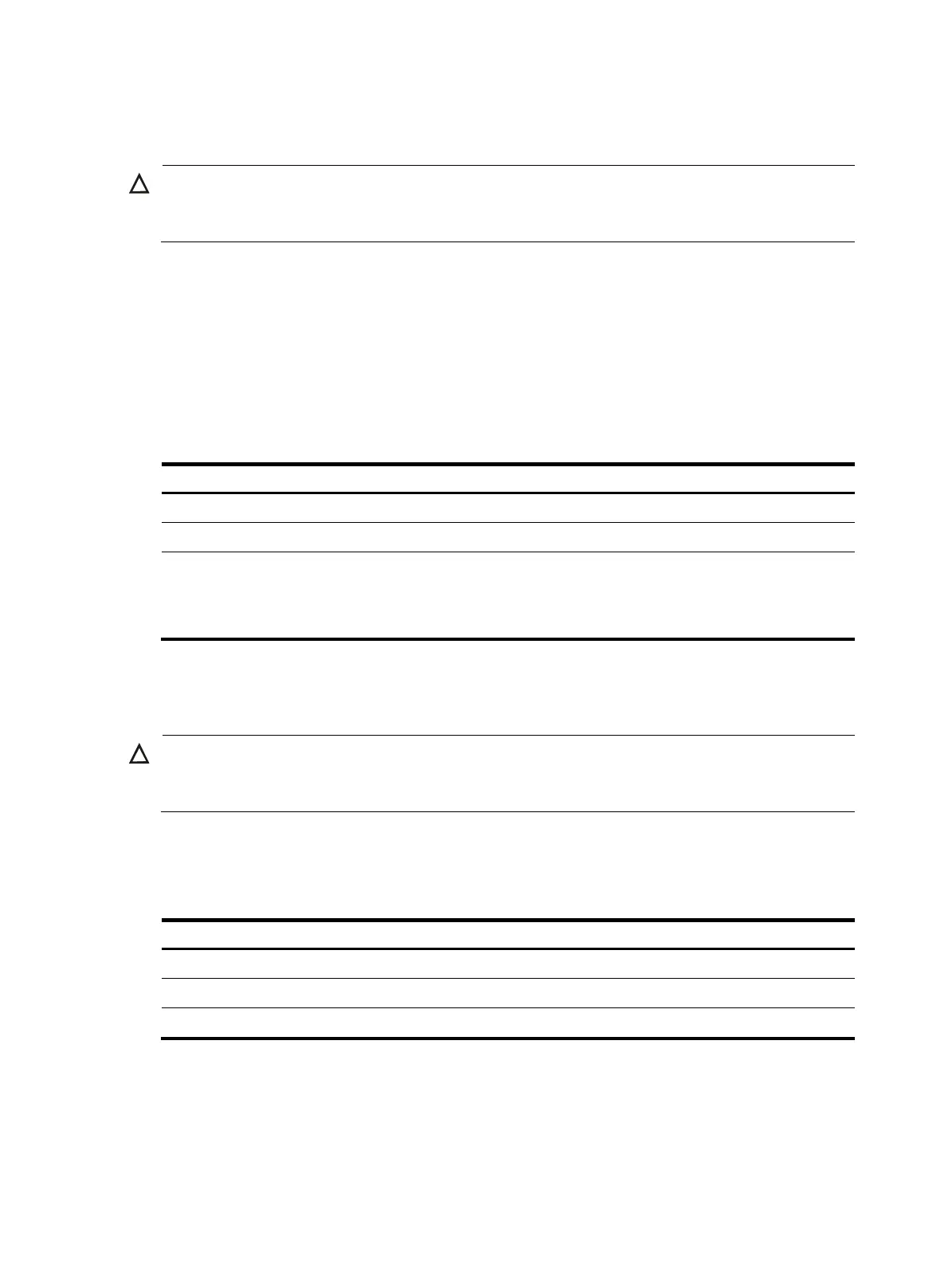96
Configuring downlink-to-uplink interface mappings
CAUTION:
If an uplink interface mapped by a downlink interface is not in the configured mappings, the switch
initializes the downlink interface, resulting in traffic interruption.
NPV switches automatically map downlink interfaces to uplink interfaces. Typically, automatic mapping
can meet your requirements. When a downlink interface must be connected to a fabric through the
specified uplink interfaces, you can manually map the downlink interface to the uplink interfaces.
After you configure the mapping, the downlink interface can be mapped to only the configured uplink
interfaces. If none of the configured uplink interfaces is operational, the downlink interface cannot be
operational. A configured mapping selects the uplink interface with the minimum load from configured
uplink interfaces and then maps the downlink interface to it.
To configure a downlink-to-uplink interface mapping:
Ste
Command
Remarks
1. Enter system view.
system-view N/A
2. Enter VSAN view.
vsan vsan-id N/A
3. Configure a
downlink-to-uplink
interface mapping.
npv traffic-map server-interface
interface-type interface-number
external-interface interface-type
interface-number
By default, no mapping is configured.
Initiating a disruptive load-balancing process
CAUTION:
This feature redistributes downlink traffic across all uplink interfaces for better load balancing. However,
it causes traffic interruption.
When traffic is not distributed evenly among interfaces in a VSAN, use this feature to force all nodes in
the VSAN to log in again to the core switch.
To initiate a disruptive load-balancing process:
Ste
Command
1. Enter system view.
system-view
2. Enter VSAN view.
vsan vsan-id
3. Initiate a disruptive load-balancing process.
npv load-balance disruptive
Displaying and maintaining NPV
Execute display commands in any view.