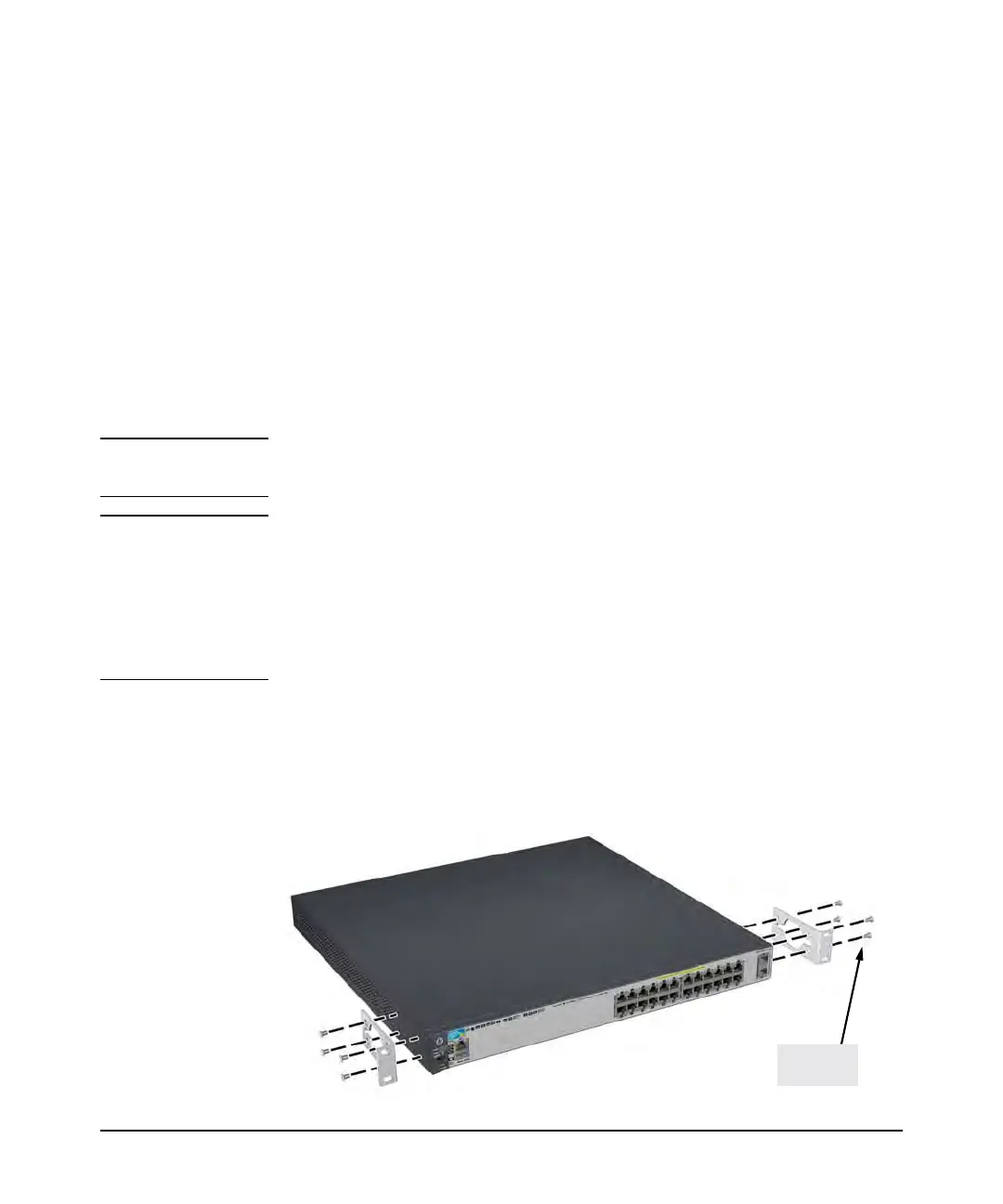2-10
Installing the Switch
Installation Procedures
4. Mount the Switch
After the switch passes self test, the switch is ready to be mounted in a stable
location. The E3800 switches can be mounted in these ways:
■ in a rack or cabinet
■ on a horizontal surface
For other mounting options contact your local HP authorized network reseller
or HP representative.
Rack or Cabinet Mounting
These switches are designed to be mounted in any EIA-standard 2-post 19-
inch telco rack or 4-post communication equipment cabinet.
WARNING For safe operation, please read the mounting precautions on
page 2-4, before mounting a switch.
Equipment
Cabinet
Note
The 12-24 screws supplied with the switch are the correct threading for
standard EIA/TIA open 19-inch racks. If you are installing the switch in an
equipment cabinet such as a server cabinet, use the clips and screws that came
with the cabinet in place of the 12-24 screws that are supplied with the switch.
Complete step 1, and plan which four holes you will be using in the cabinet
and install all four clips. Then proceed to step 2.
Rack Mounting the E3800 switch in a 2-post rack
1. Use a #1 Phillips (cross-head) screwdriver and attach the mounting
brackets to the switch with the included 8-mm M4 screws.
Figure 2-7. Attaching the mounting brackets to the switch
8 mm
M4 screws