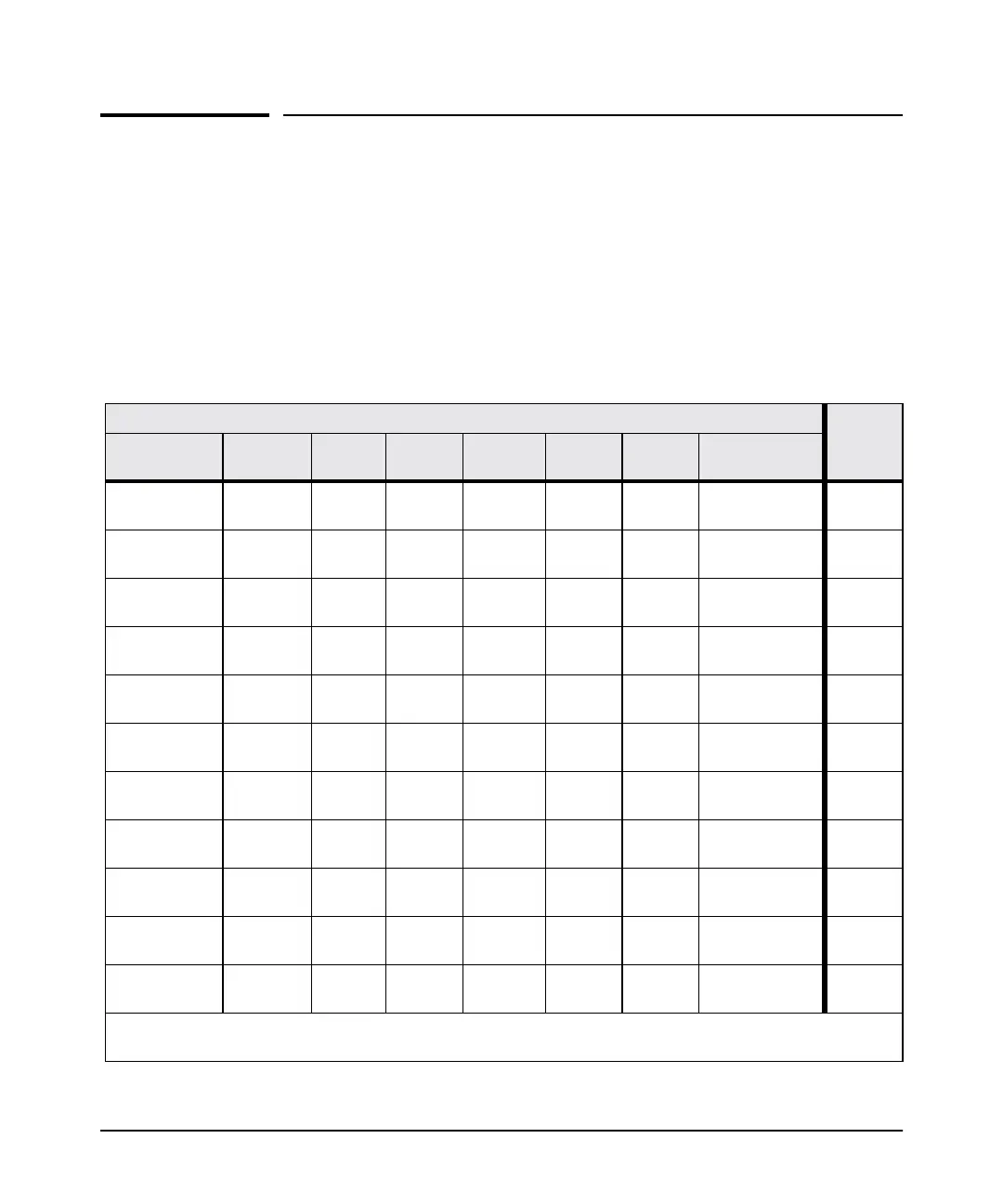5-4
Troubleshooting
Diagnosing with the LEDs
Diagnosing with the LEDs
■ Table 5-1 shows LED patterns on the switch that indicate switch problem
conditions.
■ Table 5-2 shows LED patterns on the switches and on stacking modules
in a stack that indicate stack-related problem conditions.
1. Check in the tables for the LED pattern you see on your switch and
stacking module.
2. Refer to the corresponding diagnostic tip on the next few pages.
Table 5-1. Switch LED Error Indicators
LED Pattern Indicating Problems
See
Diag Tips
Power Fault
Power
Supply
Tmp
Status
Test
PoE
Status
Fan Status Port Link LED
off with power
cord plugged in
****** *
1
on
prolonged
on
**
prolonged
on
** *
2
on
blink
orange
†
**
blink
orange
†
** *
3
on
blink
orange
†
* * off *
blink
orange
†
*
4
on
blink
orange
†
**
blink
orange
†
* * blink orange
†
5
on off * * off * *
off with cable
connected
6
on off * * off * *
on, but no activity
on the port
7
on
blink
orange
†
blink
orange
†
**** *
8
on
blink
orange
†
*
blink
orange
†
*** *
9
on
blink
orange
†
** *
blink
orange
†
**
10
on off
blink
orange
†
**** *
11
* This LED is not important for the diagnosis.
†
The blinking behavior is an on/off cycle once every 1.6 seconds, approximately.