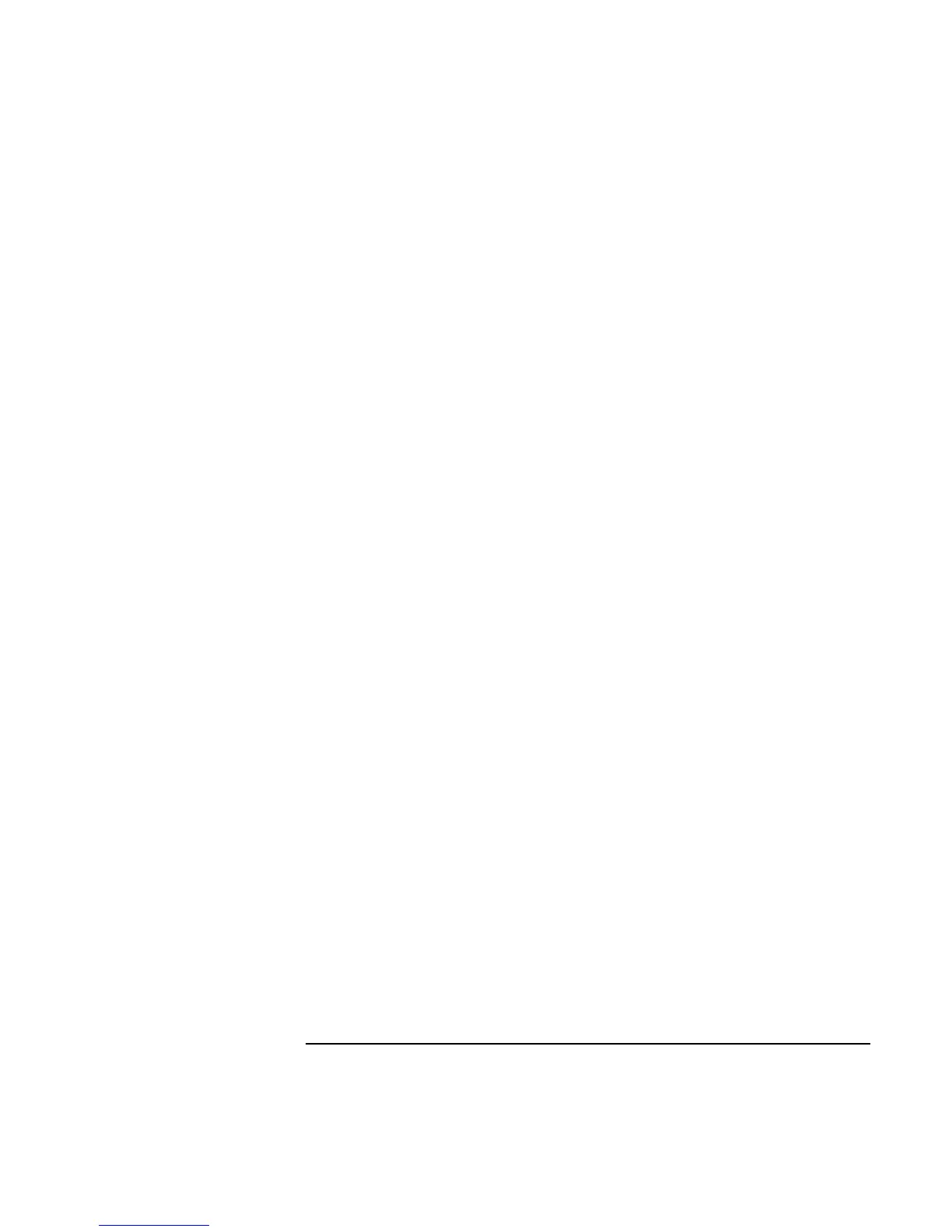Using Windows XP
Installing Retail Windows XP
Corporate Evaluator’s Guide 105
Features:
HP Display Settings provides the following features:
• User interface to control which of the available displays should be active (notebook
display panel, external monitor, TV).
• Slider controls for adjusting the brightness and contrast (if applicable) of the notebook
display panel. These controls do not affect the external monitor or TV.
• An icon in the taskbar for quick access to these controls.
• Adds sticky key and filtered key accessibility features to the Fn key.
The HP Configuration Interface device implements the following features:
• Undock security using the physical undock button located on the docking station.
• Auto-standby on undock based on the BIOS settings.
• Hibernate Fn hot key.
• On certain systems, volume and mute control implemented through the operating
system that is actively reflected in the user interface.
To install HPCI (you must have administrator rights):
1. Run SETUP.EXE from the HPCI drivers directory.
2. Follow the onscreen directions to complete the installation.