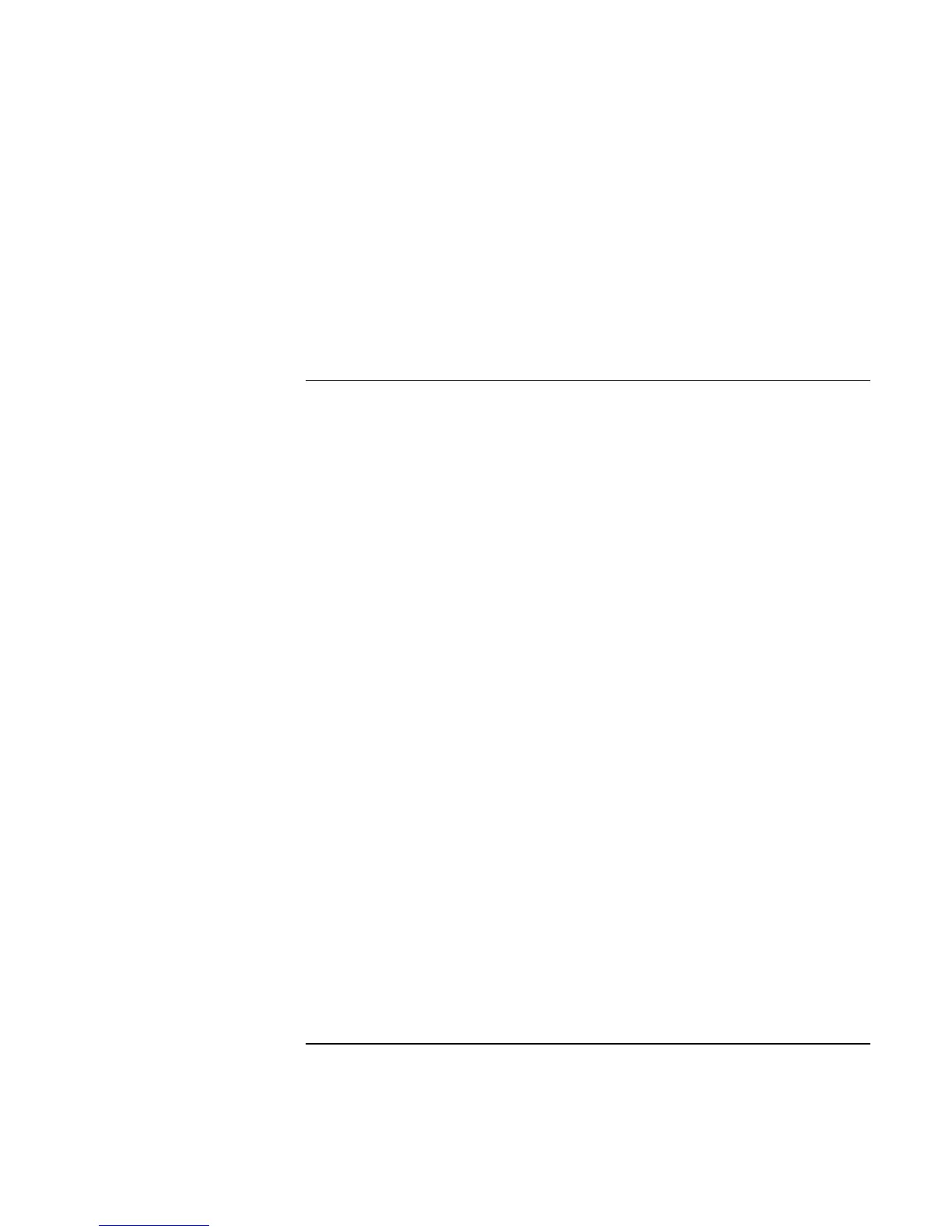Using Windows 98
Installing Retail Windows 98 Second Edition or Windows 98
Corporate Evaluator’s Guide 129
Upon successful completion you will be asked to reboot your computer, choose “Yes, I
want to restart my computer now” if you have no other drivers to install. Otherwise,
choose “No, I will restart my computer later” and continue to next step. When you do
reboot the system, you may be asked for the Windows 98SE distribution files. If you
copied these files to your hard drive specify C:\WINDOWS\OPTIONS\CABS or the
directory you made.
To install networking support (Intel)
Your computer may have integrated LAN and 802.11b wireless LAN, if you have both
adapters you will have to install both drivers. Windows has already found all your
networking hardware but you need to install drivers for proper operation.
1. Begin installation by clicking Start, Settings, Control Panel. Double-click Add New
Hardware.
2. At the Welcome screen, click Next.
3. Click Next to search for drivers for your hardware.
4. Choose YES, the device is in the list. Select PCI Ethernet Controller and click Next.
5. Click Finish.
6. Click Reinstall Driver.
7. Click Next.
8. Click Next to search for drivers.
9. Select the check box next to Specify Location and clear all other check boxes.
10. Specify D:\HP\DRIVERS\LAN as the directory to search and click Next.
11. The dialog box will show that the Intel Pro/100 VM was found, click Next.
12. The system may ask for windows 98 files. You must swap to the 98 CD in the
CD-ROM drive and click Enter. If you copied the CAB files to the hard drive specify
that location to continue (C:\WINDOWS\OPTIONS\CABS).
13. Click Finish to complete installation.
14. Upon successful completion you will be asked to reboot your computer, choose Yes if
you have no other drivers to install. Otherwise, choose No and continue to next step.