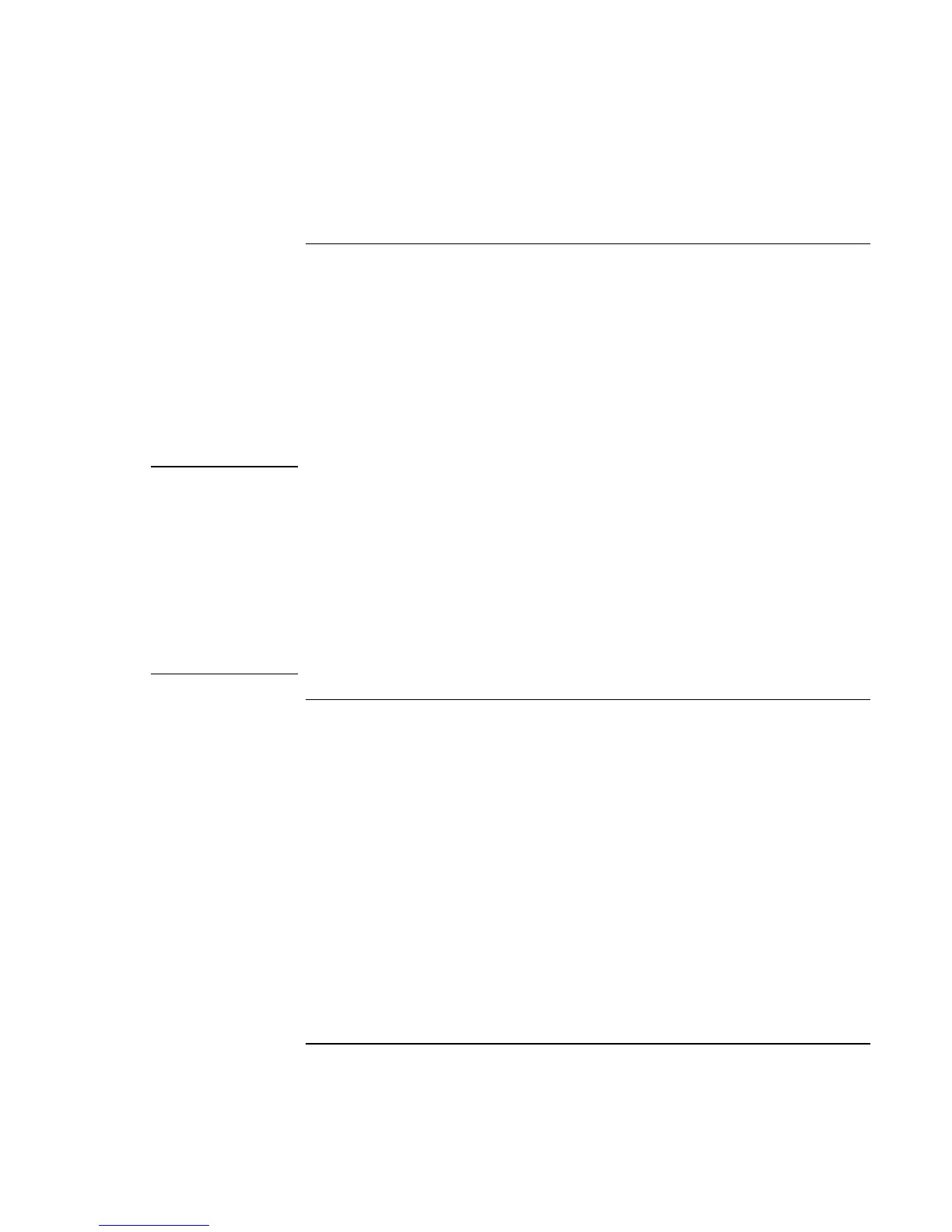Using Windows 2000
Installing Retail Windows 2000
118 Corporate Evaluator’s Guide
To install wireless LAN driver (ActionTech)
If you have installed retail Windows and you have 802.11b LAN, you need to install the
wireless LAN driver. The driver is contained in the wirelessLAN directory.
To install or upgrade the wireless LAN driver:
1. Run SETUP.EXE from the wirelessLAN driver directory.
2. Follow the onscreen directions to complete installation.
Upon successful completion you will be asked to reboot your computer, choose Yes to
reboot.
Note
The wireless LAN software allows for the configuration of profiles for different wireless
network configuration support on the same notebook computer. This allows a user of the
notebook to travel to areas where the wireless network configuration may be different.
This may include different company offices or different buildings. Due to the built-in
security in Windows 2000 only administrators are allowed to change network settings.
To allow people who are defined as users or power users on the local system to switch
wireless profiles they must be predefined by the administrator. So, during the
configuration of a PC, the local administrator should define all the needed wireless
profiles the users will require. These user and power-user accounts may change the
wireless settings if needed for remote troubleshooting purposes but the settings will not
be saved when the user logs off the system or reboots.
To configure power management
You may want to change the default power management settings in Windows 2000. The
BIOS Power Management settings are ignored if ACPI is activated.
1. From the Control Panel, double-click Power Options. To open the Control Panel,
select Start, Settings, Control Panel.
2. Click the Hibernate tab.
3. Check Enable hibernate support.
4. Click Apply.
5. Click the Power Schemes tab.
6. Make sure that the power scheme selected is Portable/Laptop.
7. Change the Plugged in options for Standby to Never and Hibernate to 6 hours.