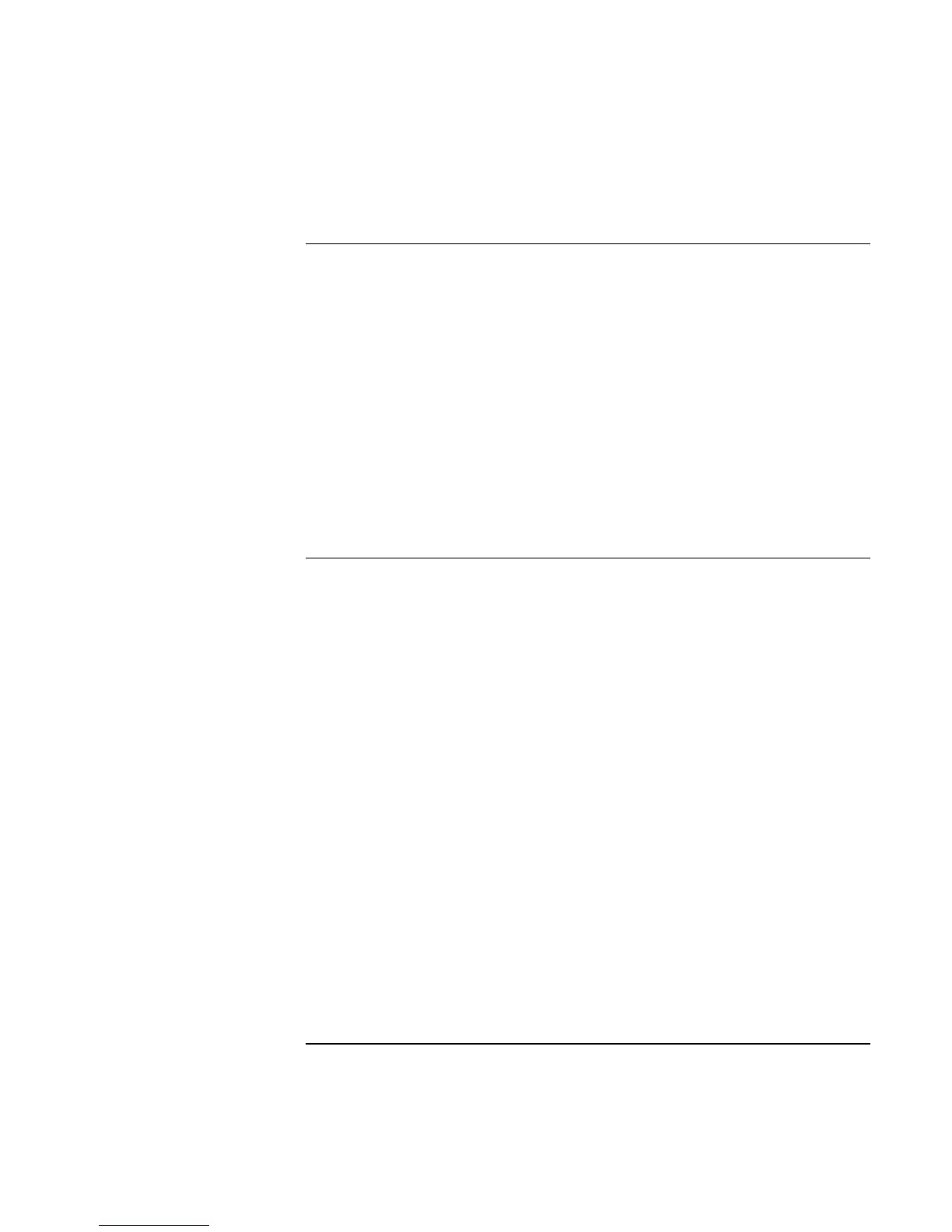Basic Operation
Taking Care of Your Computer
Corporate Evaluator’s Guide 47
To safeguard your data
• Do not use a pointing device or activate any other device that interrupts operation
while the system is starting or stopping.
• Back up your work regularly. Copy files to floppy, tape, or network drives.
• Use a virus-scanning program (such as the VirusScan or Norton AntiVirus program
included with your computer) to check the integrity of your files and operating
system. Since new viruses appear frequently, you will also want to update the
program’s virus definitions from time to time; updates are on the Web at
www.networkassociates.com for VirusScan, or www.symantec.com for Norton
AntiVirus.
• Check your disk using the scandisk utility (Windows 98) or the Tools tab in the disk’s
Properties window (Windows 2000 or XP).
To extend the life of the display
• Set the display brightness to the lowest comfortable level (Fn+F1).
• When working at your desk, connect an external monitor and turn off the internal
display (Fn+F5).
• If you are not using an external monitor, set the Turn off monitor timeouts (for both
AC and battery operation) to the shortest comfortable interval.
• Avoid using a screen saver or other software that prevents the computer from
changing to Display-off or Standby mode after a timeout period. If you use a screen
saver, enable the option to shut off the display after a time delay.
• Do not disable Display-off or Standby timeouts.
• If you are using AC power and have no external monitor attached, put the computer in
Display-off or Standby mode when not in use.