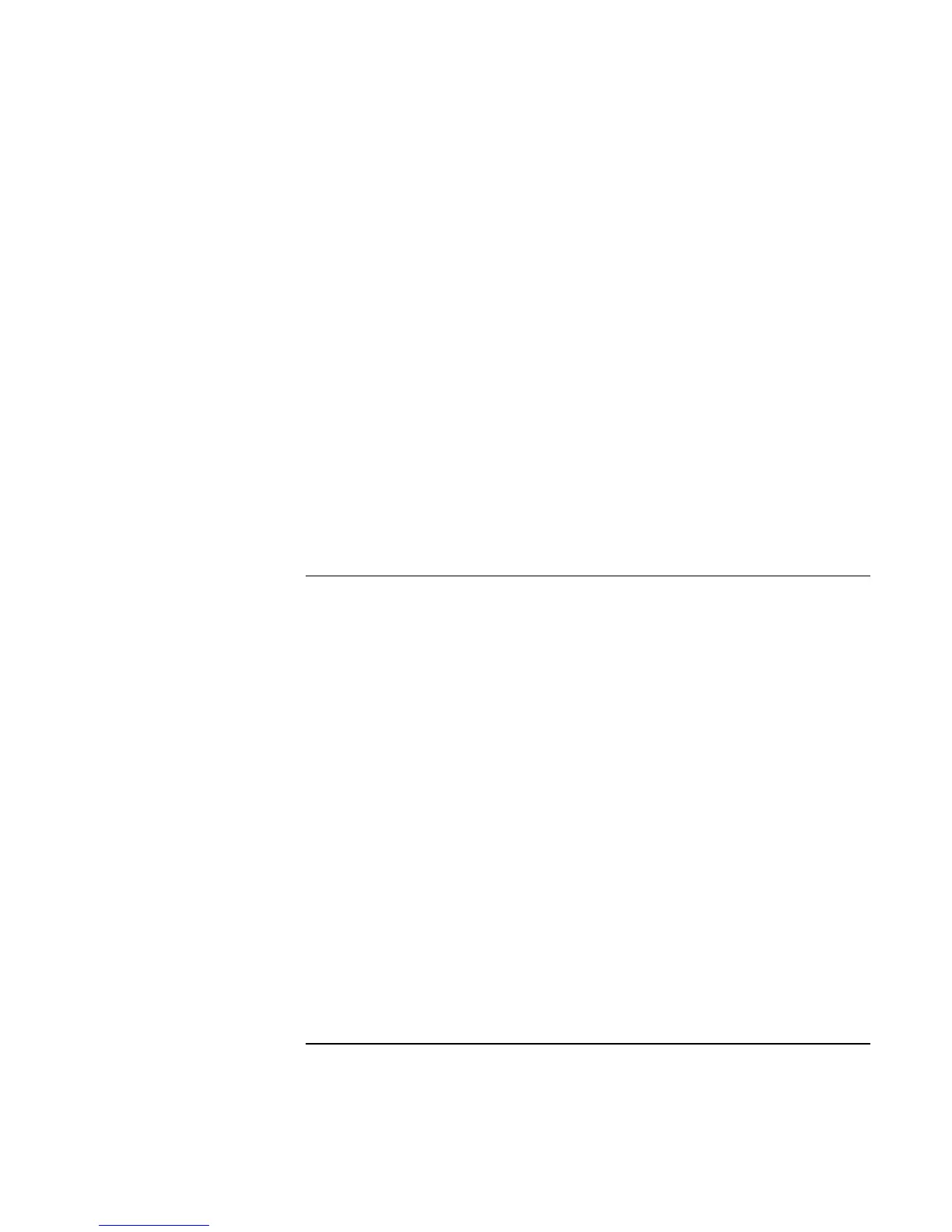Troubleshooting and Maintenance
Troubleshooting Your Computer
Corporate Evaluator’s Guide 153
If sound does not record
• Check the software controls for recording sound: click Start, Programs (or All
Programs), Accessories, Multimedia (or Entertainment), Sound Recorder.
• In Volume Control, click Options, Properties, and make sure the microphone is
enabled in the recording controls.
• Test the audio with the e-Diagtools diagnostics. See “Testing the Hardware” on
page 175.
If you hear a loud high-pitched whine (feedback) from the speakers
• In the Volume Control, try reducing the Master volume: double-click the speaker icon
in the taskbar.
• In Volume Control, click Options, Properties, and select the microphone option for
the playback settings. Then in Volume Control, make sure the microphone is muted.
• Avoid using the built-in microphone and built-in speaker at the same time.
CD-ROM and DVD Problems
If you can’t boot from a CD or DVD in the CD/DVD drive
• Make sure the CD or DVD is bootable, such as the Recovery CD.
• Make sure the CD-ROM/DVD drive is selected as the boot device—see “To change
the boot device” on page 32.
• Restart the computer: click Start, Shut Down (or Turn Off Computer), Restart.
• Test the DVD drive with the e-Diagtools diagnostics. See “Testing the Hardware” on
page 175.
If a DVD plays erratically
• Dirt or smudges can cause a disc to skip. Clean the disc with a soft cloth. If the disc is
badly scratched, it will probably have to be replaced.
If a DVD movie stops playing in the middle
• The DVD may be double-sided. Open the DVD tray, and read the text near the center
hole of the disc. If it says Side A, flip the disc over, close the tray, and press the Play
button to continue playing the movie.
• You may have accidentally paused the DVD movie. Press the Play button to resume.