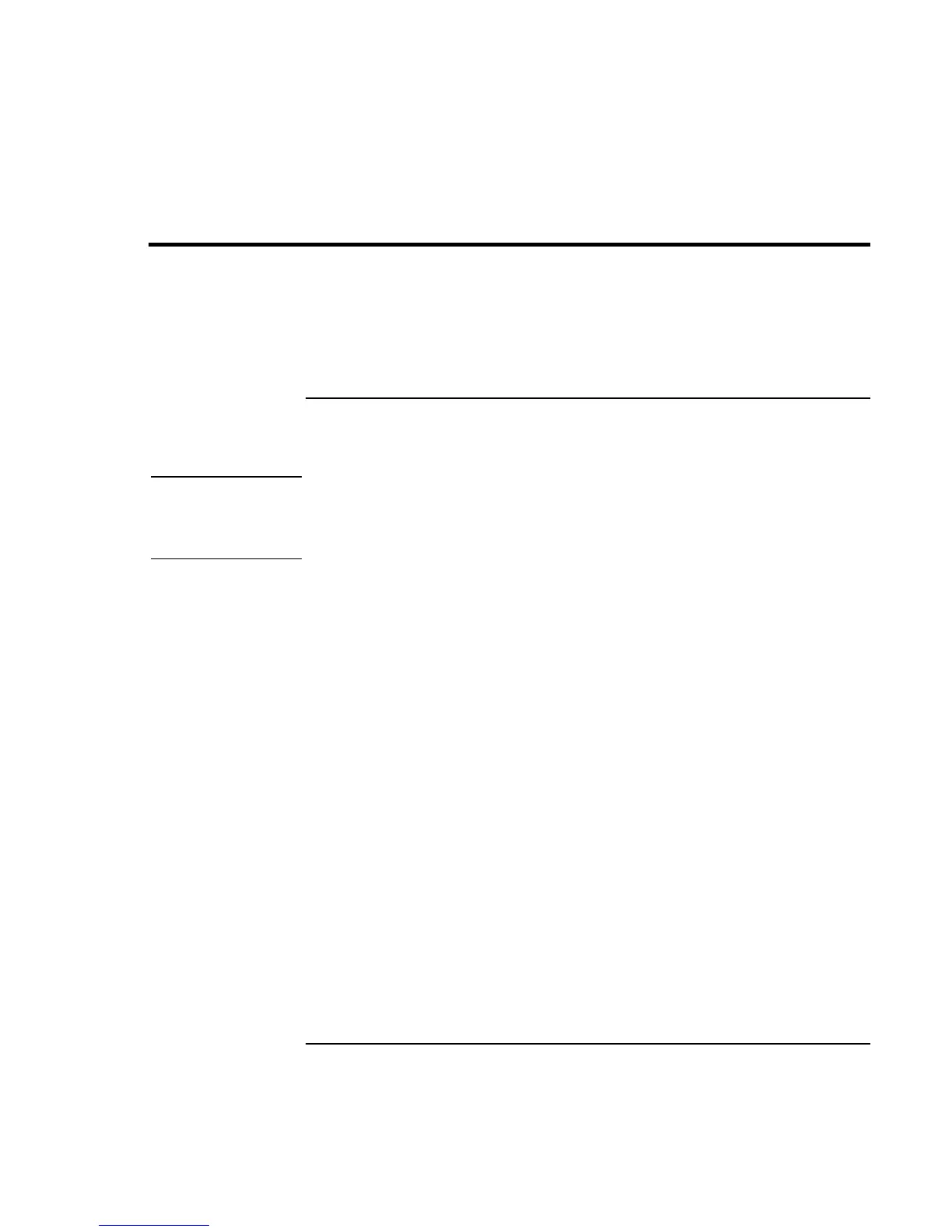Add-On Devices
Installing Additional RAM
90 Corporate Evaluator’s Guide
Installing Additional RAM
The computer has no memory (RAM) built in but has two slots that hold two RAM
modules. At least one slot contains a RAM module installed at the factory. You can use
both slots to expand your RAM. Use HP PC-133 or higher SDRAM only.
To install a RAM expansion module
You’ll need a small Phillips screwdriver for these steps.
CAUTION
Your computer’s chips are extremely sensitive to static electricity, and can be
permanently damaged by it. Handle the RAM module only by its edges. Before
installing the memory module, discharge your body’s static electricity by touching
the metal shielding around the connectors on the rear of the computer.
1. Click Start, Shut Down, Shut down (Windows 98 or 2000) or Start, Turn Off
Computer, Turn Off (Windows XP).
2. Important: unplug the AC adapter, if present, and remove the battery. Remove the
secondary battery if one is installed.
3. Turn the unit bottom-side up, loosen the screws holding the RAM cover, and remove
the cover. (The cover retains the screws.)