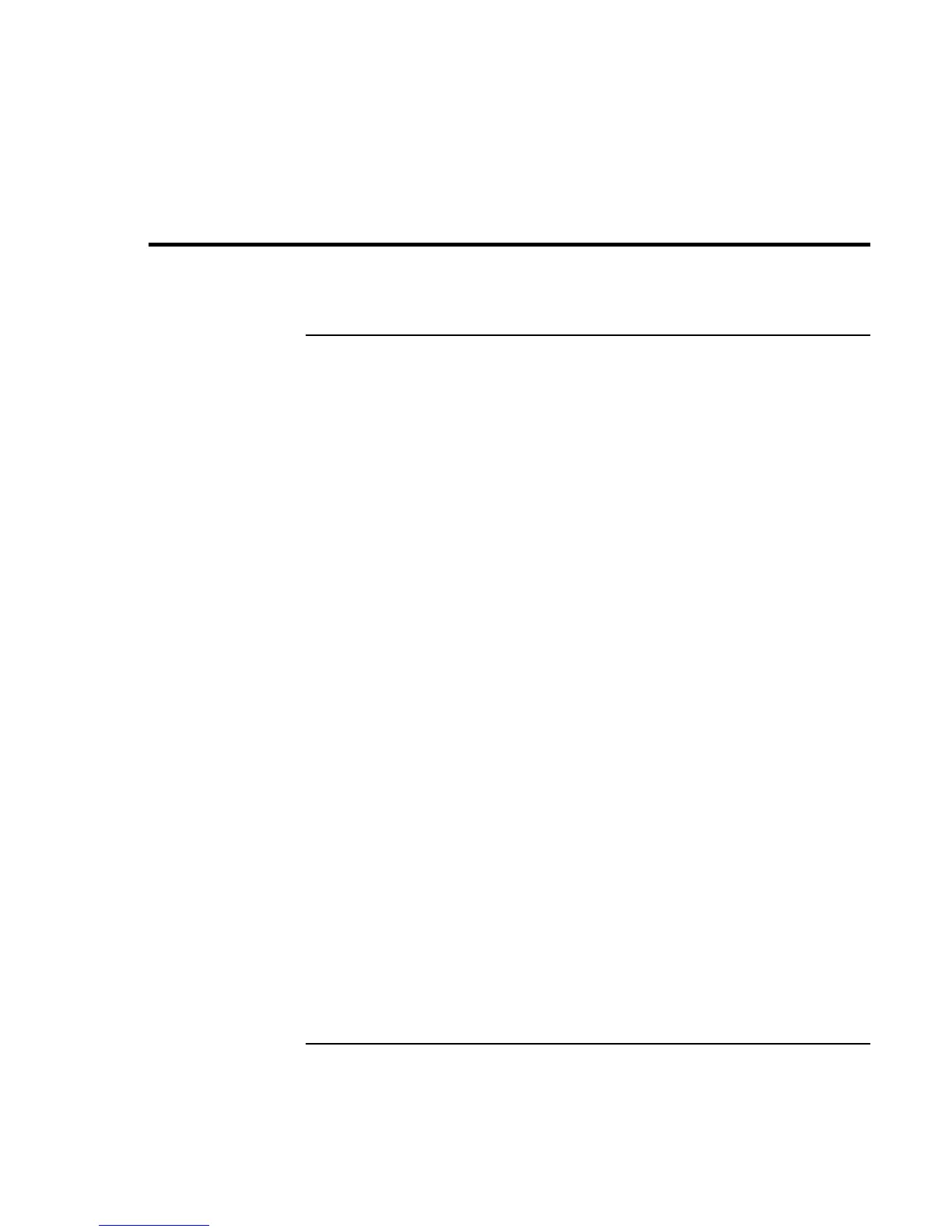Batteries and Power Management
Using Battery Power
Corporate Evaluator’s Guide 53
Using Battery Power
To check battery status
From the battery status lights
Your computer has two battery status lights, one for the main battery and one for an
optional secondary battery in the module bay, see “Bottom View” on page 19.
From the Windows taskbar
The Windows taskbar can display a power icon that provides detailed battery status
information (see Windows Help for details). The icon looks like a battery when AC is not
connected.
• Place the pointer over the power icon to display the remaining battery charge. This
value is shown as either a percentage of charge remaining, or as time remaining.
• Double-click the power icon to open the Battery Meter window.
From the Windows Control Panel
• Windows 98 or 2000: click Start, Settings, Control Panel, then double-click Power.
This provides access to all of Windows’ power-information options.
• Windows XP: click Start, Control Panel, Performance and Maintenance, Power
Options, then click the Power Meter tab to see the battery status. The Alarms and
Advanced tabs provide additional Windows’ power-information options.
On the battery
1. Remove the battery from the computer—see “Step 1: Install the battery” on page 22.
2. Press the contact pad on the back of the battery. The number of lights that turn on
indicates the remaining charge (each light represents 20% of a full charge).