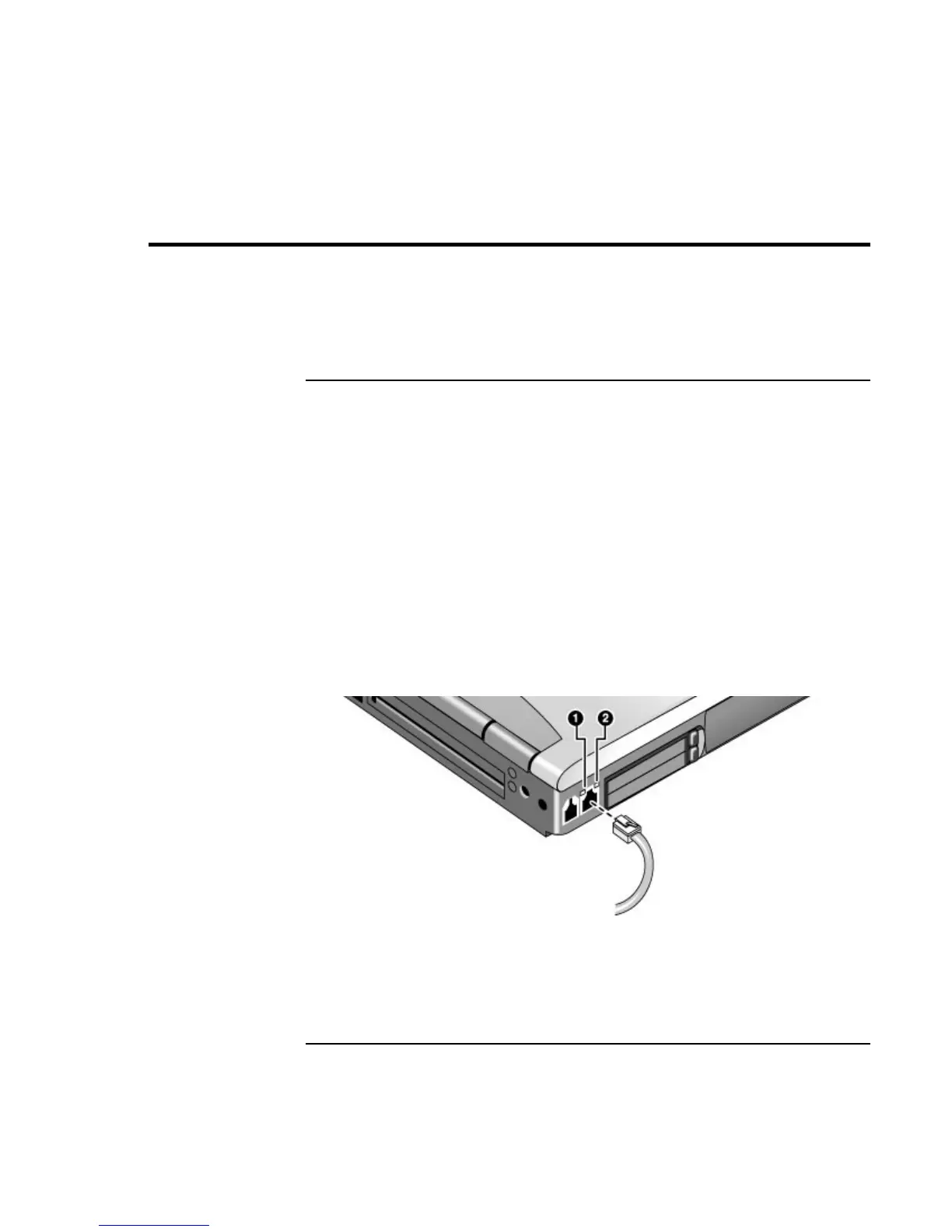Modem and Network Connections
Connecting to a LAN
66 Corporate Evaluator’s Guide
Connecting to a LAN
Connecting to a local area network (LAN) gives you access to network resources, such as
printers and file servers on your corporate network, and possibly to the Internet.
To connect to a LAN
1. Check that the existing LAN supports Ethernet 10Base-T (10 Mbps) or 100Base-TX
(100 Mbps) connections.
2. Plug the LAN cable (not supplied) into the built-in LAN port. The cable must have an
RJ-45 connector.
3. Windows 98: open Network (or Network Connections) in Control Panel to set up
support for a LAN connection on your network. For example, you can add the
Microsoft TCP/IP protocol.
Windows 2000 or XP: automatically detects and sets up a LAN connection. To edit
settings, open Network and Dial-up Connections in Control Panel.
See Windows Help for information about setting up and using LAN connections—click
Start, Help (or Help and Support). Contact your network administrator for network
information.
Two lights next to the LAN port indicate the status of the connection:
• The yellow light indicates network activity.
• The green light indicates that a link is established to the network.