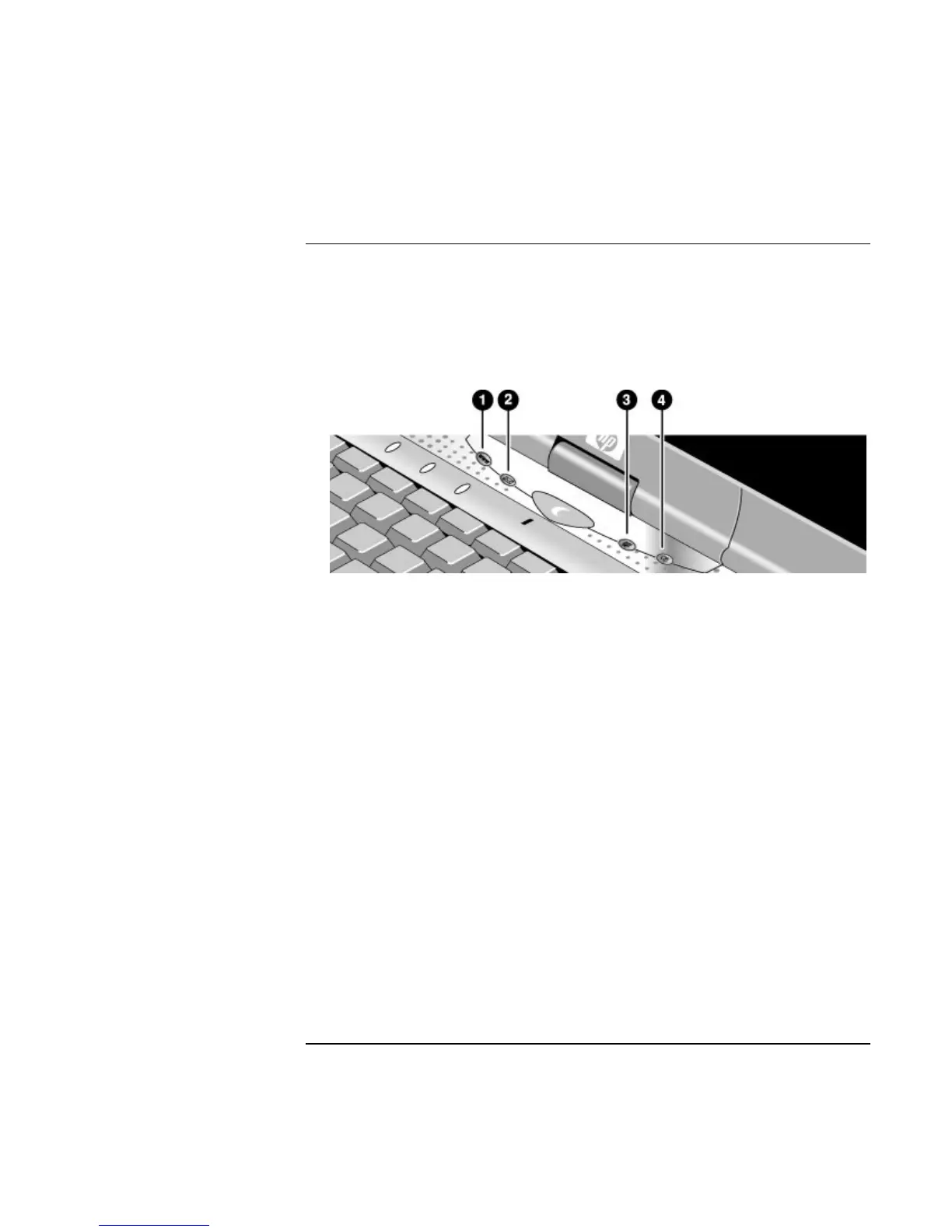Basic Operation
Operating Your Computer
Corporate Evaluator’s Guide 35
To use the One-Touch buttons
Your computer includes four One-Touch buttons that can start any application or open a
document or web site with a single press.
• Press the One-Touch button to open the corresponding application, document, or
web site.
Your computer is preconfigured to access the following services:
1. Internet web site (if you have an Internet provider)
2. Outlook Express e-mail software
3. HP Presentation Ready
4. Button 4 (varies by region)
To reprogram a One-Touch button
1. Click Start, Settings, Control Panel, then double-click Keyboard (Windows 98 or
2000), or click Start, Control Panel, Printers and Other Hardware, Keyboard
(Windows XP).
2. On the One-Touch tab, click the button you want to reprogram.
3. Type a label for the button, then select the application, document, folder, or web site
you want the button to open.
4. If you want a label to appear onscreen when you press a One-Touch button, select that
option on the Onscreen Display tab.