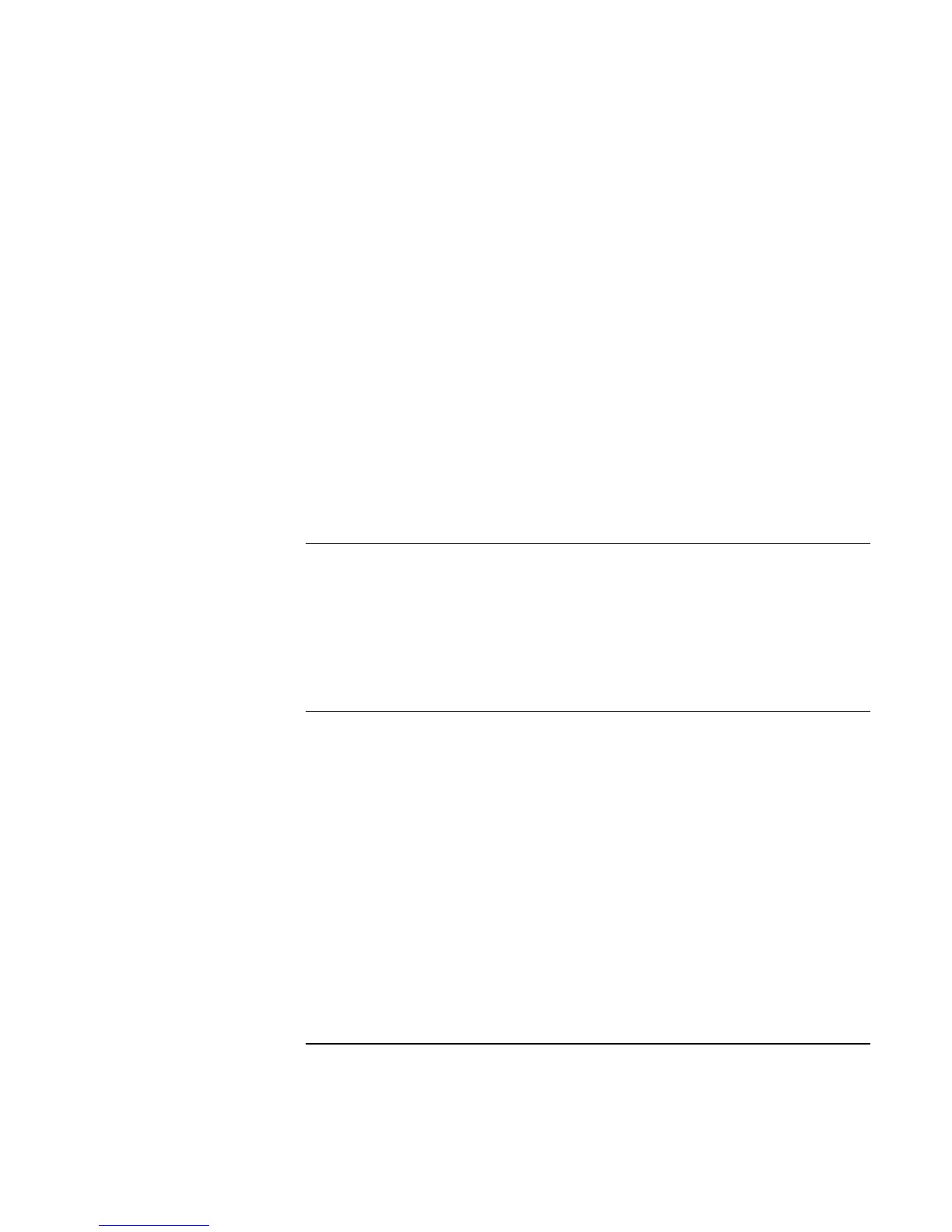Troubleshooting and Maintenance
Reinstalling and Updating Software
Corporate Evaluator’s Guide 185
7. When the Recovery CD dialog box appears, follow the displayed instructions. If
prompted, accept the recommended partition size. If you install the factory software,
the recovery process can take up to 15 minutes.
If you want to create the Utility partition without installing the factory software, click
Advanced and select the option to not install the operating system.
If your hard disk is partitioned into several drives, you can install the factory software
on drive C without affecting other drives. Click Advanced and select to restore only
the C partition.
8. When prompted to reboot the computer, press CTRL+ALT+DEL and follow any
instructions that appear onscreen.
For Windows 2000: if you want to convert drive C from FAT32 to NTSF format, click
Start, Run, then type convert c: /fs:ntfs and click OK. Windows XP is installed using
NTFS format, which cannot be converted.
To create a boot disk (Windows 98 or 2000)
• Windows 98: click Start, Settings, Control Panel, then double-click Add/Remove
Programs. Use the Startup Disk tab.
• Windows 2000: click Start, Run, and type c:\i386\Bootdisk\Makeboot.exe. You’ll
need four floppy disks.
To replace a damaged Recovery CD
If you lose or damage the Recovery CD, take your computer to a local HP service center
to get a replacement CD. Call the HP Customer Care Center for the address and
telephone number of an HP service center near you—see “To contact HP for support or
service” on page 188.