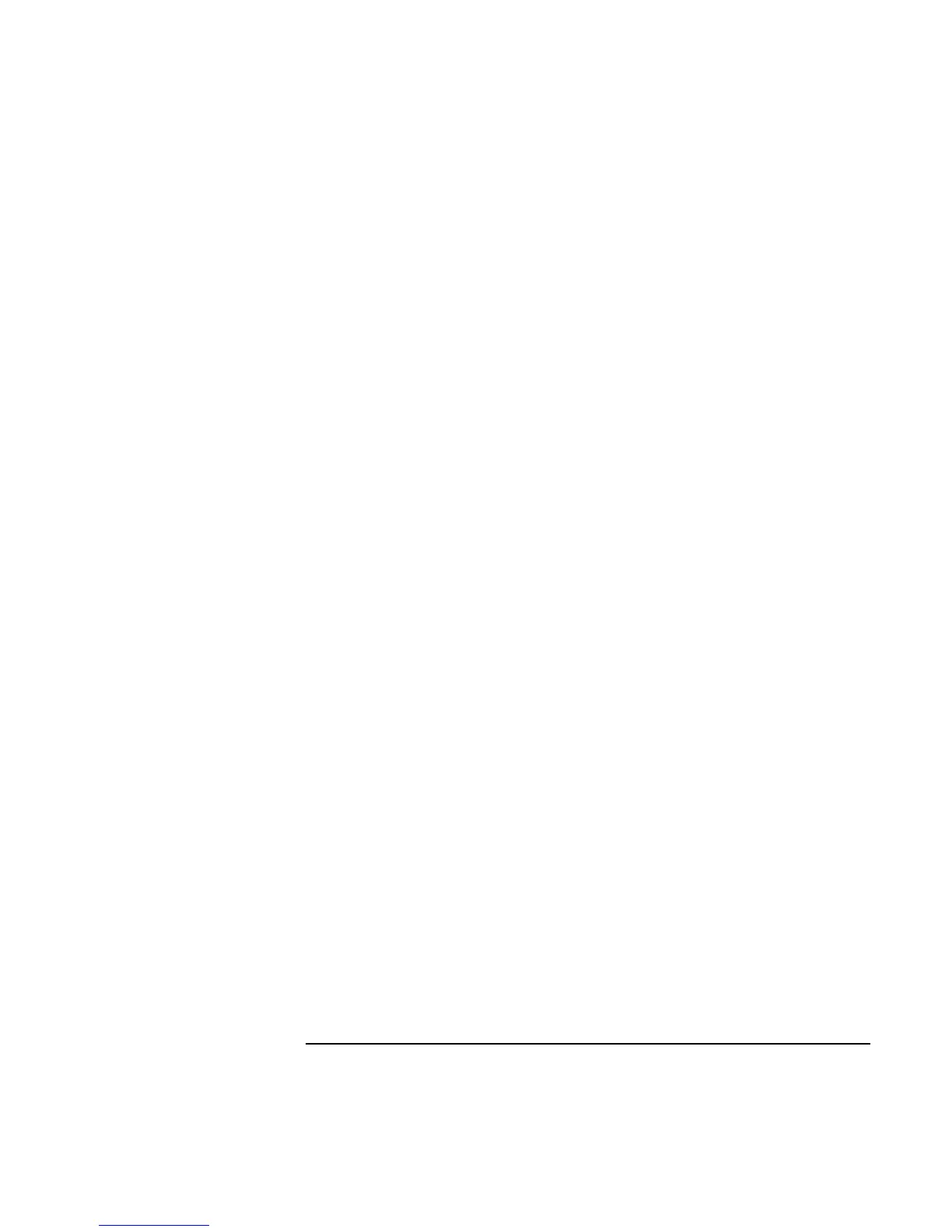Troubleshooting and Maintenance
Troubleshooting Your Computer
164 Corporate Evaluator’s Guide
• Open the hardware Device Manager: click Start, Settings, Control Panel, System
(Windows 98 or 2000) or Start, Control Panel, Performance and Maintenance, System
(Windows XP). If the modem is disabled, try to enable it. If it has a conflict, try
disabling another device.
• If you’re running fax software using fax Class 2, try using Class 1.
If the modem dials but you can’t hear it
• Make sure the audio-off light is turned off. If it’s on, press the audio-off button.
• Check the speaker volume setting.
• In Control Panel, open Modems (Windows 98) or Phone and Modem Options
(Windows 2000 or XP). Select the modem and click Properties, then check the
volume setting on the General tab.
If the modem connects, but transferred data is bad
• In Control Panel, open Modems (Windows 98) or Phone and Modem Options
(Windows 2000 or XP). Make sure the parity, speed, word length, and stop bits match
on sending and receiving modems.
• Try disabling error correction and data compression.
If the modem causes an ERROR message
• A string of AT commands may contain an incorrect command. If you entered
commands as extra settings for the modem in Control Panel or in your
communications software, check the commands.
If the modem doesn’t fax
• If you’re using fax Class 2 in the fax software, try using Class 1.
• Close any other communications programs.
• If you’re faxing by printing from an application, make sure you’ve selected the fax
printer.
• Try turning off power management features temporarily.
If excessive line current is detected
• Make sure you’re using an analog telephone line (2, 3, or 4 wires). You must not use
a digital line. In a hotel, ask for a data line.