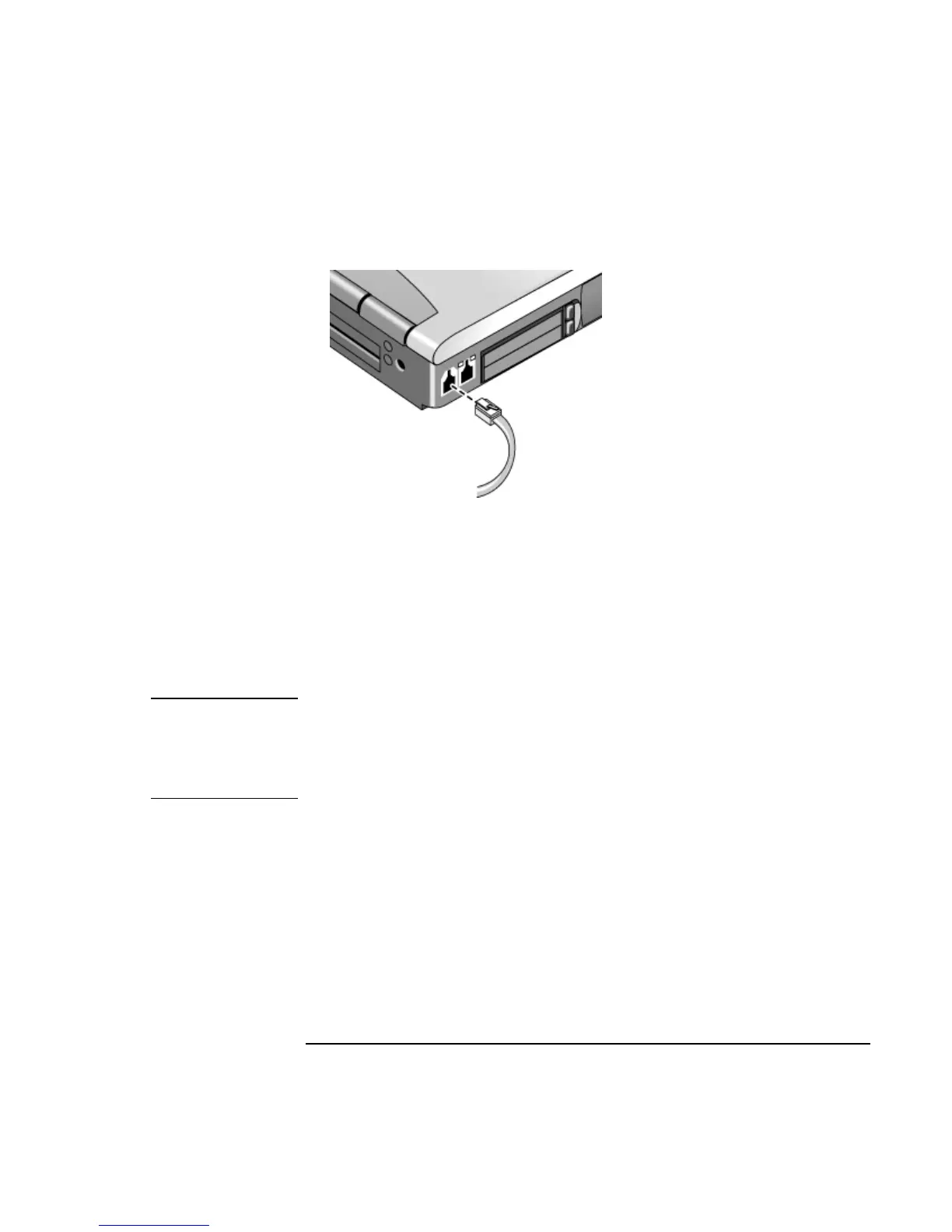Modem and Network Connections
Using the Modem
Corporate Evaluator’s Guide 59
3. Plug the other end of the phone cord the built-in modem.
4. Check your modem’s country or region settings:
• Windows 98: click Start, Settings, Control Panel, double-click Modems, then
click Dialing Properties.
• Windows 2000: click Start, Settings, Control Panel, double-click Phone and
Modem Options, then click Edit on the Dialing Rules tab.
• Windows XP: click Start, Control Panel, Printers and Other Hardware, Phone and
Modem Options.
CAUTION
Your built-in modem may not work with multiple phone lines or a private branch
exchange (PBX), cannot be connected to a coin-operated telephone, and does not
work with party lines. Some of these connections may result in excess electrical
voltage and could cause a malfunction in the internal modem. Check your
telephone line type prior to connecting your phone line.
Special restrictions in certain countries
• Many countries impose a blackout period after a modem repeatedly fails to connect to
a service provider. The number of failed attempts and the period you must wait before
trying again differ from country to country: check with your telephone company.
For example, if you are dialing from Italy and fail to connect to your server or cancel
the connection, you must wait one minute before dialing that number again. If you
dial before then, you will get an error message that says “delay.” After the fourth
failed connection, you must wait one hour before trying the number again. If you dial
before the hour is up, you will get a message that says “black list.”