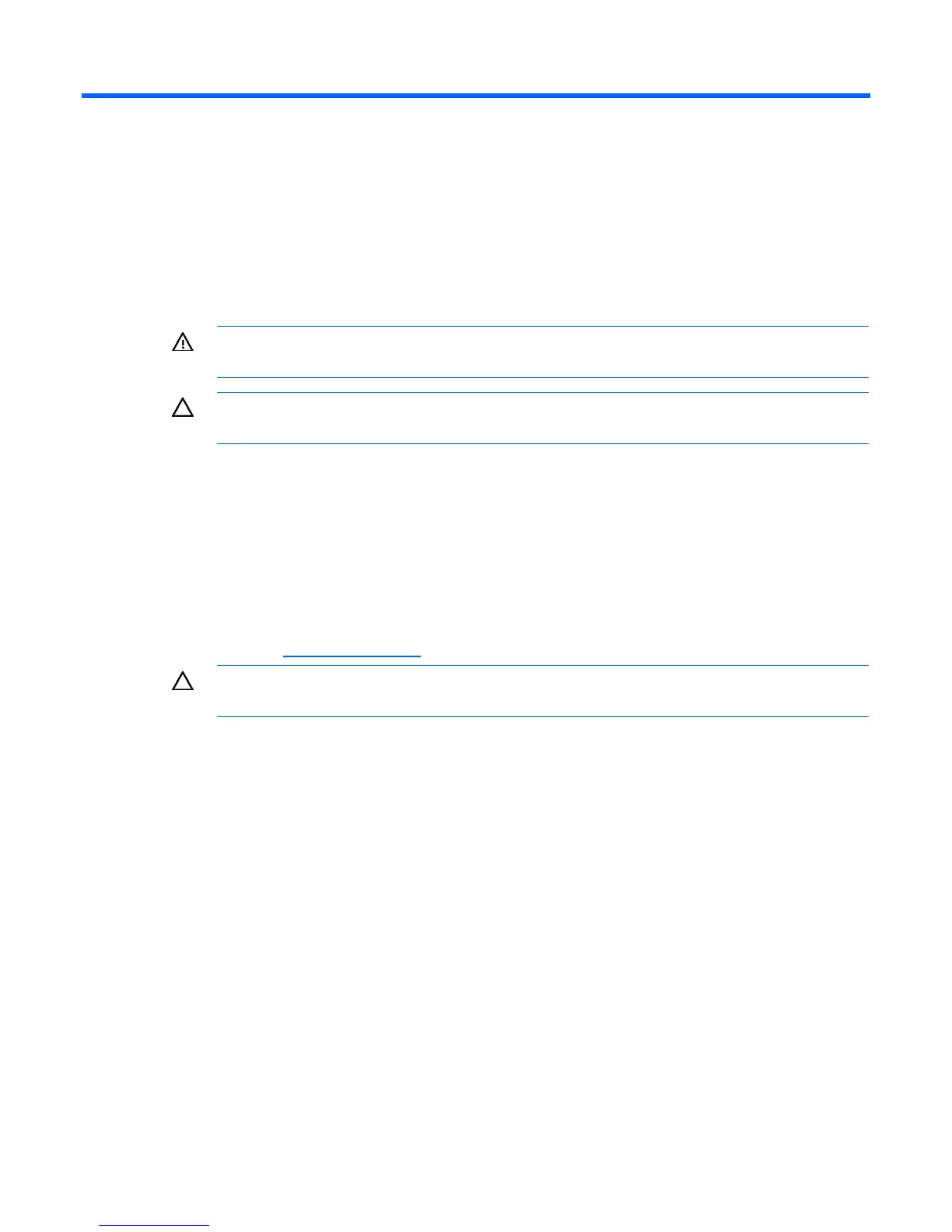Hardware options installation 22
Hardware options installation
Introduction
If more than one option is being installed, read the installation instructions for all the hardware options
and identify similar steps to streamline the installation process.
WARNING: To reduce the risk of personal injury from hot surfaces, allow the drives and the
internal system components to cool before touching them.
CAUTION: To prevent damage to electrical components, properly ground the server before
beginning any installation procedure. Improper grounding can cause electrostatic discharge.
Hard drive option
The HP ProLiant BL280c G6 Server Blade supports midline SATA hard drives and 9.5-mm SATA hard
drives. SAS hard drives are supported when the HP Smart Array P712m Controller option is installed. The
HP Smart Array P712m Controller option does not support hard drive activity LEDs when installed in the
HP ProLiant BL280c G6 Server Blade.
For information on supported hard drive options and controller options, see the server blade QuickSpecs
on the HP website (http://www.hp.com
).
CAUTION: Failure to follow the hard drive installation guidelines can cause hardware
damage.
Always observe the installation guidelines:
• Always install a spacer when installing a 9.5-mm SATA hard drive.
• Be sure to use the proper screws when installing the hard drive:
o When installing a 9.5-mm SATA hard drive and a hard drive spacer, install the long hard drive
screws that are stored on the hard drive spacer.
o When installing a midline SATA hard drive or a SAS hard drive, install the standard hard drive
screws that ship with the server blade.
To install the component:
1. Power down the server blade (on page 13).
2. Remove the server blade (on page 14).
3. Remove the access panel (on page 15).
4. Remove the air baffle (on page 15).
5. Install the hard drives.