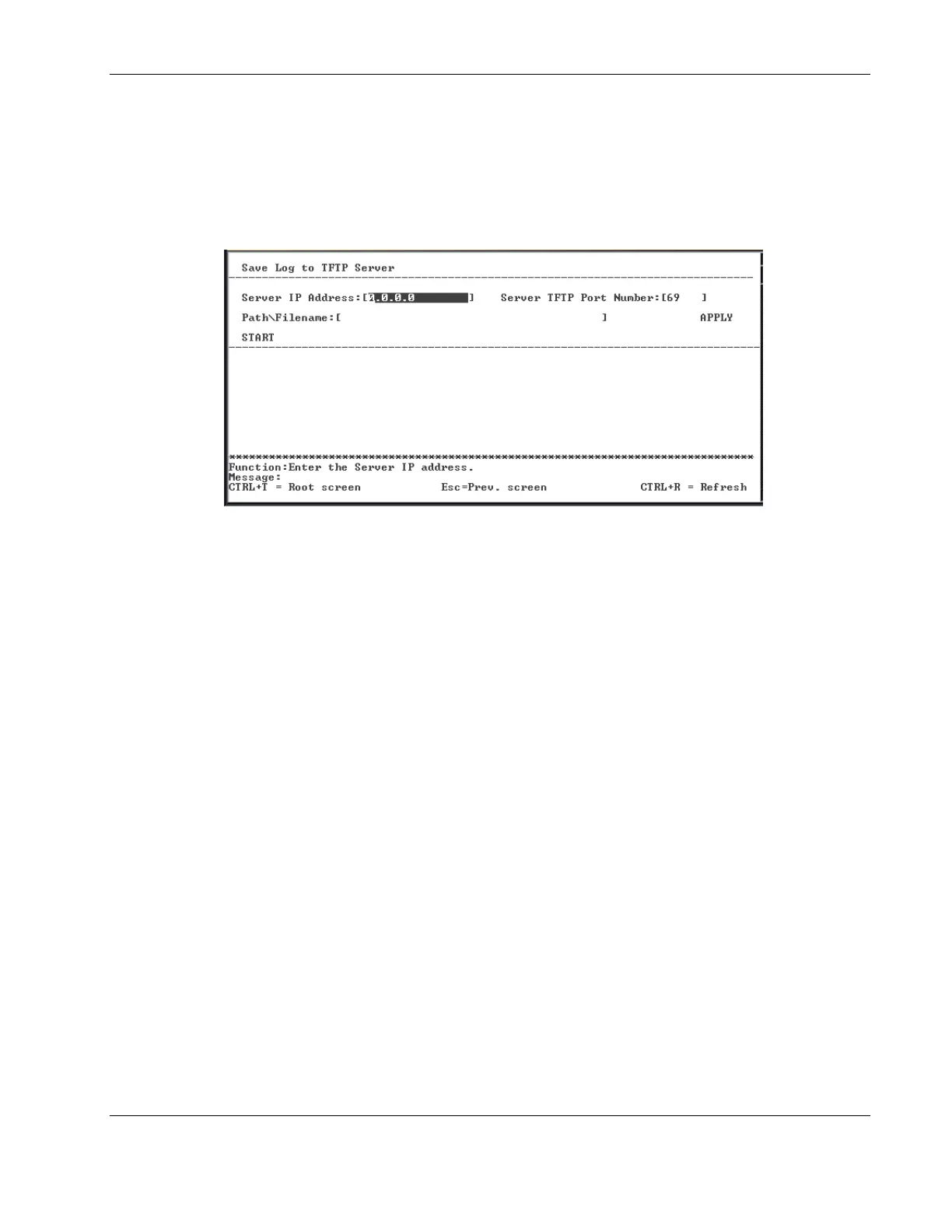Configuring the Switch Modules using the Menu-driven Interface
Saving the History Log to a TFTP Server
To save the History Log on a TFTP server:
1. Highlight Save History Log to TFTP Server on the Switch Utilities menu.
2. Press the Enter key. The following screen is displayed.
3. Type the IP address of the TFTP server in the Server IP Address field.
4. Type the port number of the TFTP server you wish to connect in the Server TFTP Port
Number field.
5. Type the path and filename for the history log on the TFTP server in the Path\Filename
field.
6. Highlight APPLY.
7. Press the Enter key to make the changes current.
8. Highlight START.
9. Press the Enter key to initiate the file transfer.
IMPORTANT: To save the configuration settings permanently, you must enter them into NVRAM
using the Save Changes option on the main menu. Refer to the “Saving Changes” section earlier
in this chapter.
HP ProLiant BL e-Class C-GbE Interconnect Switch Menu-driven Interface Reference Guide 2-63
HP CONFIDENTIAL Codename: DeLorean Part Number: 322858-001 Last Saved On: 2/4/03 11:56 AM