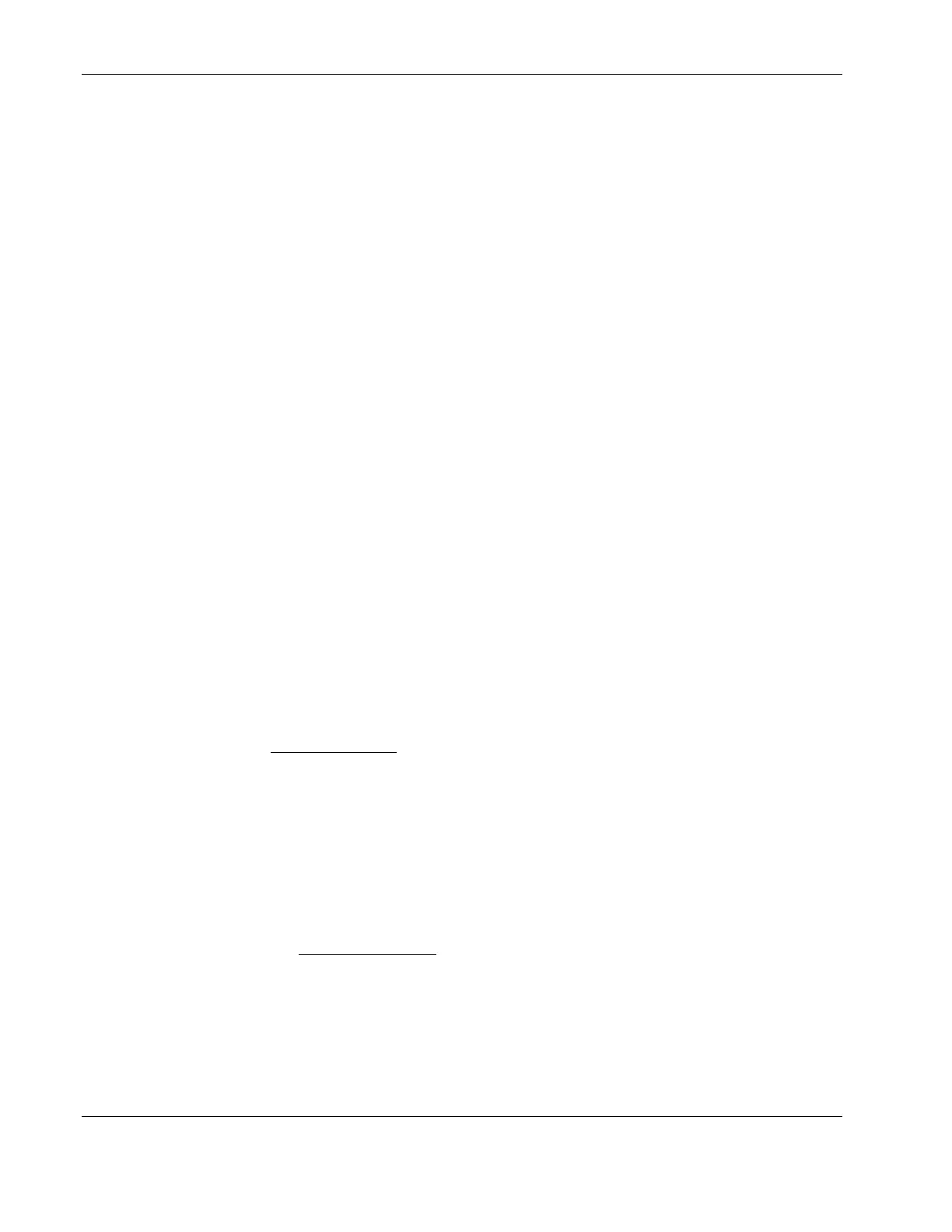Installing Microsoft Windows Server 2003 and Windows Small Business Server 2003
Section 1. Creating the Driver Diskettes
Create the appropriate Windows 2003 driver diskette to be labeled HP disk W2003.
1. Insert one blank, formatted 3.5" diskette into the PC’s floppy drive.
2. Insert the Startup CD into the PC’s CD-ROM drive.
By default, the Startup CD will automatically run displaying the Welcome page.
However, if this does not occur, double-click the Startup.htm file located on the root
directory of the Startup CD.
3. Follow the on-screen instructions to create the Windows 2003 driver diskette.
4. Label, date, and save the driver diskette as HP disk W2003.
Section 2. Installing Windows 2003
NOTE: Though you may install Windows 2003 from setup diskettes or directly from the Windows 2003
CD-ROM, we recommend you use the second method because it is faster.
1. Boot the server from the Windows 2003 CD-ROM.
The message “Setup is inspecting your hardware configuration”
displays; afterwards the Setup screen is displayed.
The message prompt "Press F6 if you need to install a third party
SCSI or RAID controller" will be briefly displayed on the bottom of the Setup
screen.
Press F6 if you wish to install a third party controller; otherwise proceed to step 2.
NOTE: If you missed pressing F6 before the message is invalidated, you will need to reboot the system
to display the message prompt again.
2. Follow the procedures corresponding to the type of hard disk that is installed in server.
3. At the Welcome to Setup
screen, press Enter to continue.
4. Press F8 to accept the licensing agreement.
5. At the drives partitioning screen, select the target drive. If you want to use the entire drive
to install Windows 2003 then press Enter. Otherwise, press C to create a drive a
partition.
In this example we will create a 4-GB partition. Please note that Windows 2003 does not
have the 2-GB limitation present in Windows NT 4.0.
a. Press C to create a partition.
b. At the Create partition size
prompt, type 4096, then press Enter.
c. Select unpartitioned space and press C again to create additional partitions.
HP recommends that you create all the partitions needed for each hard drive present
on your system.
6. Select the target drive to be used to install Windows 2003, then press Enter.
7. On the next screen, select Format the partition using the NTFS file system, then press
Enter.
2-2 HP ProLiant ML110 Server Network Operating System Installation Guide