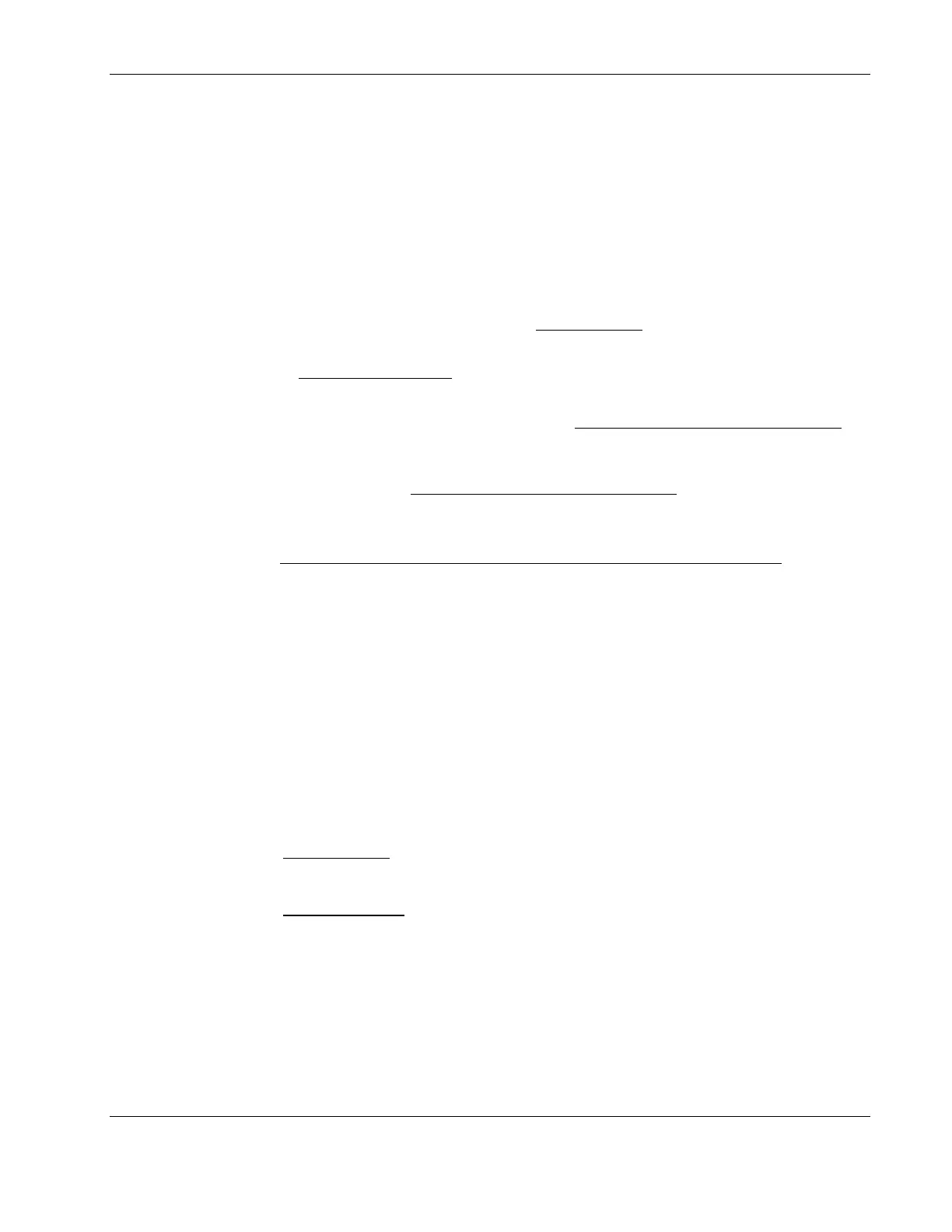Installing Microsoft Windows Server 2003 and Windows Small Business Server 2003
The installer will format and copy files to the hard drive, after which the system will
reboot and launch the Windows 2003 graphic interface. Be sure to remove the driver
diskette before rebooting.
You can now proceed through the customization of your installation using the graphical
interface.
NOTE: The network settings may need to be customized to your environment. Refer to the Windows
2003 manuals should you need further details on the networking settings.
8. After completing the customization phase, click Next to proceed with the installation.
The installation status is indicated by the Install Network
progress bar. This may take
some time. After installation is completed, the system will automatically reboot.
9. At the Welcome to Windows dialog box, press Ctrl-Alt-Del, then log on as
Administrator.
• If you installed Windows Server 2003, the Windows 2003 Configure Your Server
wizard will be launch. Close this window, as we will postpone the customization of
the server until completion of all the installation steps.
You may open the Windows 2003 Configure Your Server
wizard at any point by
clicking Start | Programs | Administrative Tools | Configure Your Server.
• If you installed Microsoft Small Business Server 2003, click Cancel to close the
Setup needs the location of the Small Business Server 2003 Setup files…
window.
Section 3. Completing the Installation
Phase 1 - Installing the Intel Chipset driver
1. Insert the Startup CD in the server’s CD-ROM drive.
By default, the Startup CD will automatically run displaying the Welcome page.
However, if this does not occur, double-click the Startup.htm file located on the root
directory of the Startup CD.
2. Click the HP ProLiant ML110 server drivers for chipset, LAN, and SCSI controller
link.
3. Select the Intel chipset driver option for Windows 2003.
The File Download
dialog box displays.
4. Click Open to download the driver.
The Security Warning
dialog box displays.
5. Click Yes.
The installation menu for the selected driver will be displayed.
6. Follow the on-screen instructions to install the Intel chipset driver.
7. After completing the installation, reboot the server.
HP ProLiant ML110 Server Network Operating System Installation Guide 2-3