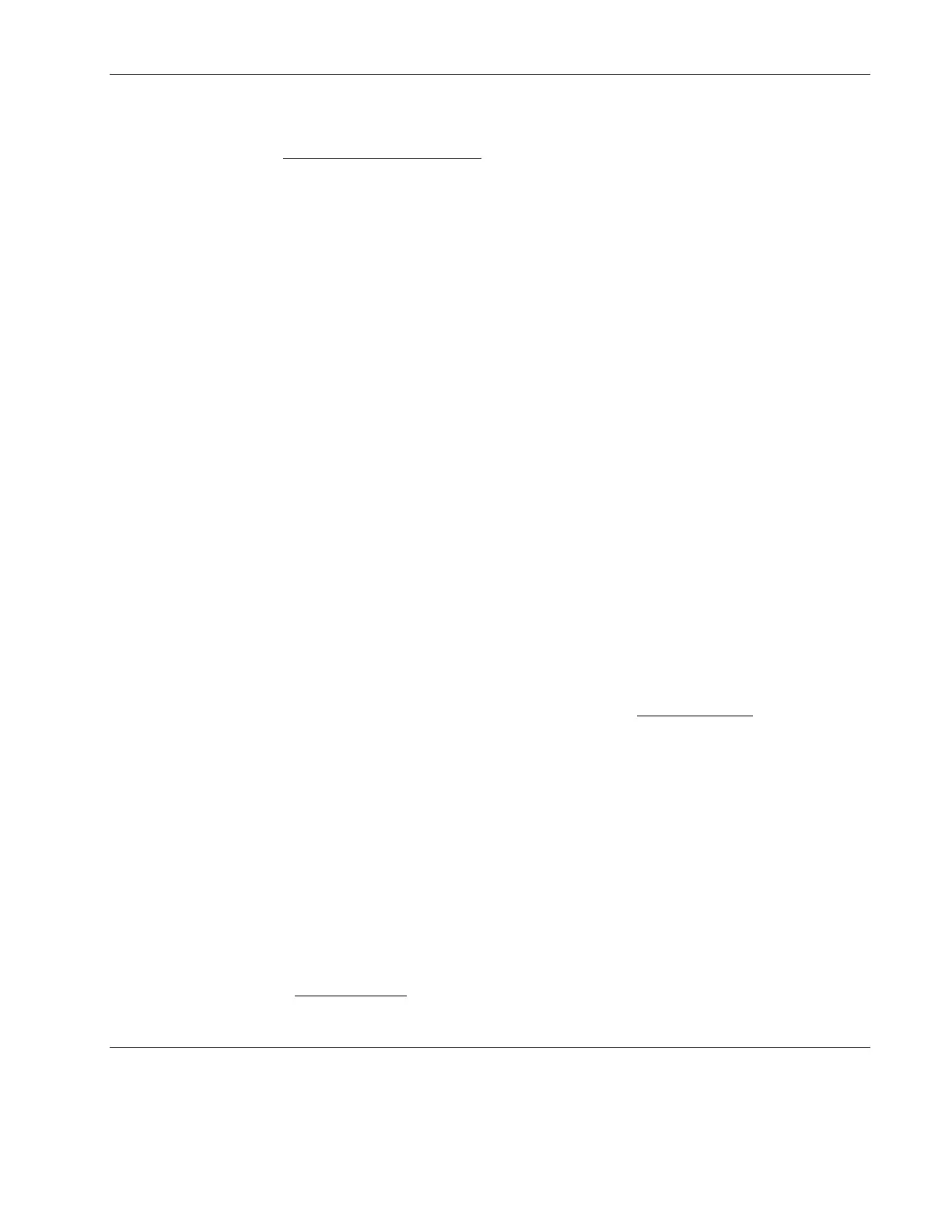Installing Novell NetWare 6.0 and Novell Small Business Suite
8. Type nwconfig.
The NetWare Configuration Tool
screen will open.
9. Scroll down to select Product Options.
10. Scroll up to select Install a Product Not Listed.
11. Press F3 and specify the path, including the volume name.
For example:
CSP8_CD1:\NW6SPx:\
where CSP8_CD is the volume name from step 7 and x is the version of support pack.
12. Press F10 to accept the default installation options.
NOTE: If you want to be able to uninstall the Support Pack later, you must select the option to back up
files.
13. Read the NetWare warnings (recommends avoiding installation during peak hours) and
follow the on-screen instructions.
The system will automatically restart the GUI upon completion of the Support Pack
installation.
14. Scroll up to select Install a Product Not Listed.
15. Press Enter to continue.
16. Press F10 to accept the default installation options.
Section 4. Installing the PSM4B Patch
There are two ways to install the PSM4B patch:
Loading the NWCONFIG.NLM file to the server via the Product Options
window
•
• Manually copying the files to the server
NOTE: If you are not using a PSM (Packet Switch Module) for multi-processor support, it is necessary
to edit the STARTUP.NCF file to include loading the appropriate PSM. If you already using the
MPS14.PSM, you simply need to replace that line with the new one. (e.g. Load ACPIDRV.PSM). Use
the ACPIDRV.PSM driver instead of the MPS14.PSM.
Method 1
1. Insert the HP disk PSM4B patch diskette you created earlier in the floppy drive.
2. Load NWCONFIG.NLM to the server that is to be updated.
You can use RCONSOLE.
3. Go to Product Options
and select Install a product not listed, then press Enter.
4. Select the drive. Since you are using the HP disk PSM4B patch diskette, press Enter.
HP ProLiant ML110 Server Network Operating System Installation Guide 4-7