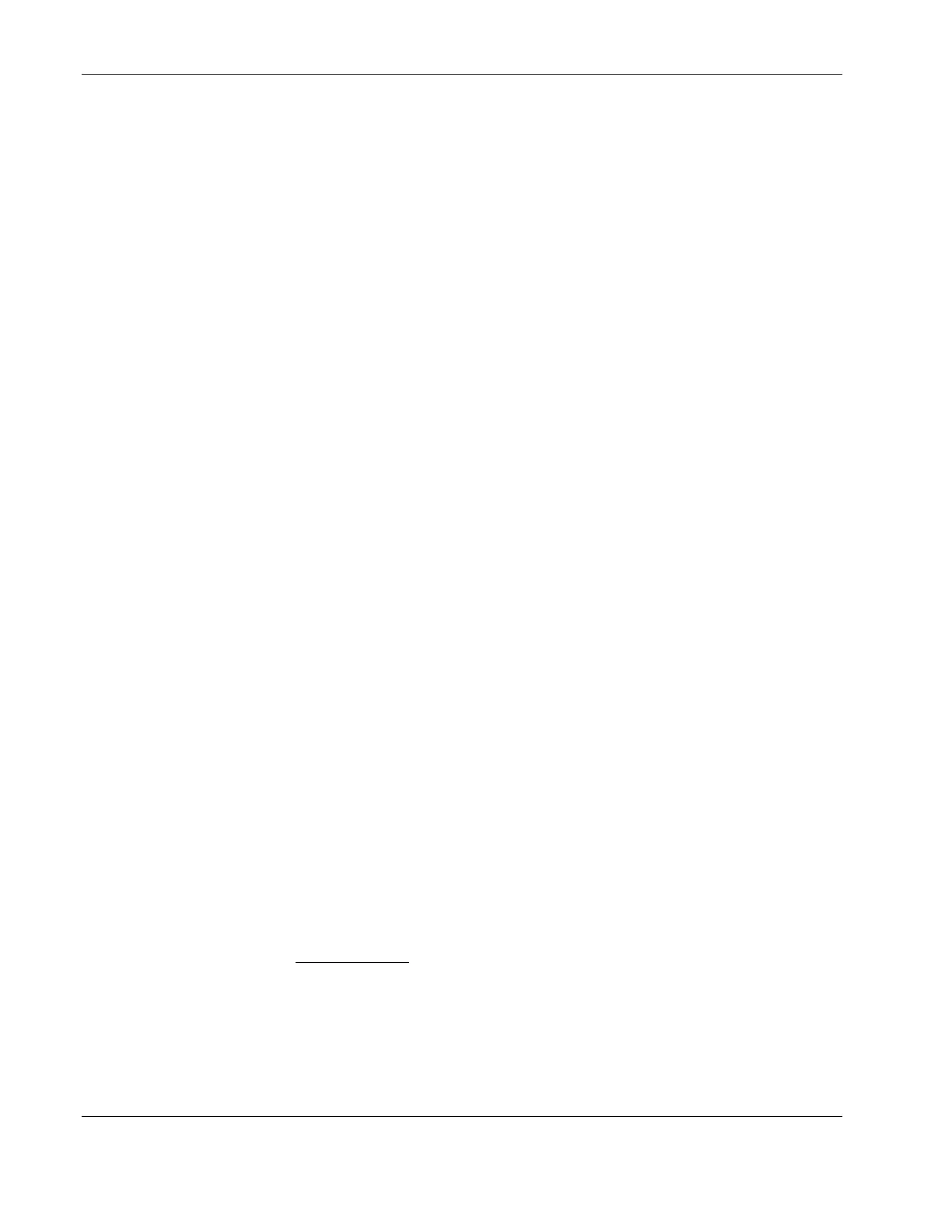Installing Microsoft Windows Server 2003 and Windows Small Business Server 2003
Phase 2 - Installing the HP LAN Driver
During the Windows 2003 installation, the OS may not detect the embedded HP network
interface card. The following procedure will help you install the LAN driver using the
Startup CD.
1. Insert the Startup CD in the server’s CD-ROM drive.
By default, the Startup CD will automatically run displaying the Welcome page. Close
this window.
2. Click Start | Settings | Control Panel | System | Hardware | Device Manager.
3. Open the yellow question marked Other Devices tree and double-click on the appropriate
Ethernet Controller option to display its menu.
4. Follow the installation wizard for additional configuration.
5. Wait for the system to find the appropriate driver, and then click Next.
6. Click Finish once the LAN driver has been loaded.
7. Close all open windows and restart the server in order to properly initialize the LAN
adapter.
8. After restarting Windows, configure the network settings for the LAN card in order to
connect to your network. Verify connectivity.
Section 4. Configuring the System
Phase 1 - Performing a Hardware Status Check
In this section you will run the Windows 2003 Device Manager tool to identify any issues
with the installed devices or resource conflicts.
1. Click Start | Settings | Control Panel | System | Hardware | Device Manager.
2. Verify that no devices have either a yellow exclamation mark (!) or question mark (?)
symbol next to it.
•
•
Exclamation mark (!) means that there is a resource issue with the device.
Question mark (?) means that the device is unknown.
If (!) or (?) symbols are reported then double-click on each of the devices with (!) or (?).
Refer to the “Device Status” message for troubleshooting. Or if a printer is
available, use the View, Print command from the menu to get a report.
3. Verify if the installed drivers are digitally signed.
a. In the Device Manager
window, select the device (e.g. HP AHA-29160) that you
want to verify.
b. Right click Properties | Driver.
2-4 HP ProLiant ML110 Server Network Operating System Installation Guide